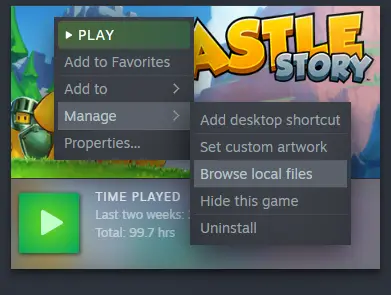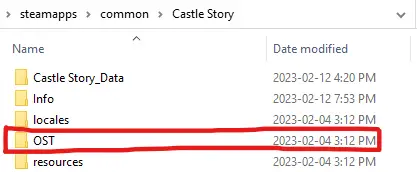If you’re anything like me, you probably had trouble finding the OST after purchasing it from steam, as it’s not listed in the same way as regular Soundtracks usually are. This guide is here to help any confused individuals who want to enjoy the game’s music they paid for.
Step Zero: Buy the DLC
To be honest, I’m not sure if this step is necessary for it to appear in the files or not, as I haven’t tested it, but I’m fairly certain that this needs to be done. Otherwise, you shouldn’t have access to the music in the first place.
Step One: Find your Files
The first order of business is to head over to the game in your library, Right Click on the game (either the cover in the main menu or the entry in the sidebar) and hover over Manage, then select Browse Local Files. This should open up a File Browser with the game’s files.
Step Two: Search the Mess
With the files open, you’ll see a few folders, the .exe to launch the game, and a lot of .dll files. Most of these aren’t needed for the purposes of this guide, as what we’re mainly looking for is the folder labelled OST.
Open it and you’ll see two more folders, one labelled Flac, and the other labelled MP3. These are where the music is stored, each folder containing its respective files as listed, as well as the album art for it.
Step Three: Pick your Pill
The main distinction between these two file types is Audio Quality (and therefore filesize), Flac is much higher quality than MP3, allowing for a much cleaner, crisper sound to be heard, while MP3 files are smaller, allowing for less space to be taken up on your device. Pick the one that suits your needs best (or both!), copy its folder, and paste it somewhere more convenient on your Computer for ease of access.
Conclusion
And there you have it! I know this has been an issue for a while, and after seeing no clear solution to this problem I thought it best to take matters into my own hands, so hopefully, nobody else has to worry about finding the music again. Hope this helps, and happy listening!