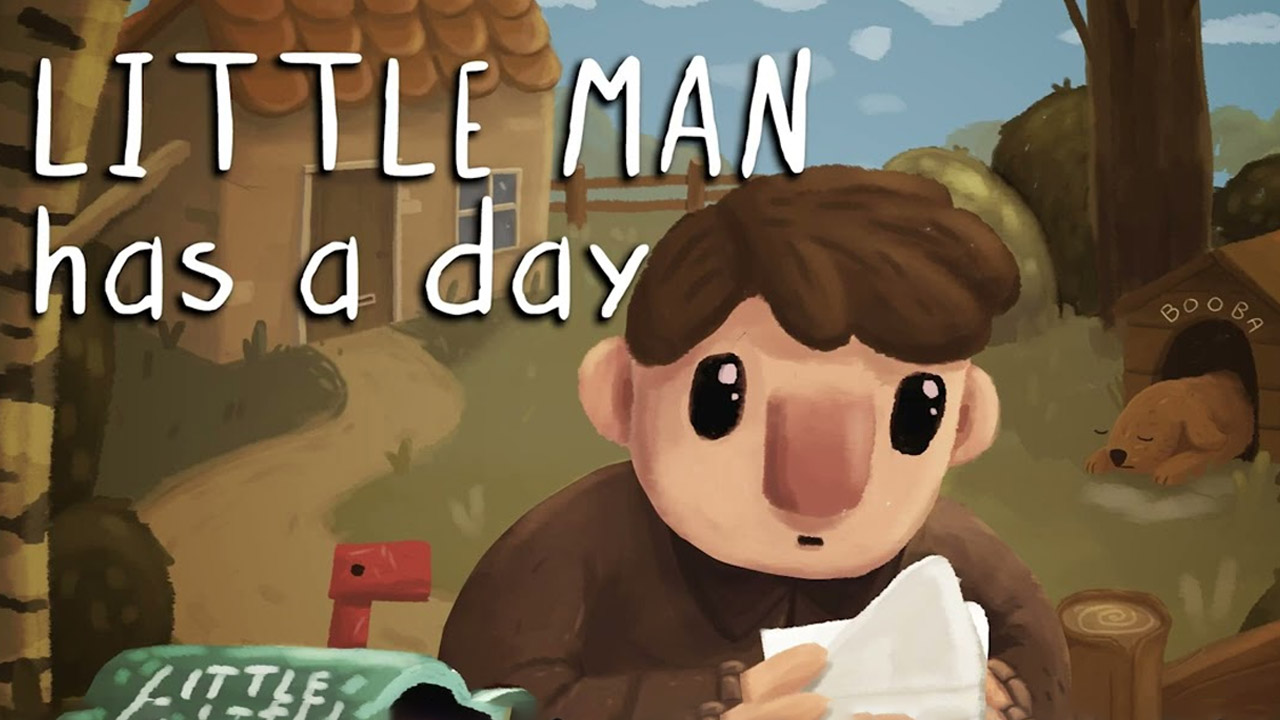This page covers the list of all Chef Life: A Restaurant Simulator controls and keyboard shortcuts for Windows PC. Chef Life: A Restaurant Simulator is a casual simulation video game developed by Cyanide Studio. The game is currently available on PC via Steam.
Chef Life: A Restaurant Simulator
The following are the default Chef Life: A Restaurant Simulator key bindings. You can easily change and remap these default controls by going to the Options > Controls tab.
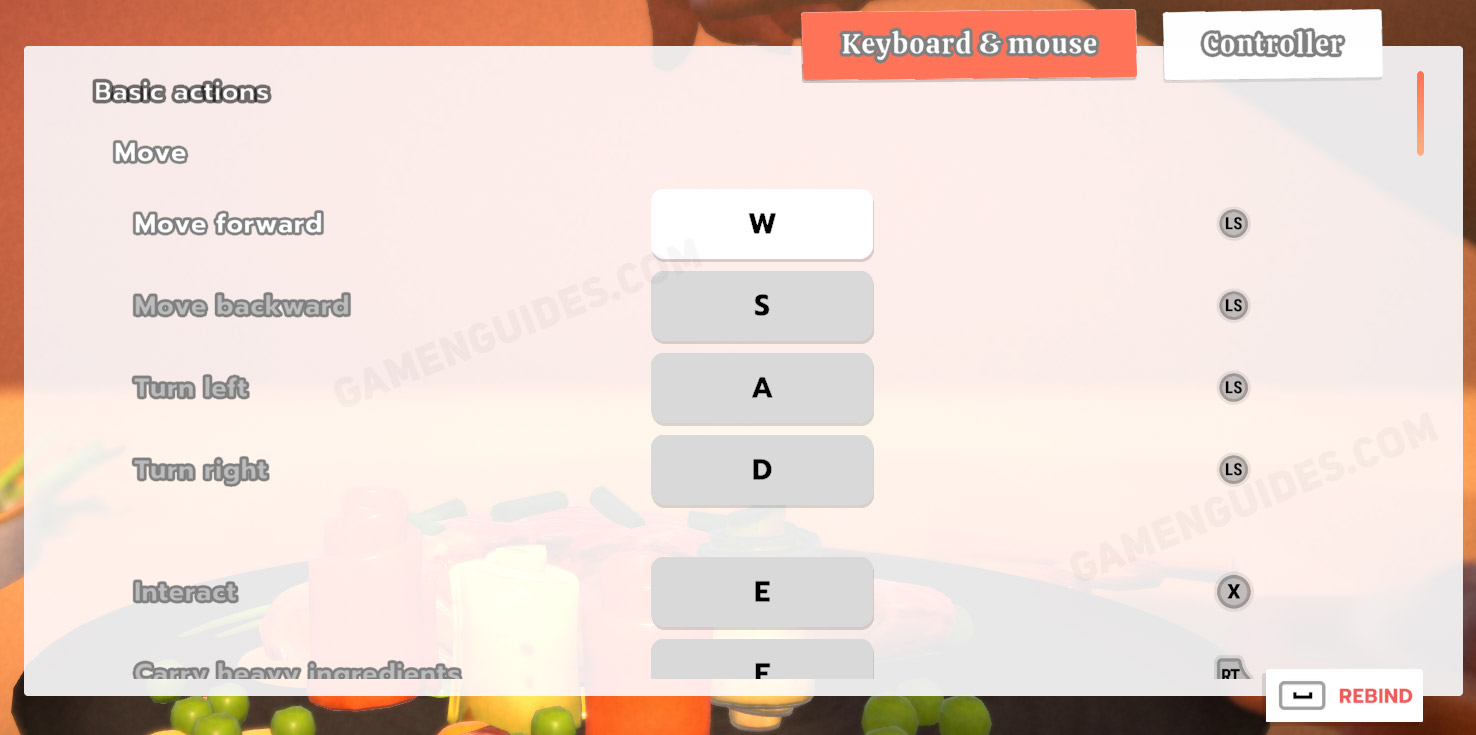
Basic Actions
- Move Forward – W
- Move Backward – S
- Turn Left – A
- Turn Right – D
- Interact – E
- Carry Heavy Ingredients – F
- Pause – Esc
- Contextual Action – V
- Click – Left Mouse Button
Interface
- Select – Spacebar
- Back, Cance, Quit – Tab
- Confirm, Proceed to Next Step – F
- Reset – R
- Scroll – Mouse Wheel
Navigation in Menus
- Up – W
- Down – S
- Left – A
- Right – D
- Previous Page – 1
- Next Page – 3
- Previous Category – Q
- Next Category – E
- Navigate Up in List – Up Arrow
- Navigate Down in List – Down Arrow
- Navigate Left in List – Left Arrow
- Navigate Right in List – Right Arrow
- Change Menu – Backspace
- Change Ingredient Plating Mode – Ctrl
- Change Plating Decoration Mode – Shift
- Confirm Text – Enter
- Open Virtual Keyboard – None
- Navigate Left Scroll – Left Arrow
- Navigate Right Scroll – Right Arrow
Workstations
- Action 1 at Workstation – 1
- Action 2 at Workstation – 2
- Action 3 at Workstation – 3
- Increase, Move – Right Arrow
- Decrease, Move – Left Arrow
- Confirm, Proceed to Next Step – E
- Ignite Burner – V
Bonus Workstation
- Action 4 at Workstation – 4
Plating
- Rotate Camera – Mouse Movement
- Zoom In – Mouse Wheel Up
- Zoom Out – Mouse Wheel Down
- Change Mode – Ctrl
Move Item
- Up – W
- Down – S
- Left – A
- Right – D
Rotate Item Around Itself
- Up – W
- Down – S
- Left – A
- Right – D
- Rotate Item Left – Q
- Rotate Item Right – E
- Show/Hide Recipe Name – P
- Show/Hide Recipe Icon – O
- Take a Photo of Plating – Enter
This concludes our Chef Life: A Restaurant Simulator controls guide. Please note that the also has full controller support. In case you’re having some controller issues while playing the game, you can refer to our Chef Life: A Restaurant Simulator controller troubleshooting guide.