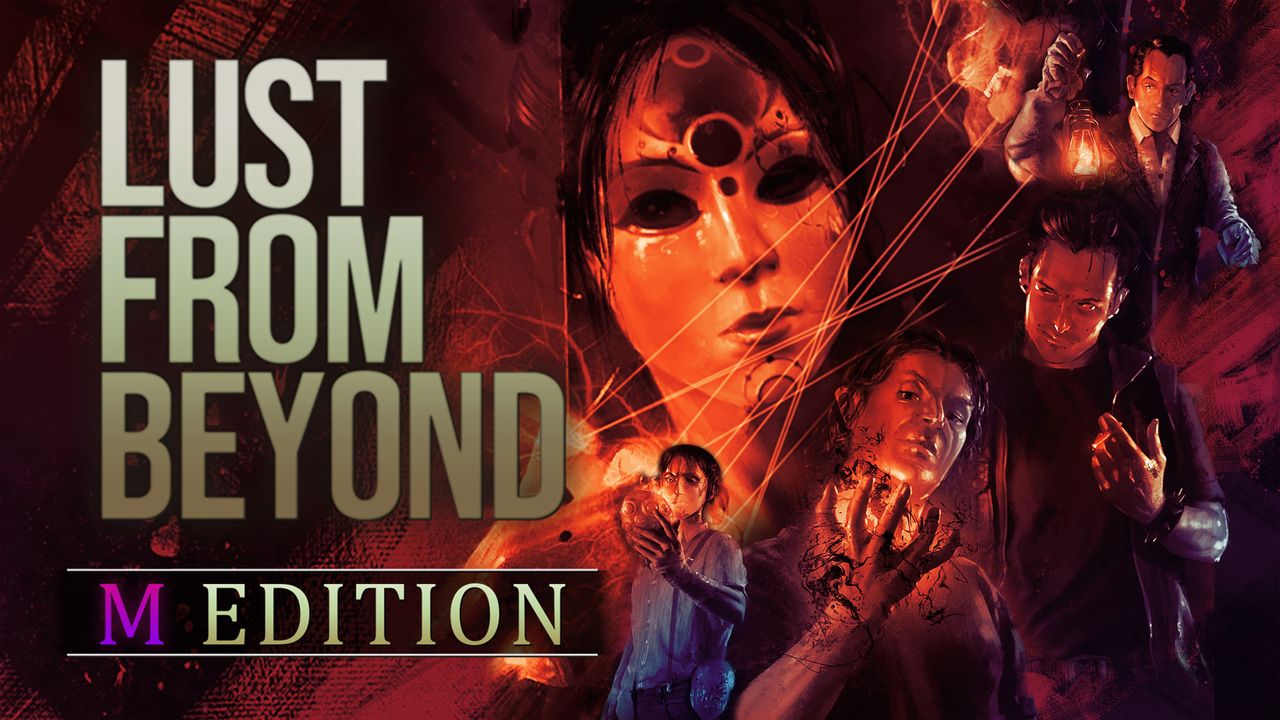Developer Deep Silver has officially launched Chorus. If you’re planning to help Nara on her quest to destroy the dark cult, here are the Chorus controls to help you get started.
Note that you can change the following default Chorus keybindings by going to Settings > Controls > press Tab to customize controls. While in the Controls section, pressing the R key will reset the keybindings to default.
Chorus Controls
- W – Thrust
- S – Brake
- A – Dodge Left
- D – Dodge Right
- Shift – Boost
- Left Mouse Button – Fire
- Right Mouse Button – Drift Trance
- E – Rite of the Senses
- Q – Rite of the Hunt
- F – Rite of the Strom
- Space – Rite of the Star
- R – Rite of Control
- Mouse Wheel – Roll Adjust
- Tab – Player Menu
- X – Interact
- 1 – Laser
- 2 – Gatling Gun
- 3 – Missile Launcher
- C – Auxiliary
- Ctrl – Sub-Light Drive
Apart from the keyboard and mouse support, the game also has full controller support, which means that you can use your favorite gamepad to play the game. You can refer to the in-game gamepad controls screenshot below:
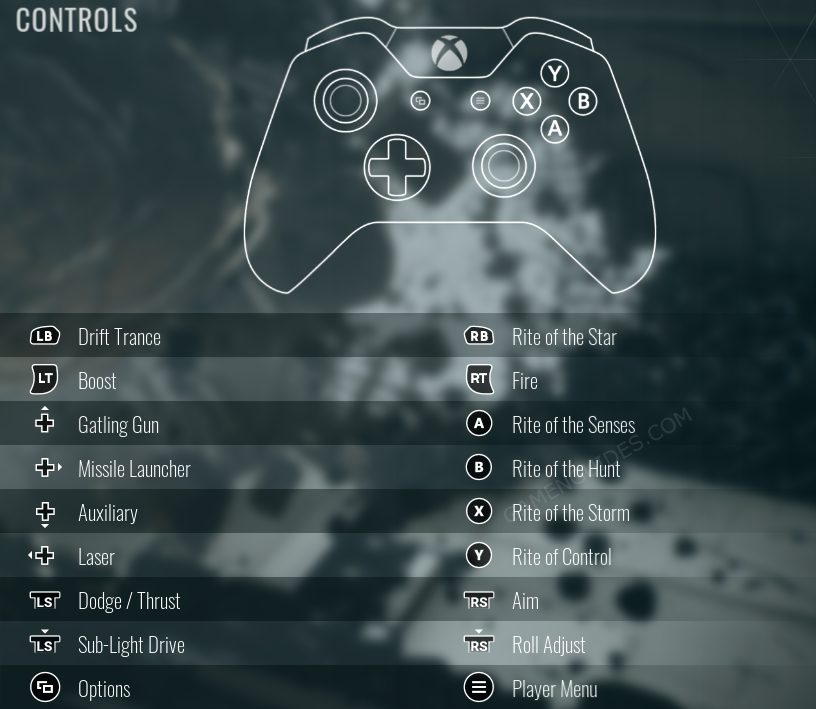
Is the image above not loading properly? Well, you can check the full list of Chorus gamepad controls in the text version list:
- LT – Boost
- LB – Drift Trance
- RT – Fire
- A – Rite of the Senses
- B – Rite of the Hunt
- X – Rite of the Storm
- Y – Right of Control
- RB – Rite of the Star
- D-Pad Up – Gatling Gun
- D-Pad Left – Laser
- D-Pad Right – Missile Launcher
- D-Pad Down – Auxiliary
- L3 – Sub-Light Drive
- R3 – Roll Adjust
- View Button – Options
- Menu Button – Player Menu
And this is everything you need to know about the Chorus keyboard and gamepad controls. If you have any suggestions or feedback to improve this guide, please leave a comment below.