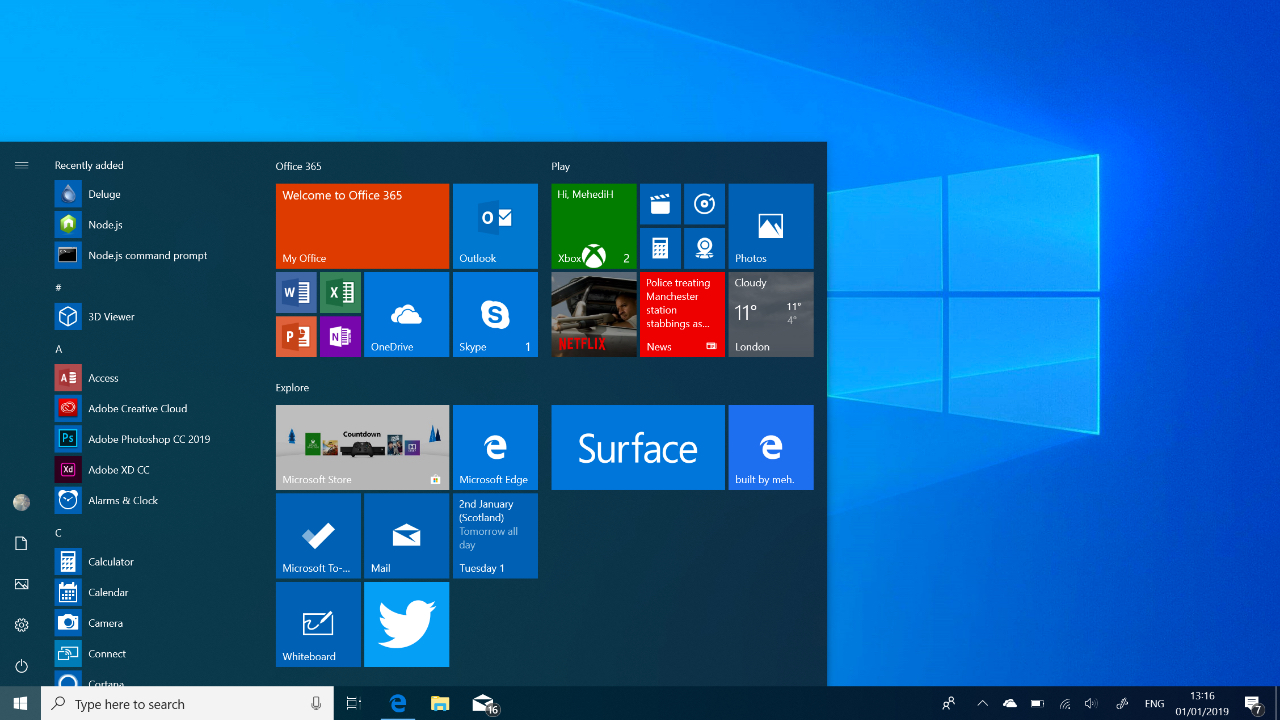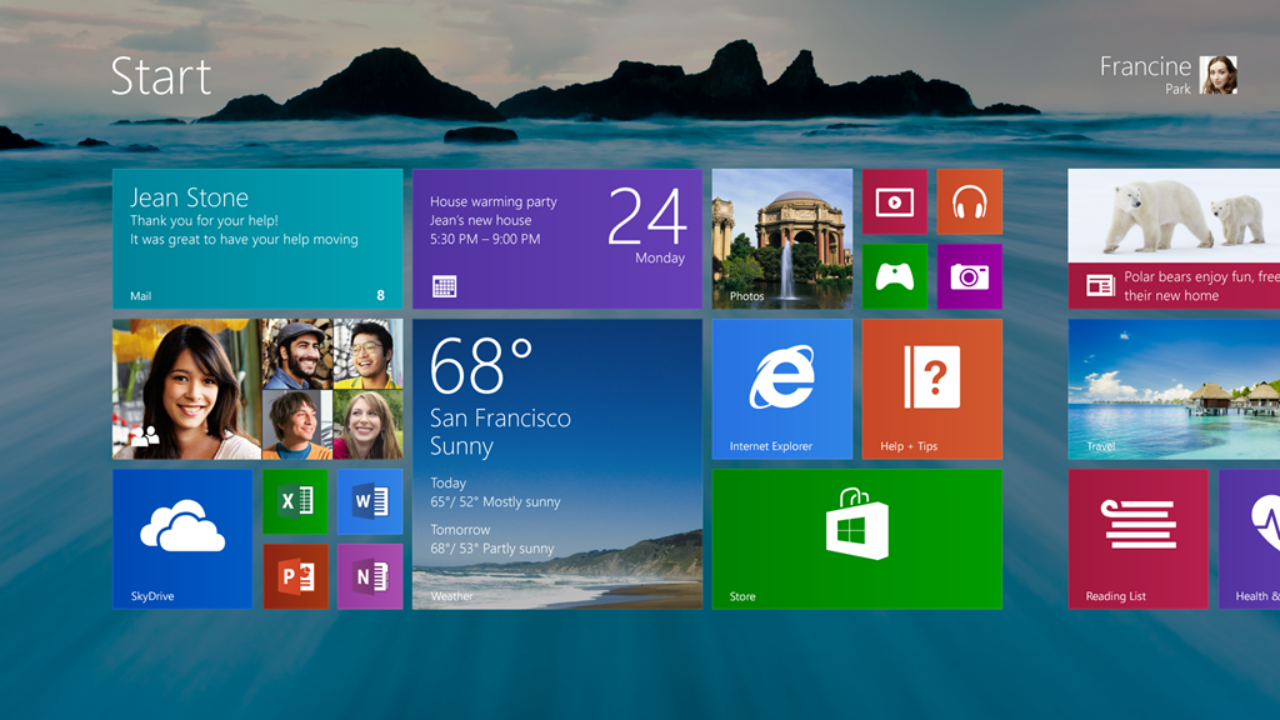To create a math worksheet on Canva, follow these steps:
- Go to canva.com and create an account.
- Click on the “Create a design” button and select “Custom size” from the drop-down menu.
- Enter the dimensions of your worksheet, such as 8.5 x 11 inches for a standard letter-sized page.
- Click on the “Elements” tab on the left side of the screen and select “Lines” from the drop-down menu.
- Drag and drop a line onto the canvas to create a horizontal or vertical line for the worksheet.
- Click on the “Text” tab and select a font and text size for the worksheet.
- Type the math problem or equation onto the canvas and use the text formatting tools to adjust the font and alignment as needed.
- Repeat steps 5-7 to add additional math problems or equations to the worksheet.
- Use the “Download” button to save the worksheet as a PDF or image file.
Keep in mind that Canva offers a wide variety of templates and design elements that you can use to create a professional-looking math worksheet. You can also use the “Uploads” tab to add your own images or graphics to the worksheet.
Can I create a math worksheet on Canva for free?
- Yes, you can create a math worksheet on Canva for free. Canva offers a free plan that allows you to access a wide variety of templates, design elements, and editing tools. However, the free plan does include Canva branding on your designs, and some premium features may be limited or unavailable.
Is it easy to create a math worksheet on Canva?
- Yes, creating a math worksheet on Canva is easy. Canva has a user-friendly interface with drag-and-drop tools and a wide range of design elements and templates to choose from. Even if you don’t have any design experience, you should be able to create a professional-looking math worksheet in just a few minutes using Canva.
Can I add images or graphics to my math worksheet on Canva?
- Yes, you can add images or graphics to your math worksheet on Canva. Canva has a large library of free images and graphics that you can use, or you can upload your own images from your computer. To add an image or graphic to your math worksheet, click on the “Uploads” tab on the left side of the screen and select the image you want to use. Then, drag and drop the image onto the canvas to add it to your design.
Can I print my math worksheet from Canva?
- Yes, you can print your math worksheet from Canva. Once you have finished designing your worksheet, click on the “Download” button and select “PDF – Print” from the drop-down menu. This will download a print-ready PDF of your worksheet that you can open and print using any PDF viewer or printer. Alternatively, you can select “PNG” or “JPEG” from the download menu to save your worksheet as an image file, which you can then print using any image viewer or editor.
Can I share my math worksheet on Canva with others?
- Yes, you can share your math worksheet on Canva with others. Once you have finished designing your worksheet, click on the “Share” button in the top-right corner of the screen. This will open a menu where you can choose how you want to share your worksheet, such as by email, social media, or a link. You can also set permissions for who can view or edit your worksheet, depending on your preferences.