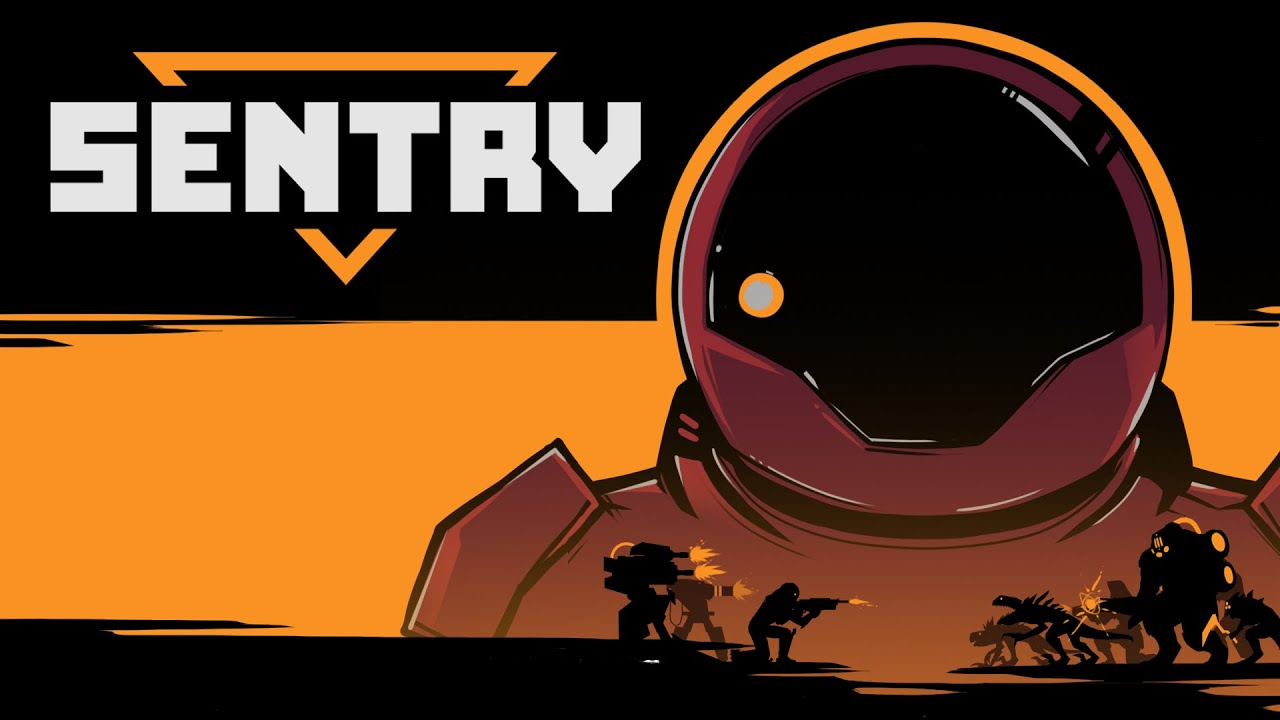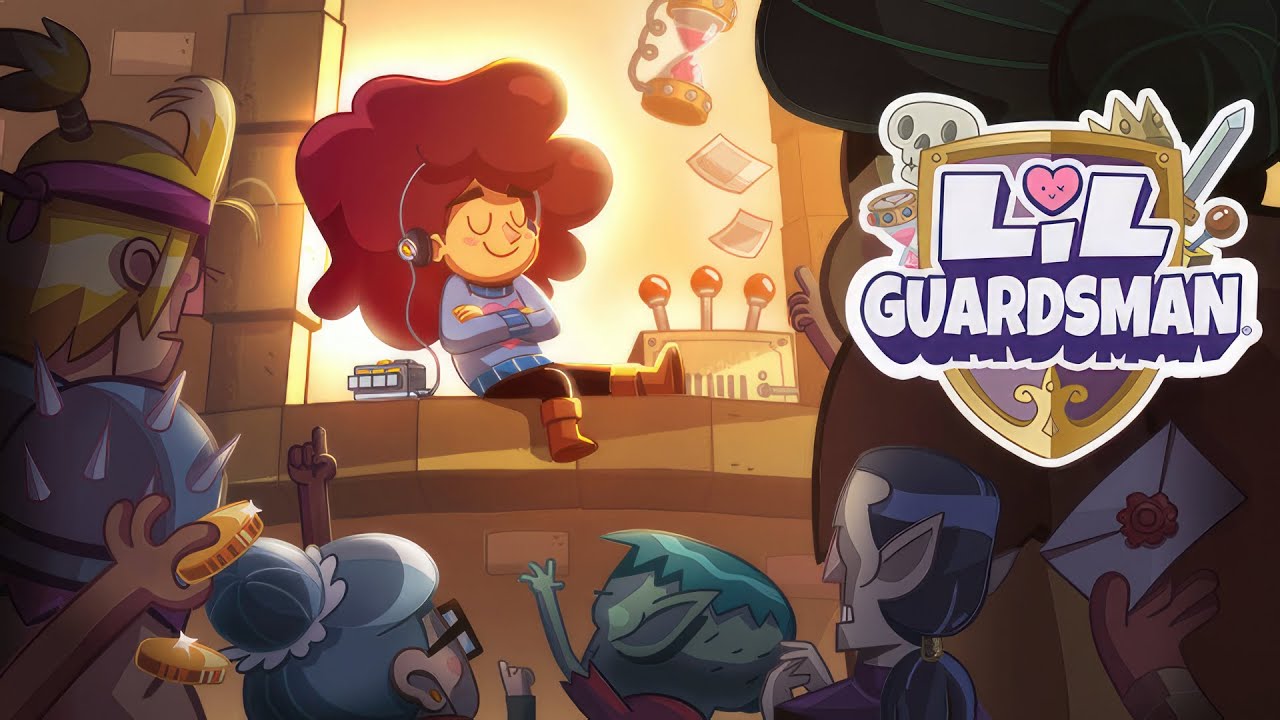Dead By Daylight has already been around for many years now. However, it seems that the developer hasn’t implemented some of the most requested features in the game. Some of the requested features are the anti-aliasing, widescreen feature, and FPS unlock. While there are still no in-game options to modify these features, PC players are lucky as they have an alternative option to modify the game.
So in this guide, we’ll walk you through these Dead By Daylight tweaks that you can use to unlock the FPS in the game. At the same time, you will also learn how to enable and modify the widescreen resolution, vertical sync (vsync), and more.
Getting Started
The following guides will require you to edit some of the files in the configuration folder of Dead by Daylight. You can find configuration files from this directory:
%LOCALAPPDATA%\DeadByDaylight\Saved\Config\WindowsNoEditor\
How to Uncap FPS
The maximum frame rate that you can get while playing Dead By Daylight is 144 FPS. Of course, it will also depend on your monitor if it can handle such amount of frame rate. Here’s how you can uncap the FPS of Dead By Daylight.
- Go to the configuration directory of the game.
- Find and open the file called
Engine.ini. - Add the following line of codes:
[/script/engine.engine] bSmoothFrameRate=false MinSmoothedFrameRate=5 MaxSmoothedFrameRate=144
- Save changes.
Vsync Settings
- Go to the configuration directory of the game.
- Find and open the file called
GameUserSettings.ini. - Find the line called bUseVSync= and set your desired value. You can use true or false.
Example:
bUseVSync=false
Disable and Improve Anti-Aliasing (AA)
To disable the anti-aliasing, follow the steps below:
- Go to the configuration directory of the game.
- Find and open the file called
Engine.ini. - Add the following lines at the end of the file:
[/script/engine.streamingsettings] r.DefaultFeature.AntiAliasing=0
To improve the anti-aliasing of the game, do the following steps:
- Go to the configuration directory of the game.
- Find and open the file called
Engine.ini. - Add the following line of codes:
[/script/engine.streamingsettings] r.DefaultFeature.AntiAliasing=2 r.TemporalAACurrentFrameWeight=0.2 r.TemporalAASamples=64 r.TemporalAASharpness=0.8 r.Tonemapper.Sharpen=1
How to Enable Widescreen Resolution
Editing the resolution when playing the game is much easier than you think.
- Open Steam and go to the Library section.
- Find Dead by Daylight.
- Right-click the game and select the Properties option.
- In the Launch Option input box, put your desired resolution values.
- Launch the game normally.
Example: -resx=1920 -resy=1080
And that’s it! Does this Dead By Daylight tweak guide help you? Please let us know in the comments if you have any questions or suggestions to improve this guide.