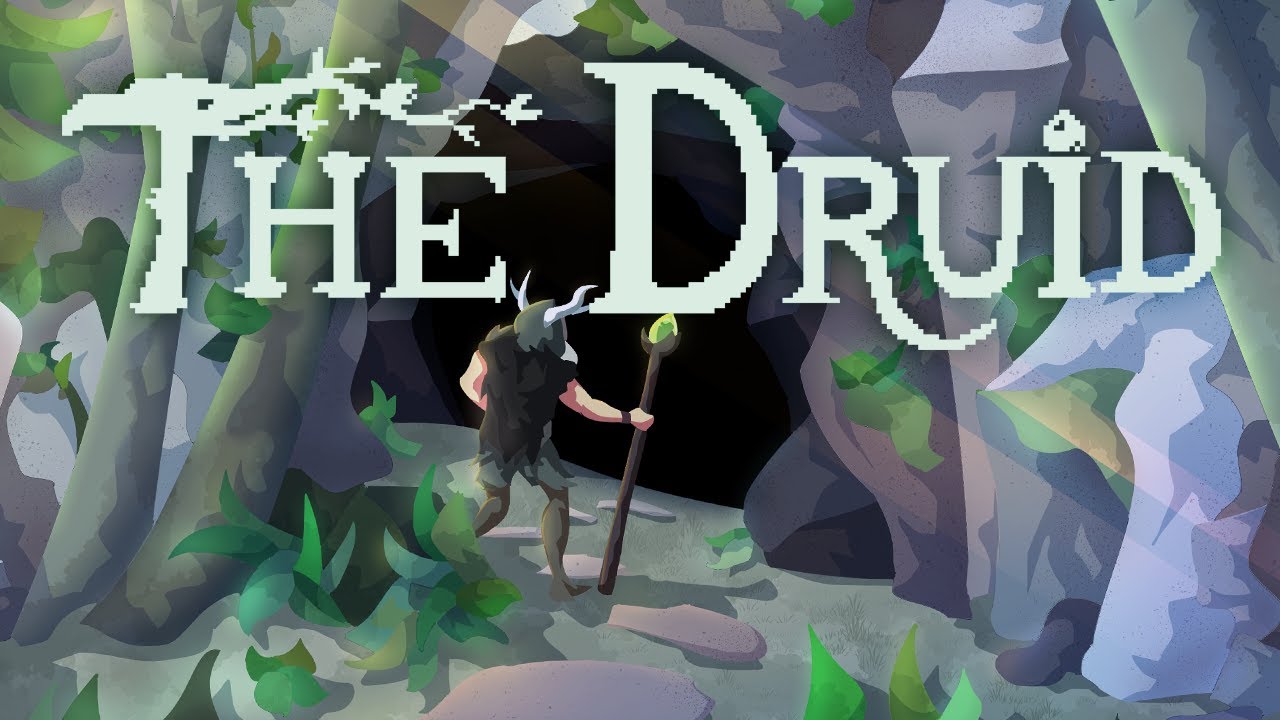I purchased Sonic Team Racing recently and found the game highly enjoyable. However, I experienced severe slowdown, and on occasion, severe studdering. To make matters worse, the game would occasionally down-throttle the FPS to 30 and 60 during certain actions or locations, as a game would if it was being purposely limited to run on a weaker console. After some Trial and Error and a little research, I discovered how to prevent these problems and fully unlock the game’s true potential. Please keep in mind that I have not used an AMD graphics card since they were once called ATI, so I cannot vouch for this method in the AMD Configuration.
Setting Up NVIDIA Control Panel
First, open the NVIDIA Configuration Control Panel. Go to Manage 3D programs and select Program settings. Find Sonic Team Racing. If the profile is missing, run Sonic Team Racing at least once, press the add button, then select GameApp_PcDx11_x64Final. Once found or added, make the following changes:
- Preferred Graphics Processor: High-Performance NVIDIA Processor
- Low Latency mode: Ultra
- Max Frame Rate: 250 (anything above 240 will unlock FPS; 120 works too)
- Power management Mode: Prefer Maximum Performance
- Thread Optimization: On
- Vertical Sync: Off (Do not turn off Vsync in game)
- Virtual Reality Frames: Use 3D application Settings
Sonic Team Racing Settings
In Sonic Team Racing Option’s video section:
Display Mode: Windowed Borderless. (Full Screen mode will Lock FPS)
Setting Up Windows Graphics Profile
Optionally, a windows graphics profile can be added:
To add a graphics profile, type graphics in the windows search field and find Graphics Settings. Press the browse button and find GameApp_PcDx11_x64Final. This is found within the Steamapp/common folder.
Example: C:\Program Files (x86)\Steam\steamapps\common\Team Sonic Racing
After the .exe file is added to the Graphic profile, click on the application, press options, and set to High performance.
And that should do it. Not only will the game run smoother and faster, but the menus will also be less laggy. Hopefully this information helps both new and old players get the most out of the PC version of Sonic Team Racing.