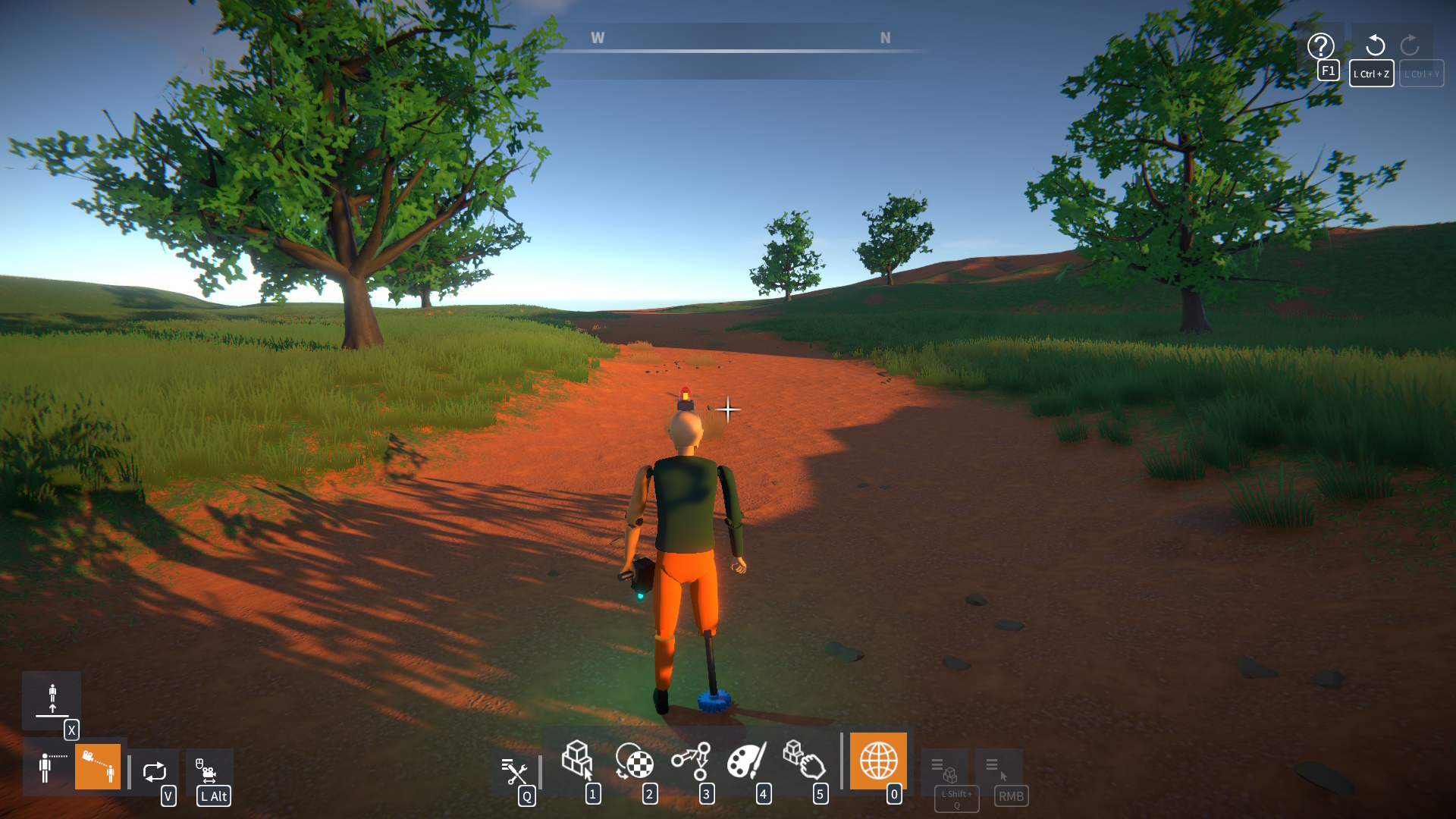Did you know you can choose your player character? Or create your own custom character? Here’s how.
Choosing a Player Character
From the main menu, enter the CHARACTER screen. Then select one of the character constructions, and click the “Toggle Selected Construction” button:
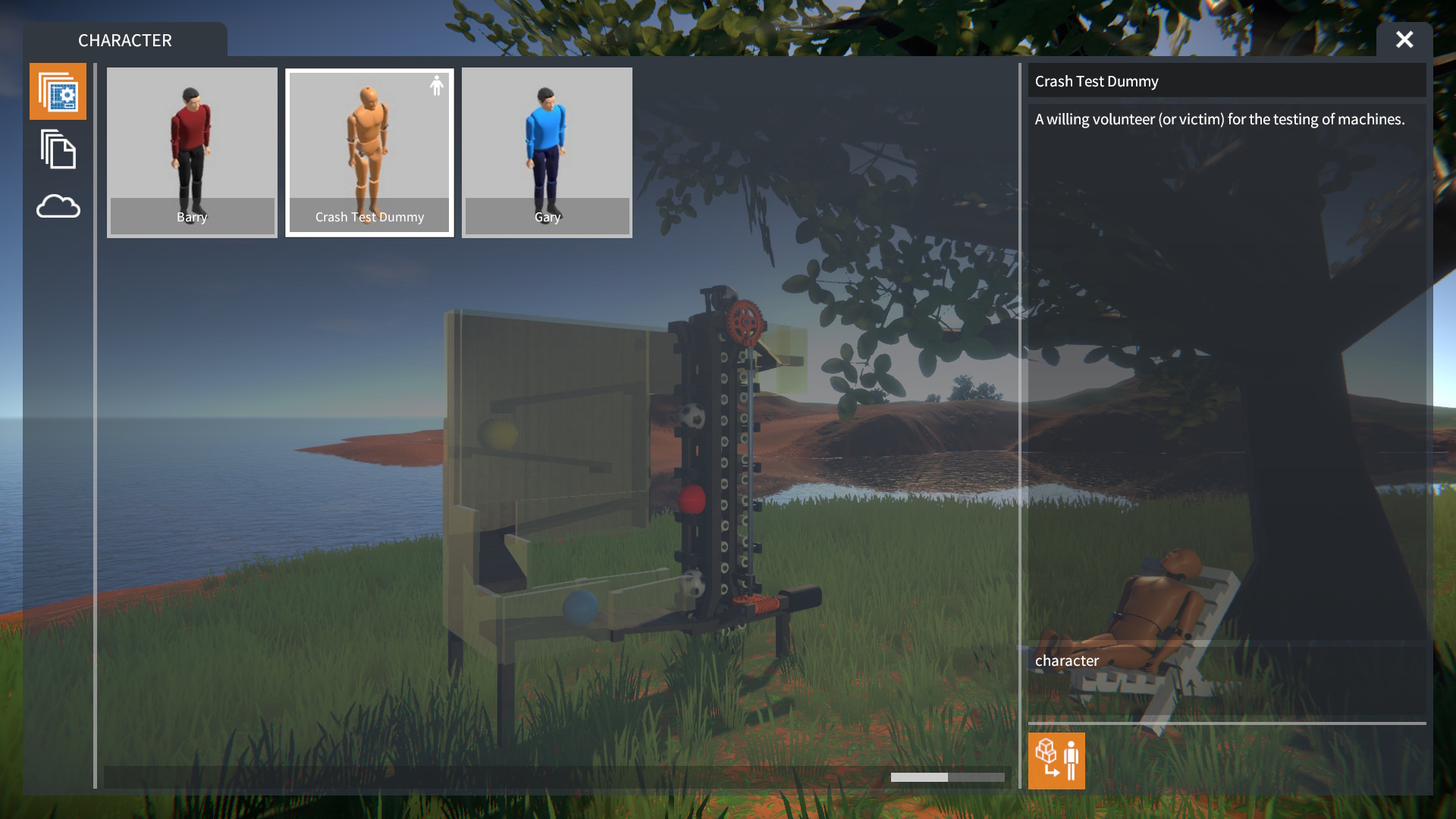
NOTE: A small icon will appear next to the character that has been toggled on.
Now when you begin a game, your selected character will appear:
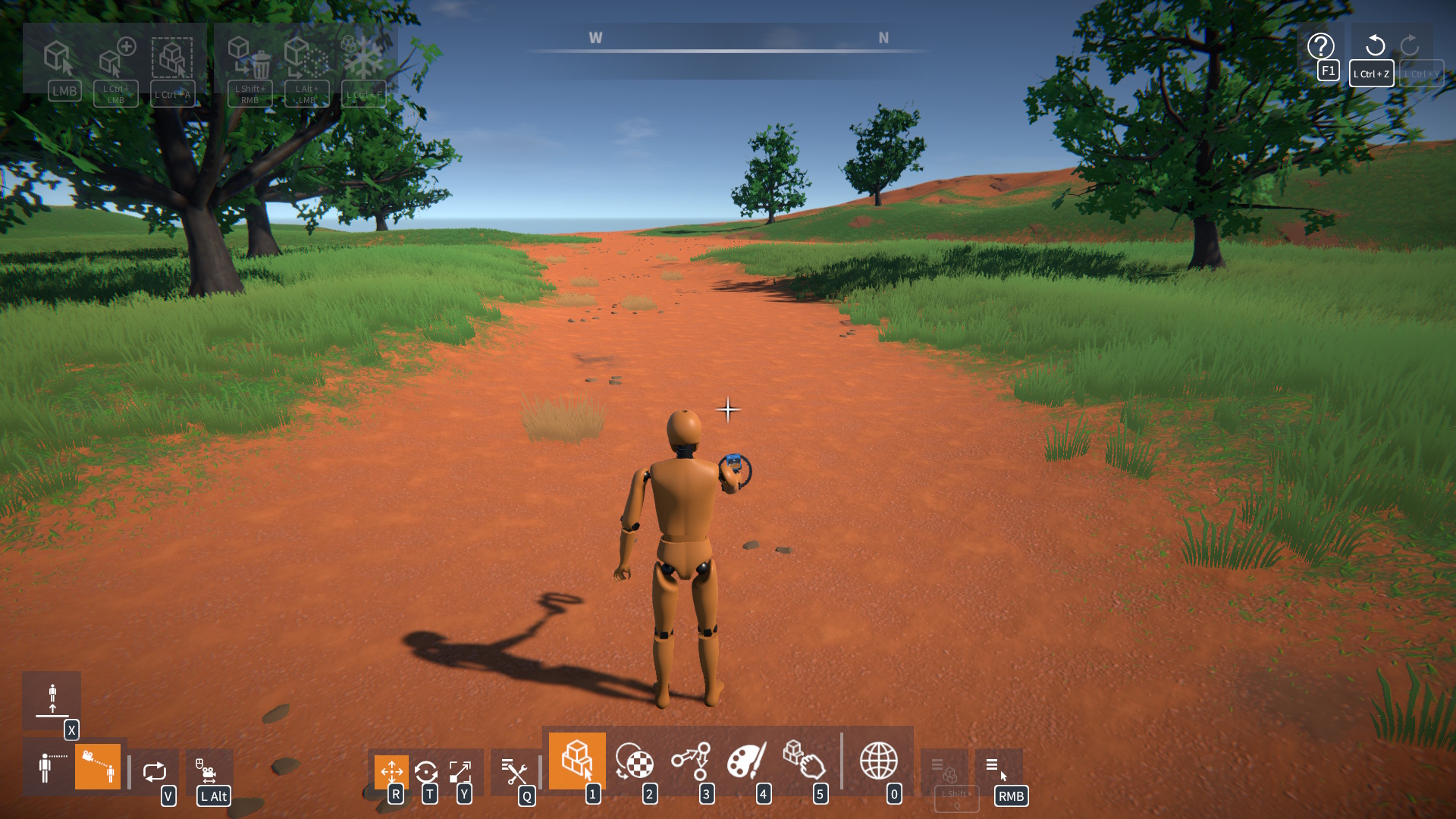
Creating a Custom Character
Build and paint your character, using body parts (or other parts if you like):

NOTE: Only body parts will be animated, non-body parts can be attached, but they will just follow the body parts they’re attached to (e.g. via physics joints).
Now save it using the construction menu (target it and hold Left Shift + Q, and click the “Save Construction” button). Enter a name (and description if you like), and enter “character” as a tag, then click the Save button:
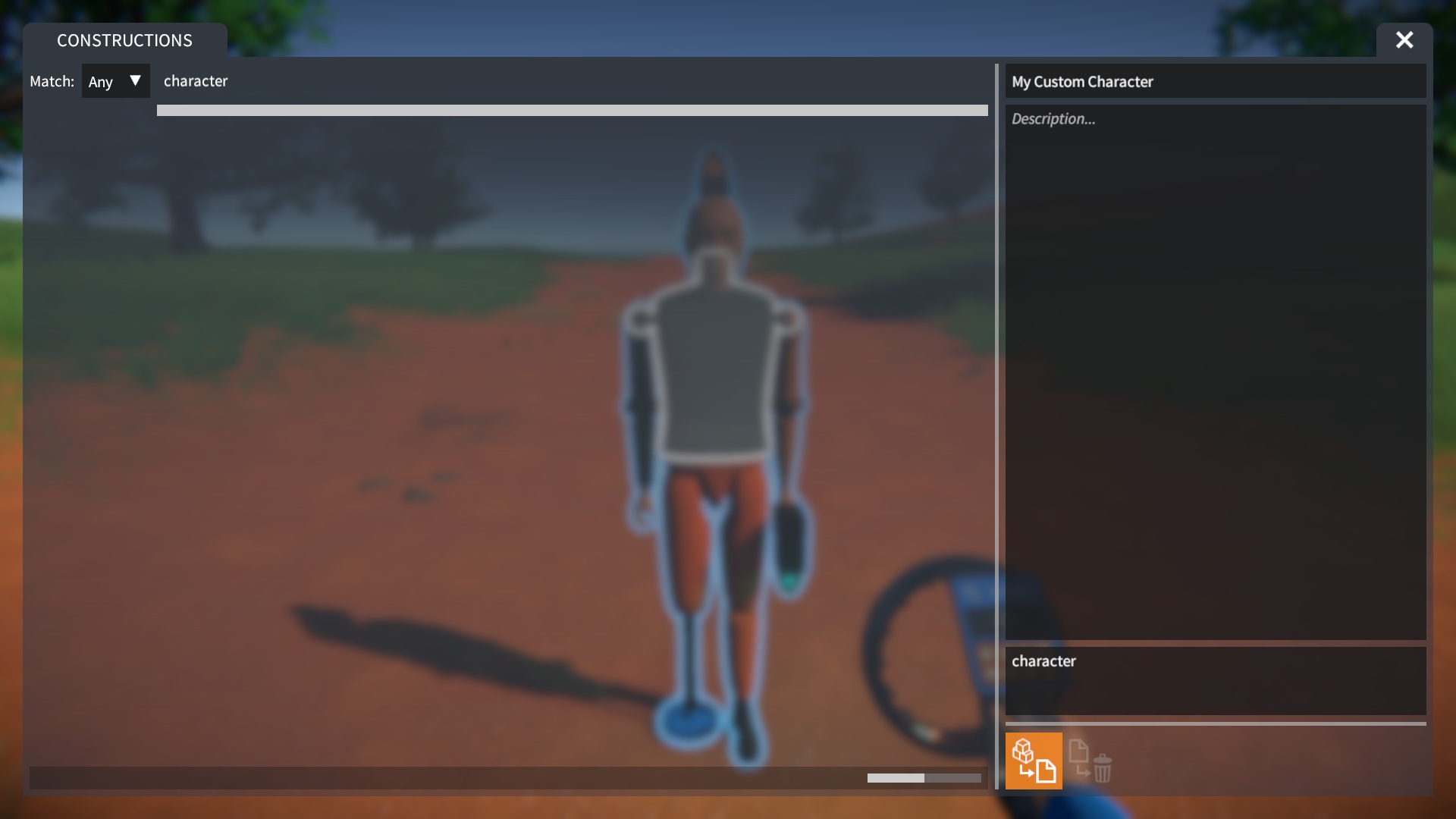
NOTE: You must tag the save with “character” in order to be able to select it as your player.
Choosing a Custom Character
Go to the CHARACTER screen, and select the “locally saved” tab. Then select your saved character construction, and click the “Toggle Selected Construction” button:

Now when you begin a game, your custom character will appear: