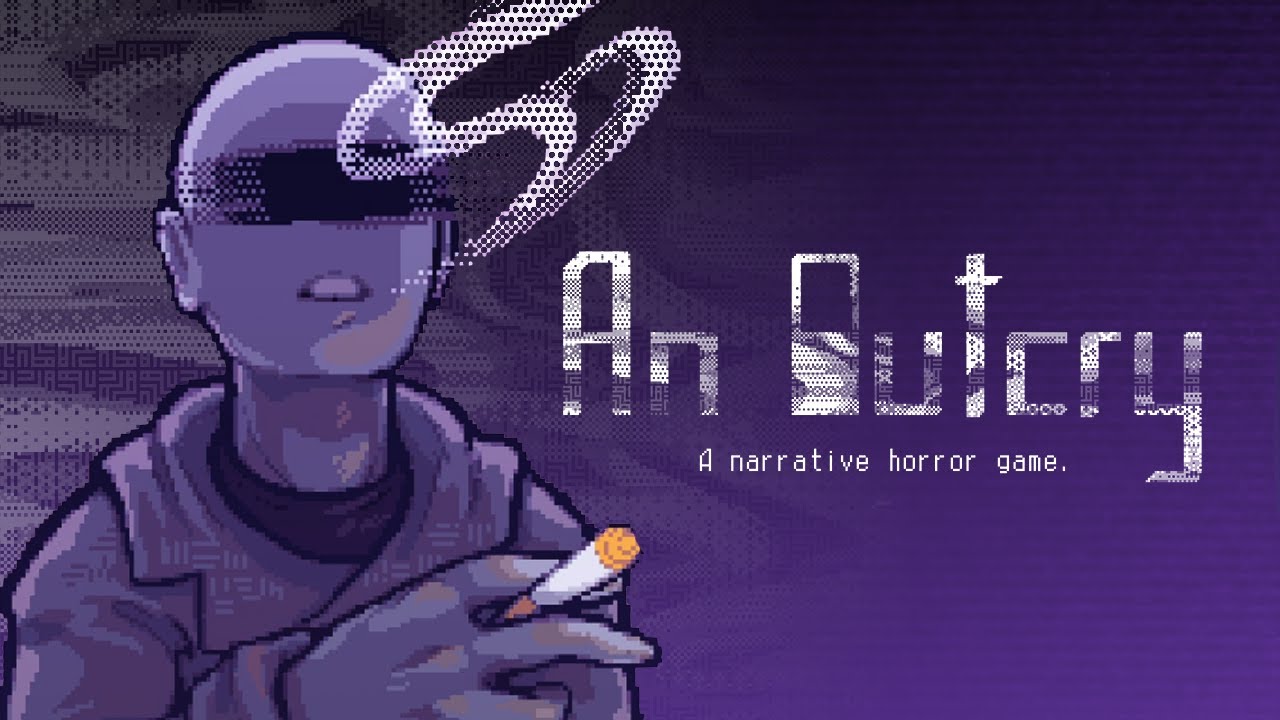Roku is a popular streaming device that allows users to watch their favorite movies and TV shows on their television. One of the features of Roku is the screensaver, which activates after a certain period of inactivity to prevent screen burn-in.
However, some users may find the screensaver annoying or unnecessary. If you are one of those users, this step-by-step guide will walk you through the process of disabling screensavers on your Roku device.
To disable screensavers on Roku, follow these steps:
- Go to Settings on your Roku device.
- Select Theme.
- Choose Screensaver start time.
By following these steps, you will be able to disable screensavers on your Roku device.
Key Points:
- Go to Settings on your Roku device.
- Select Theme.
- Choose Screensaver start time.
- These steps will allow you to disable screensavers on your Roku device.
Go To Settings On Your Roku Device
The first step in disabling screensavers on your Roku device is to navigate to the Settings menu. This can be done by following the simple steps below:
- Press the Home button on your Roku remote to go to the home screen.
- Scroll up or down and highlight the Settings option.
- Press the OK button on your remote to enter the Settings menu.
Once you are in the Settings menu, you can proceed to the next step.
Select Theme
To disable screensavers on your Roku device, you need to select the appropriate theme. A theme determines the appearance of your Roku interface, including the screensaver settings.
Here’s how you can select the theme:
- Navigate to the Theme option in the Settings menu.
- Press the OK button to enter the Theme menu.
- Scroll through the list of available themes and select the one that suits your preference.
- Once you have selected the desired theme, press the OK button to confirm your selection.
By selecting a new theme, you have taken the next step towards disabling screensavers on your Roku device.
Choose Screensaver Start Time
After selecting the desired theme, you can now choose the screensaver start time. This determines how long your Roku device needs to be inactive before the screensaver is activated.
Here’s how you can adjust the screensaver start time:
- Navigate to the Screensaver Start Time option in the Settings menu.
- Press the OK button to enter the Screensaver Start Time menu.
- Choose the desired time interval from the available options. You can select a shorter time or even turn off the screensaver entirely.
- Once you have made your selection, press the OK button to save the changes.
Congratulations! You have successfully disabled the screensaver on your Roku device.
In conclusion, if you find screensavers on your Roku device unnecessary or annoying, you can easily disable them by following the step-by-step guide outlined in this article. By navigating to the Settings menu, selecting an appropriate theme, and adjusting the screensaver start time, you can take control of your Roku viewing experience.
Enjoy uninterrupted streaming without the inconvenience of screensavers.