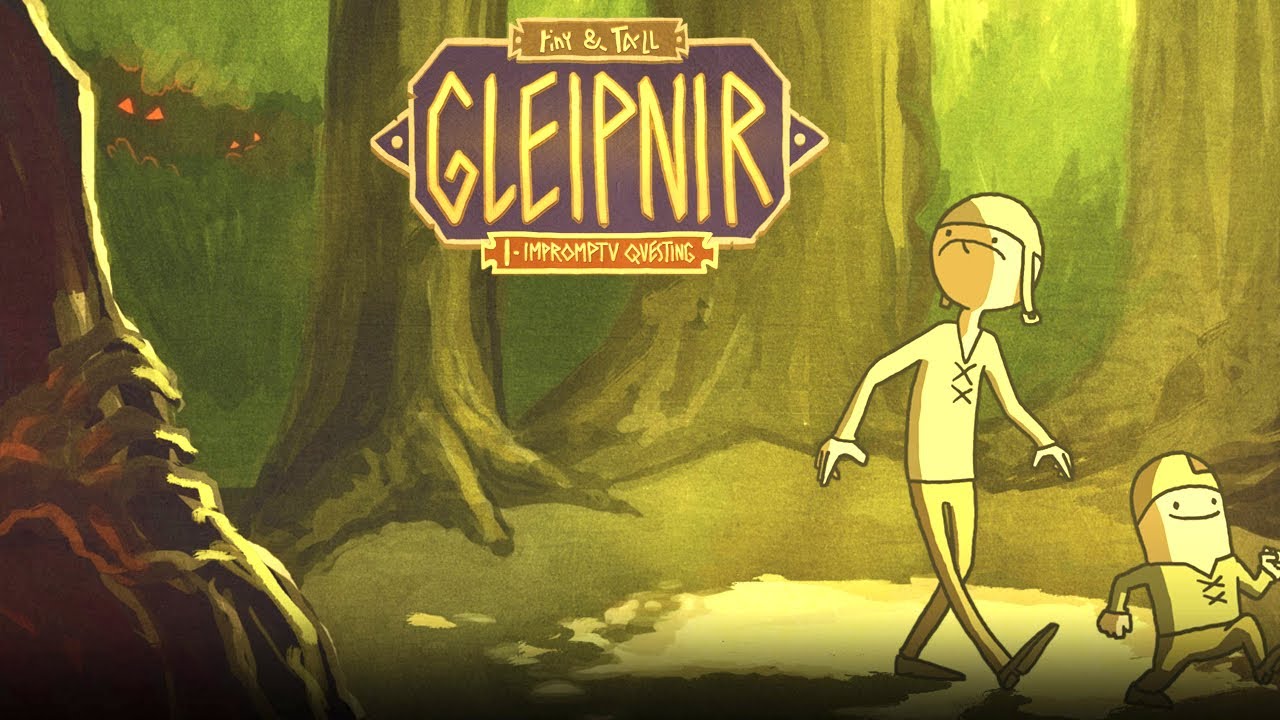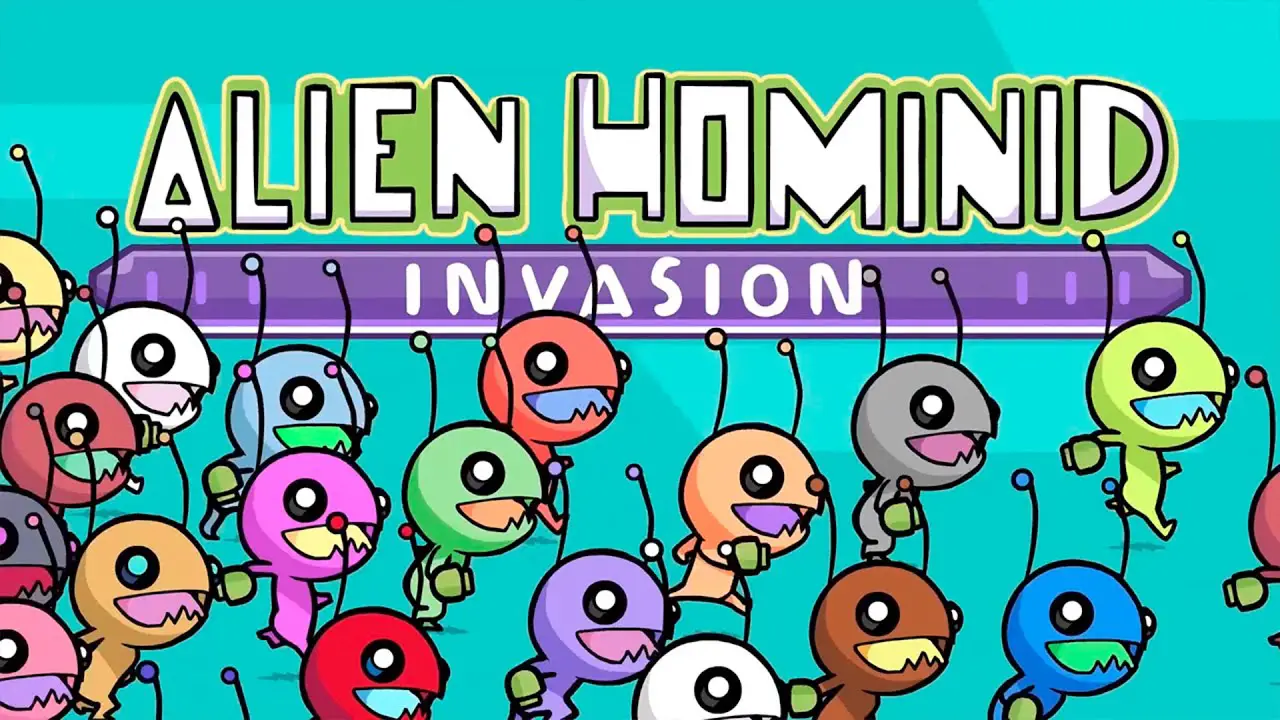If you’re one of the players looking for the Field of View (FOV) slider in Gamedec, you will be disappointed to know that there are no in-game settings for that. Fortunately, there’s an alternative method that you can use to adjust or change the FOV in Gamedec. Check out the guide below.
How to Change FOV in Gamedec
To adjust the field of view (FOV) in Gamedec, you need to locate and edit the configuration file of the game. But where can you find the configuration file?
- Go to the configuration file location. By default, it can be found here:
C:\Users\<Username>\AppData\Local\GameDEC\Saved\Config\WindowsNoEditor\
- Find the file named
Engine.iniand open it using any text editor. - At the end of the file, add the following line of codes:
[/Script/Engine.LocalPlayer] AspectRatioAxisConstraint=AspectRatio_MaintainYFOV
- Save changes and close the file.
After saving the file, simply launch the game as per usual. You will notice that the game is now forced to maintain its vertical field of view (FOV) at any aspect ratio.