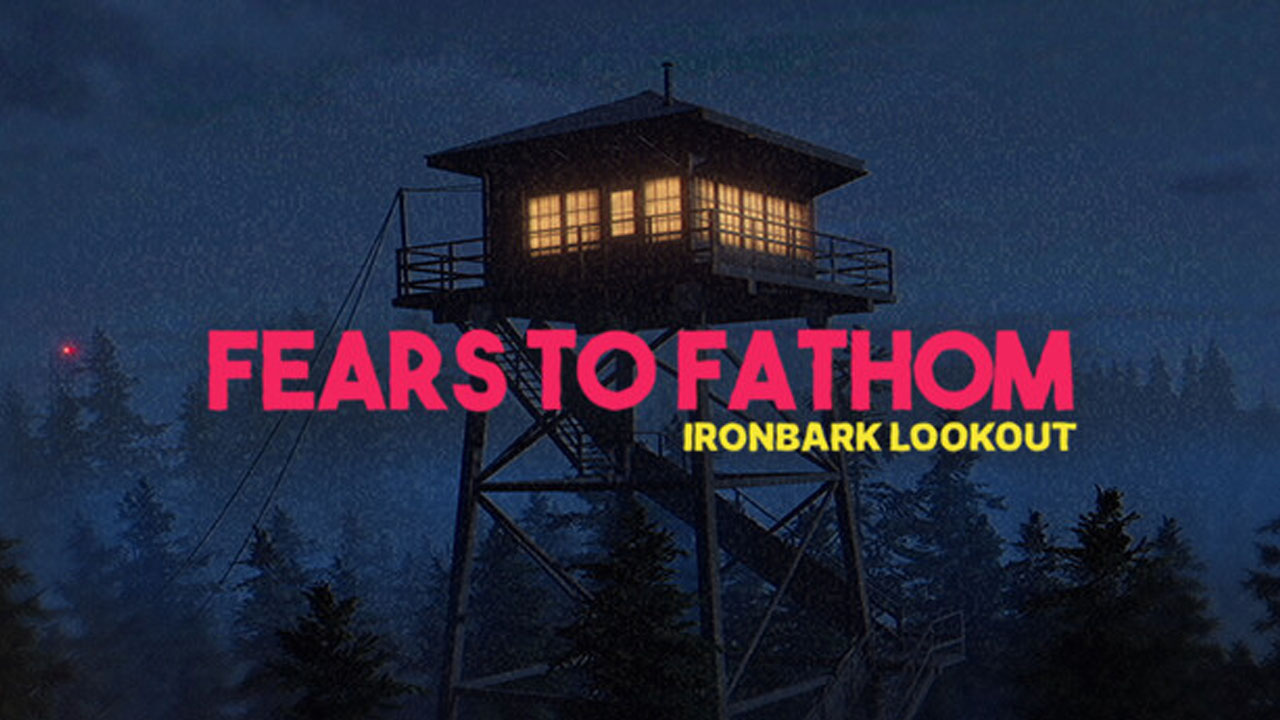In today’s fast-paced digital world, it’s no secret that our smartphones have become an essential part of our lives. From staying connected with loved ones to organizing our busy schedules, these sleek devices have revolutionized the way we live.
But what happens when our trusty companion starts to slow down? Enter the hard reset.
A powerful solution that promises to breathe new life into your Huawei P60 Pro, a hard reset is like hitting the refresh button on your phone. But beware, this reset comes with a price – personal data and settings will be wiped clean.
So, if you’re ready to unleash the full potential of your device, join us as we explore the world of hard resets for the Huawei P60 Pro.
Benefits Of Hard Resetting Huawei P60 Pro
Performing a hard reset on the Huawei P60 Pro can bring several benefits to the device, including improved performance and extended battery life. By wiping out all unnecessary files and data, a hard reset can help optimize the device’s functionalities and ensure it operates smoothly.
Here are some key advantages of performing a hard reset:
- Enhances Performance: Over time, smartphones tend to accumulate temporary files, residual data, and unnecessary cache, leading to decreased performance.
By performing a hard reset, you can remove all these unwanted files, thereby optimizing the performance of your Huawei P60 Pro.
- Extends Battery Life: Numerous background processes, apps, and system issues can drain your device’s battery faster.
A factory reset eliminates these problems, allowing your phone to run more efficiently and conserving battery life.
- Fixes Software Glitches: If you have been facing software-related issues on your Huawei P60 Pro, such as frequent crashes, freezes, or unresponsiveness, a hard reset can be an effective solution.
By reverting the device to its factory settings, you can resolve most software problems and enjoy a smooth user experience.
- Storage Optimization: The Huawei P60 Pro comes with a generous storage capacity of 256,000 MB.
However, over time, the accumulation of unnecessary files and apps can eat up valuable space. Performing a hard reset allows you to reclaim the entire storage capacity, giving you more room for important data and apps.
Two Methods To Perform A Hard Reset On Huawei P60 Pro
When it comes to performing a hard reset on your Huawei P60 Pro, there are two main methods available: using hardware keys or accessing the HarmonyOS 3.1 settings. Let’s delve into each method to reset your device:
-
Hard Reset Using Hardware Keys:
-
Power off your Huawei P60 Pro by pressing and holding the Power button until the device shuts down. – Once the device is completely powered off, press and hold the Volume Up button and the Power button simultaneously.
-
Continue holding both buttons until you see the Huawei logo appear on the screen. – Release the buttons and allow the device to enter Recovery Mode.
-
In Recovery Mode, use the Volume Down button to navigate to the “Wipe data/factory reset” option. – Press the Power button to select the option.
-
Use the Volume Down button to highlight “Yes” and press the Power button to confirm the reset. – Your Huawei P60 Pro will now begin the factory reset process.
-
Hard Reset via HarmonyOS 3.1 Settings:
-
Go to the Settings app on your Huawei P60 Pro. – Scroll down and tap on “System & Updates.”
- From the options provided, select “Backup & Restore.”
- Tap on “Factory Data Reset” or “Reset Phone.”
-
You might need to enter your device PIN or password to proceed.
-
Confirm your selection and wait for the reset process to complete.
What To Expect After A Factory Reset On Huawei P60 Pro
Performing a factory reset on your Huawei P60 Pro will erase all personal data, settings, and apps from the device. Here’s what you should expect after completing the reset process:
- Device Setup: After the factory reset, your Huawei P60 Pro will boot up as if it was just manufactured.
You’ll be prompted to set up the device, including choosing your language, connecting to a Wi-Fi network, and signing in with your Google account.
- System Updates: It is advisable to check for system updates once your device is set up.
Installing the latest software updates can ensure optimal performance, improved security, and compatibility with the latest applications.
- App Reinstallation: Since a factory reset removes all apps from your Huawei P60 Pro, you will need to reinstall them manually from the AppGallery or any other trusted source.
Make sure to back up any important app data or settings before proceeding with the reset.
- Data Recovery: If you have previously backed up your data via Huawei Cloud or other backup methods, you can easily restore your data after the factory reset.
Make sure to follow the necessary steps to recover your important files, contacts, messages, and media.
In conclusion, performing a hard reset on your Huawei P60 Pro can bring several benefits, including enhanced performance, extended battery life, and optimized storage capacity. The detailed step-by-step methods outlined in this guide should help you successfully reset your device and enjoy an optimal user experience.