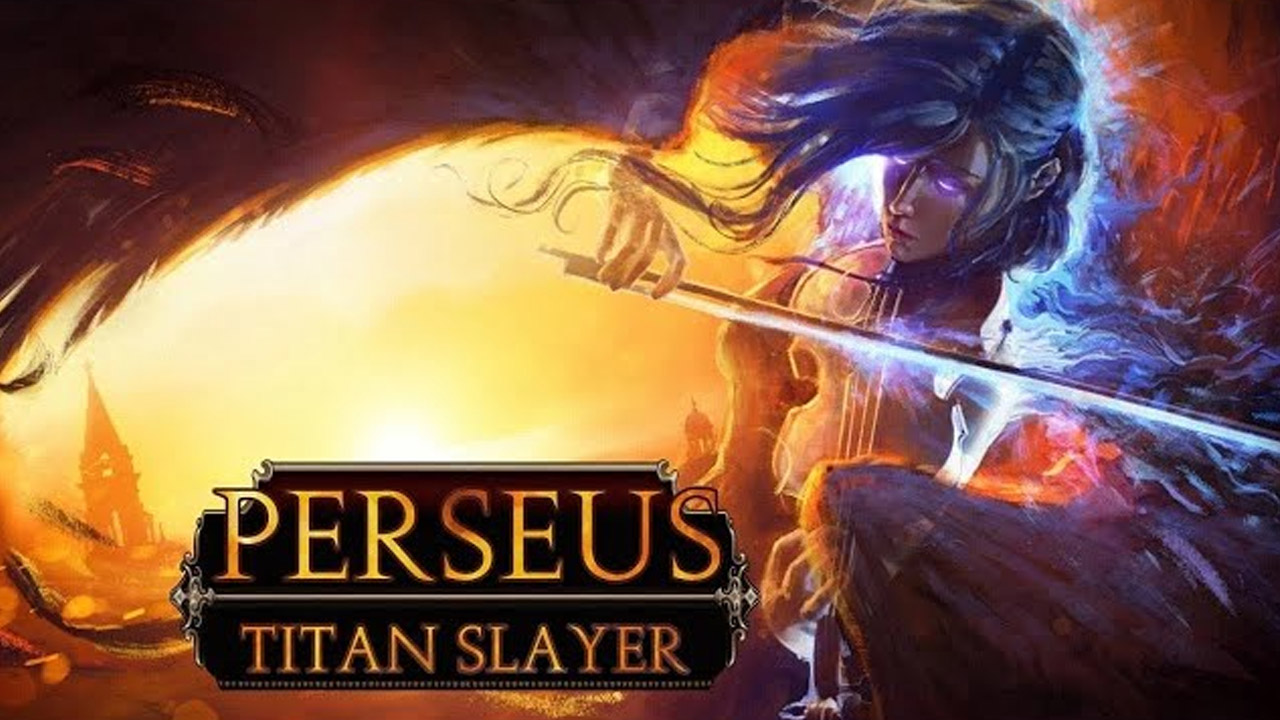To add a custom screensaver on Roku, you can follow these simple steps. First, install the Roku app on your Android or iOS device and connect it to your Roku device. Then, launch the app and tap on the Media button, followed by Screensaver. Next, tap Get Started and give the Roku app access to your photos.
From there, you can select the photos from your phone or tablet that you want to add to the screensaver, keeping in mind that there is a limit to the number of photos that can be added. Additionally, you can choose options such as the number of seconds each photo displays and the Pan and Zoom effect.
The app provides an overview of the number of selected photos, and this process enables you to easily change and add different photos in the future. Overall, creating a custom screensaver on Roku simply requires a smartphone or tablet and the Roku app.
Key Points:
- Install the Roku app on your Android or iOS device and connect it to your Roku device.
- Launch the app and tap on the Media button, followed by Screensaver.
- Give the Roku app access to your photos and select the photos you want to add to the screensaver.
- Choose options like the display time per photo and the Pan and Zoom effect.
- The app provides an overview of the number of selected photos.
- This process allows for easy future changes and additions to the screensaver.
Install The Roku App And Connect It To Your Device
Adding a custom screensaver to your Roku device is a great way to personalize your viewing experience. To get started, you will need to install the Roku app on your Android or iOS device.
- Go to the Google Play Store or Apple App Store and search for “Roku.” Download and install the app on your smartphone or tablet.
- Once the app is installed, open it and follow the on-screen instructions to connect it to your Roku device.
Make sure your smartphone or tablet is on the same Wi-Fi network as your Roku device.
- After successfully connecting the app to your Roku, you are ready to add a custom screensaver to your device.
Select And Add Photos To Your Custom Screensaver
The Roku app allows you to select and add your own photos from your smartphone or tablet to create a personalized screensaver. With just a few simple steps, you can showcase your favorite memories on your Roku device.
- Launch the Roku app on your Android or iOS device and tap on the Media button located at the bottom of the screen.
- From the Media menu, select “Screensaver.” You will then see the option to “Get Started.”
- Before adding your photos, you will need to grant the Roku app access to your device’s photos.
This is necessary for the app to display your selected images as a screensaver.
- Once you have granted access, you can start selecting the photos you want to include in your screensaver.
Browse through the albums on your phone or tablet and choose the ones that you wish to display.
- It is important to note that there is a limit to the number of photos that can be added to the screensaver.
Be mindful of this limitation as you make your selections.
Customize Display Options And Enjoy Your New Screensaver
Now that you have selected and added your desired photos, it’s time to customize the display options for your custom screensaver. The Roku app provides several options to enhance the visual experience of your screensaver.
- In the Screensaver section of the Roku app, you can choose the number of seconds each photo will be displayed before moving on to the next one.
This allows you to control the pace at which the images change.
- Additionally, you can opt for the Pan and Zoom effect, which adds a subtle animation to the photos, bringing them to life on your television screen.
- As you make these adjustments, the app provides an overview of the number of selected photos and the estimated duration of your screensaver.
- One of the advantages of using the Roku app to add a custom screensaver is the flexibility it offers.
You can easily change and add different photos in the future, allowing you to keep your screensaver up-to-date with your latest memories.
In conclusion, creating a custom screensaver on your Roku device is a simple and enjoyable process. With the Roku app and your smartphone or tablet, you can select and showcase your favorite photos, personalize the display options, and enjoy a unique visual experience when your device is idle.
Take advantage of this feature to truly make your Roku device your own.