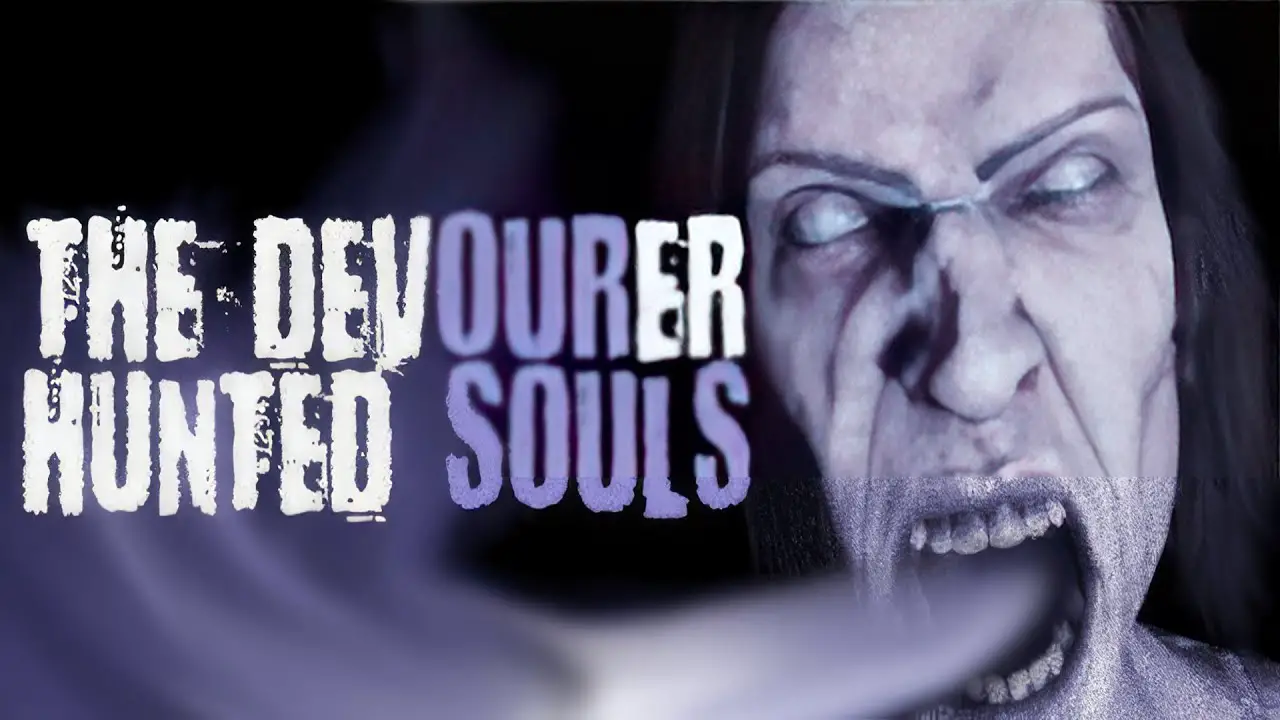To cast from Flipboard to Chromecast, first, plug in your Chromecast device and connect the USB power cable. Then, download the Google Home app on your mobile device or tablet and set up your Chromecast following the given instructions.
Make sure that your device is connected to the same Wi-Fi network as the Chromecast. Next, ensure that you have the latest version of the Chromecast-enabled app installed.
Open the app and tap the Cast button, then select the device you want to cast to. To stop casting, simply tap the Cast button again and select Disconnect.
If you are using an iOS device with iOS 13, additional steps may be required. The Google Home app allows you to browse and discover new compatible apps for casting.
You can also install the Cast button on your Chrome browser and manage networks to avoid any issues while casting from Flipboard. If you encounter any problems, there are troubleshooting tips available for Chromecast-enabled apps.
Key Points:
- Plug in and connect your Chromecast device with the USB power cable
- Download the Google Home app on your mobile device or tablet
- Set up your Chromecast following the instructions provided
- Ensure that your device is connected to the same Wi-Fi network as the Chromecast
- Open the Chromecast-enabled app and tap the Cast button, then select the desired device
- To stop casting, tap the Cast button and select Disconnect
Plug In And Connect Chromecast Device
To begin casting from Flipboard to Chromecast, follow these steps to set up your Chromecast device:
Download And Set Up Google Home App
Once your Chromecast device is plugged in and connected, you will need to download and set up the Google Home app on your mobile device or tablet. Here’s how you can do it:
This usually involves connecting your device to the same Wi-Fi network as the Chromecast.
Casting From Flipboard And Troubleshooting Tips
Now that you have your Chromecast device set up and the Google Home app installed, you can start casting content from Flipboard to your TV. Here’s how:
Pro tip: For iOS devices using iOS 13, additional steps may be required. Make sure you follow the specific instructions provided by Flipboard or the Google Home app to cast successfully from Flipboard.
Additionally, the Google Home app allows you to browse and discover new compatible apps that can be cast to your Chromecast device. This provides you with a wide range of entertainment options.
If you encounter any issues while casting from Flipboard or any other Chromecast-enabled app, here are some troubleshooting tips:
By following these steps and troubleshooting tips, you should be able to easily cast content from Flipboard to your Chromecast device. Enjoy discovering and sharing your favorite articles, photos, and videos with the big screen experience!