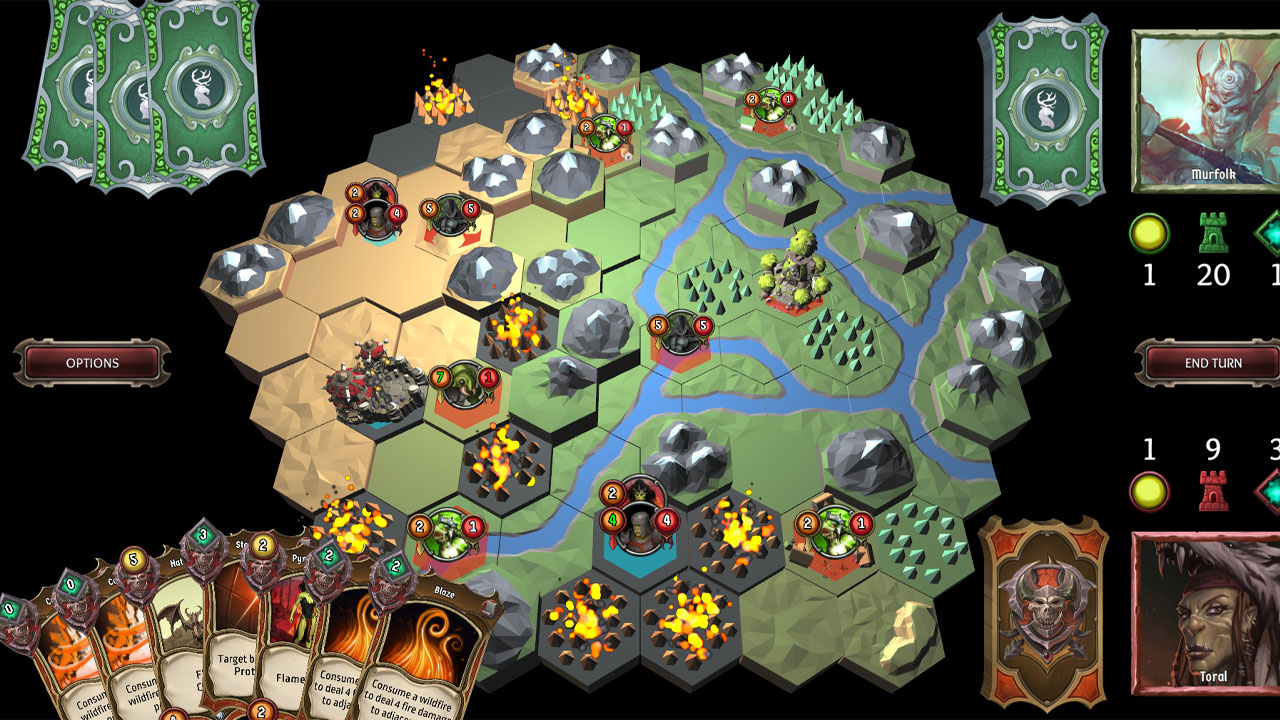Destroy All Humans! Clone Carnage is finally out offering a lot of new modes for every player to enjoy. The game currently supports a total of 12 languages. Depending on which region you purchased the game, it will be the default language when you launched the game.
But what if you want to change the language to something else? How can you change the language in Destroy All Humans! Clone Carnage? Below, you will find the steps on how to change the default language of Destroy All Humans! Clone Carnage.

How to Change Language
To change the language, follow these simple and easy steps:
- From the main menu, click Options.
- Gameplay tab, you can easily spot the Language section under the General Settings.
- Click the arrow keys and choose your desired language.
- Click the Save Changes button on the lower right after you selected the language that you want to use.
- Start the game and enjoy.
Now that you have changed the language, the subtitles in the game will also change to the language that you have chosen. If you want to disable the subtitles, check out the steps below.
How to Disable Subtitles
Disabling subtitles can also be done in the Options menu.
- From the main menu, click Options.
- Go to the Audio tab.
- You will see the Subtitles option just below the Mute in the Background option.
- Click the arrow keys to enable or disable the subtitles.
- Finally, click the Save Changes button.
Head back to the battlefield and enjoy the game!