If you’re using an ultra-widescreen display and the game you’re playing doesn’t have a resolution setting, you might encounter issues where the GUI is cut off and some of the art is not visible. This is particularly true for games designed for wide-screen windows that are played on displays with an aspect ratio of 21:9 or wider.
The problem arises because the game doesn’t have a way to manually set a resolution. When this happens, the top and bottom of the image get cut off, similar to what happens when a 4:3 game is played on a 16:9 display without stretching. The outcome is that some of the art is obscured, and the exit button may even become hidden.
How to Adjust Resolution
To address the issue, you can start by turning off the Widescreen option in the game by clicking on the cog ⚙️ icon while in-game. Once that’s done, close the game and open the registry editor by pressing Windows 🪟 + R and typing “regedit” in the Run dialog box. This will open the Registry Editor window.
Next, you’ll need to browse to “Computer\HKEY_CURRENT_USER\Software\KotovodK Studio\Horses and Girls” by manually navigating to that location or by pasting the address in the address bar at the top of the window.
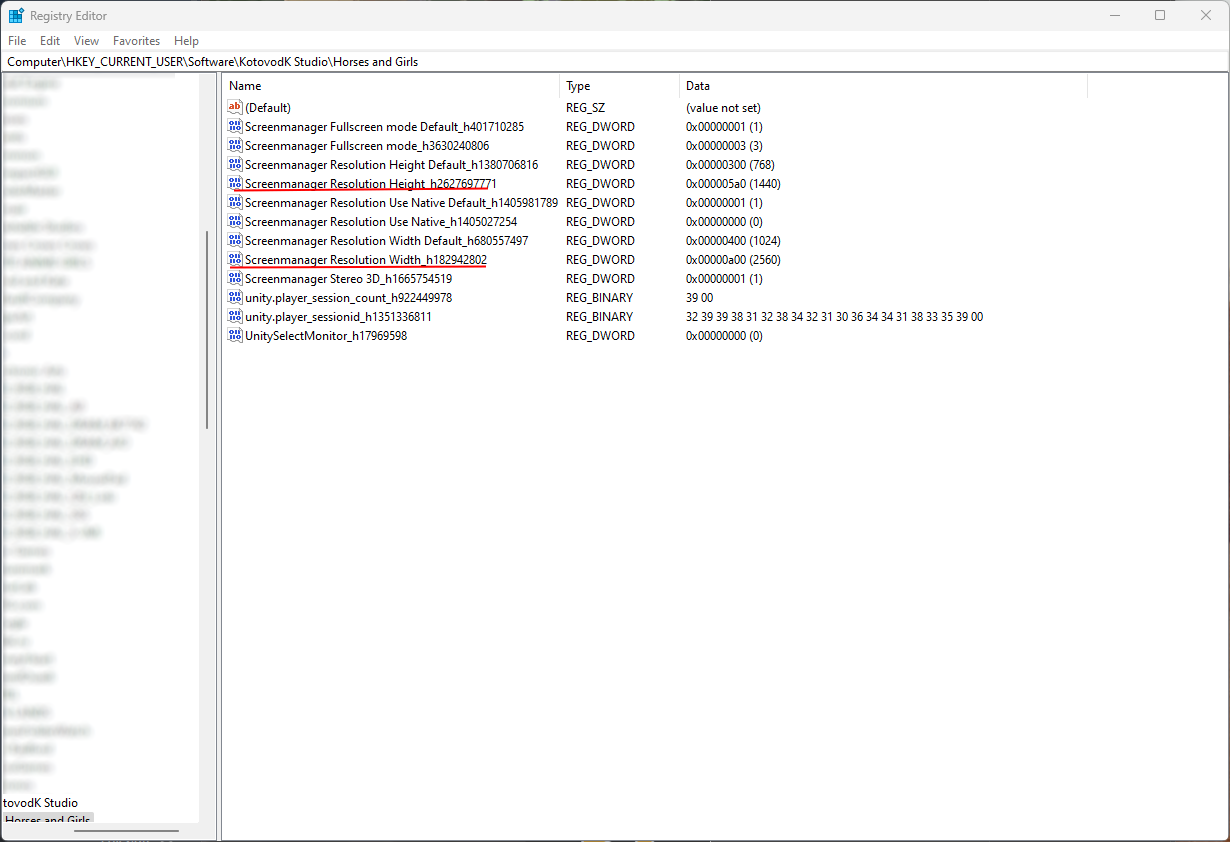
Once you have located the game’s settings in the Registry Editor, locate and double-click on the “Screenmanager Resolution Height_h[numbers]” entry, where “[numbers]” may vary. Then, under the “Base” section, click on “Decimal” and replace the existing value with a valid 16:9 height, such as 1440 or 1920, before clicking “OK” to save the changes. Do the same for the “Screenmanager Resolution Width_h[numbers]” entry, replacing the value with a valid 16:9 width, such as 2560 or 1920, and clicking “OK” to save.
Ensure that both values correspond to a correct 16:9 window size and do not exceed your monitor’s maximum resolution. Common 16:9 resolutions include 1024×576, 1152×648, 1280×720 (HD), 1366×768, 1600×900, 1920×1080 (FHD), 2560×1440 (QHD), and 3840×2160 (4K).
Once you have set both values, close the Registry Editor and relaunch the game. The game should now launch in the appropriate size. However, note that if you access the settings ⚙️ menu in-game, the game may reset these values, requiring you to edit the registry once again.
Troubleshooting
If you encountered issues while attempting to modify the game’s settings through the Registry Editor, don’t panic. Close the game and return to the Registry Editor.
In case of errors, delete the entire “Horses and Girls” folder. When you reopen the game, the settings will have been reset to their default values. From there, you can either try to modify the settings again using the aforementioned steps, or accept that some of the game’s art may be cut off due to your display’s aspect ratio.



