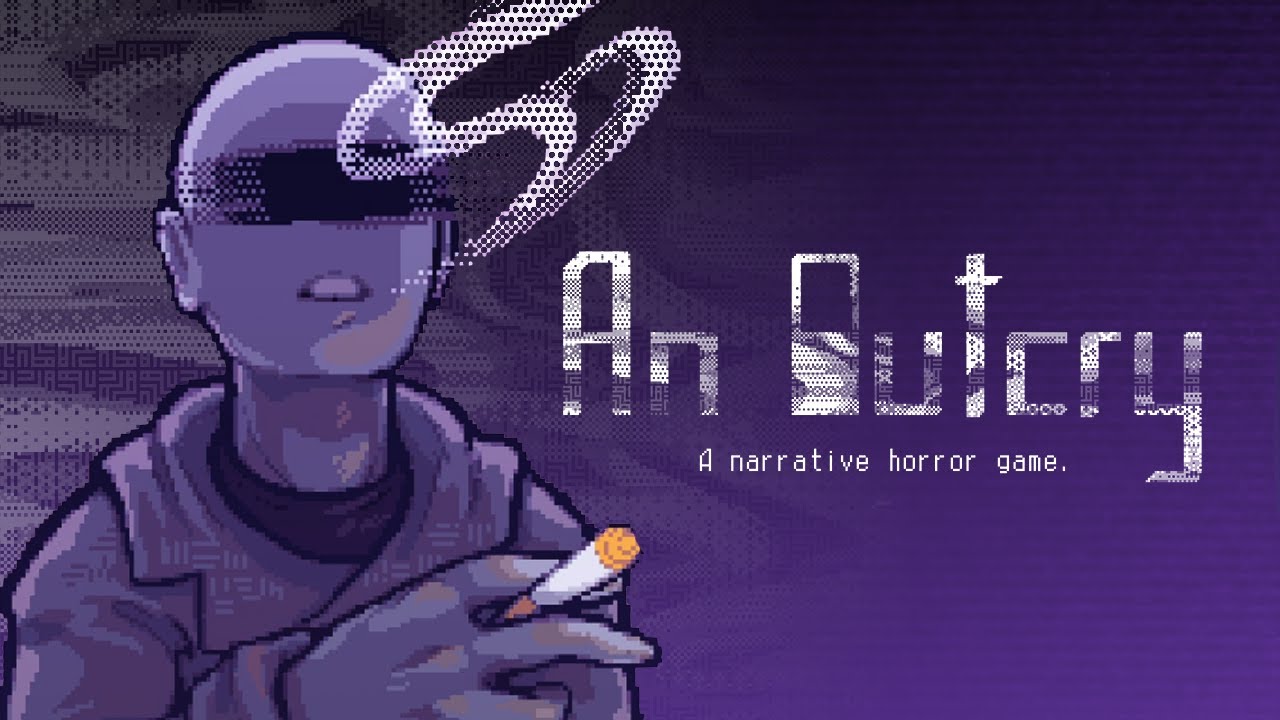Have you ever found yourself lost in a foreign country, unable to navigate your way around because you couldn’t understand the language on your Huawei P60 Pro? Well, fret no more!
In this quick and easy tutorial, we will show you the simple steps to change the language on your Huawei P60 Pro. No more struggling to decipher menus or getting frustrated with the language barrier.
With just a few taps, you’ll be able to switch to a language that you’re familiar with. So, get ready to unlock the full potential of your smartphone and let’s dive into how to change the language on Huawei P60 Pro!
Tutorial: Changing Language On Huawei P60 Pro
The Huawei P60 Pro is a powerful and feature-packed smartphone that offers a wide range of customization options. One of the key customization features is the ability to change the language on the device.
Whether you want to switch to a language you are more comfortable with or you simply want to explore the device in a different language, changing the language on the Huawei P60 Pro is a quick and easy process. In this tutorial, we will guide you through the steps to change the language on your Huawei P60 Pro.
Step-By-Step Instructions For Language Change
To change the language on your Huawei P60 Pro, follow these simple steps:
- Go to the “Settings” menu on your Huawei P60 Pro.
You can access the settings by tapping on the gear icon in the app drawer or by swiping down from the top of the screen and tapping on the gear icon in the notification panel.
- In the settings menu, scroll down and tap on “System & updates”.
- In the “System & updates” menu, tap on “Language & input”.
- In the “Language & input” menu, tap on “Language and region”.
- Here, you will see a list of languages already available on your Huawei P60 Pro.
To add a new language, simply touch the “Add language” option and select the language you want to add from the list. You can use the search bar at the top to quickly find the language you are looking for.
- Once you have selected the new language, it will be added to the list of languages on your device.
You can then rearrange the order of the languages by touching and dragging the language up or down in the list.
- To delete a language from your Huawei P60 Pro, simply touch the “Edit” option in the top-right corner of the screen.
You will then see a minus (-) icon next to each language. Tap on the minus icon next to the language you want to delete and follow the onscreen instructions to confirm the deletion.
It’s that simple! You have successfully changed the language on your Huawei P60 Pro.