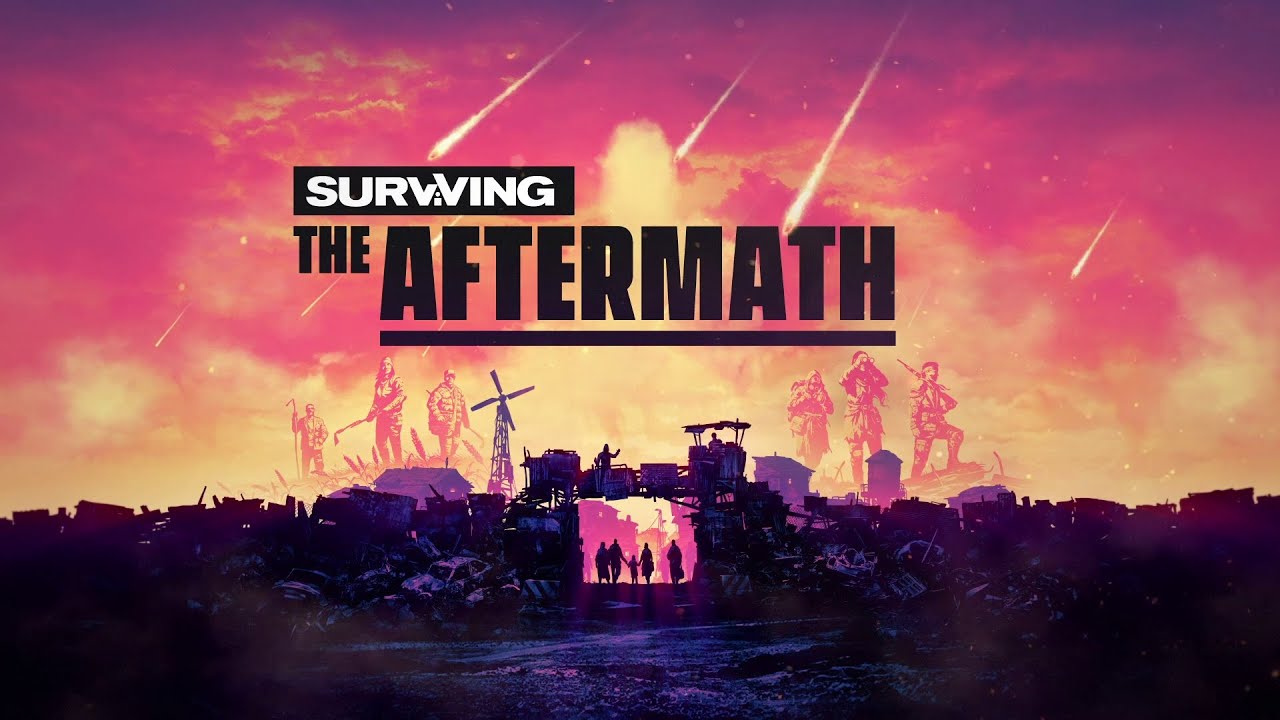In today’s digital age, our browsing habits can reveal quite a bit about our lives. From researching recipes to online shopping extravaganzas, our internet history holds a treasure trove of valuable information.
But what happens when we want to keep our browsing activities under wraps? Fear not, for we hold the key to safeguarding your privacy.
In this guide, we will unlock the secrets to clearing browser history on the Huawei P60 Pro and other popular web browsers. Whether you prefer a step-by-step approach tailored to each browser or want to learn how to clear history using general settings, you’ve come to the right place.
So grab a cup of coffee, my friend, and let’s embark on this digital adventure together!
Clearing Browser History On Huawei P60 Pro
Clearing your browser history on a Huawei P60 Pro device is a crucial step in ensuring your privacy and security. Follow the step-by-step guide below to clear your browser history:
- Open the “Browser” app on your Huawei P60 Pro device.
This app is typically represented by a globe icon.
- Once the app is open, look for the three dots menu icon located at the top right corner of the screen.
Tap on this icon to access the browser menu options.
- From the menu, select “Settings.” This will take you to a page where you can customize various browser settings.
- Look for an option specifically related to privacy and security or browsing history.
The exact wording may differ depending on your device’s software version. Tap on this option to proceed.
- Within the browsing history section, you should see an option to clear your browsing history.
Tap on this option.
- A confirmation prompt may appear asking if you want to proceed with clearing your browsing history.
Confirm your selection to complete the process.
Congratulations! You have successfully cleared your browser history on your Huawei P60 Pro device.
Additional Instructions For Clearing History On Different Web Browsers
Each web browser may have slightly different steps for clearing browsing history. Here are some additional instructions for popular web browsers:
Google Chrome:
- Launch Chrome and open the context menu by tapping the three dots menu icon.
- Select “History” and click on “Clear browsing data.”
- Tick the “Browsing history” option and click “Clear Data” to remove your browsing history.
Opera:
- Launch Opera and open the context menu by tapping the three dots menu icon.
- Click the user avatar button and go to “History.”
- Click the trash can button to clean your browsing data, then click “Clear Data.”
Mozilla Firefox:
- Launch Firefox and open the context menu by tapping the three dots menu icon.
- Go to “History” and click on the trash can button to delete your browsing data.
Safari:
- Launch Safari and click on the book button at the bottom of the screen.
- Go to the “History” tab and click “Clear,” then select the desired period.
- Alternatively, you can go to your phone settings, open the “Safari” section, and click “Clear history and Website data” to remove your browsing history.
Importance Of Clearing Browser History Regularly
Clearing your browser history regularly is a vital practice to safeguard your privacy and security. Here’s why it’s essential:
- Privacy Protection: Clearing your browsing history prevents anyone from accessing a chronological record of the websites you have visited.
This ensures that your online activities remain private and confidential.
- Security Enhancement: By removing your browsing history, you minimize the risk of someone gaining unauthorized access to your accounts or sensitive information.
Clearing your history reduces the chances of malicious individuals exploiting your browsing habits.
- Efficient Browsing: Clearing your browser history can improve your device’s performance by freeing up storage space.
By removing unnecessary data, you can experience faster browsing speeds and a smoother user experience.
- Avoid Tracking: Websites often use cookies to track user activities and preferences.
Clearing your browsing history eliminates stored cookies, reducing the likelihood of targeted ads or personalized content based on your previous online activities.
In conclusion, clearing your browser history on a Huawei P60 Pro device, as well as other web browsers, is crucial for maintaining your privacy and security. By following the step-by-step instructions provided and understanding the importance of regularly clearing your browsing history, you can enjoy a safer and more secure online experience.