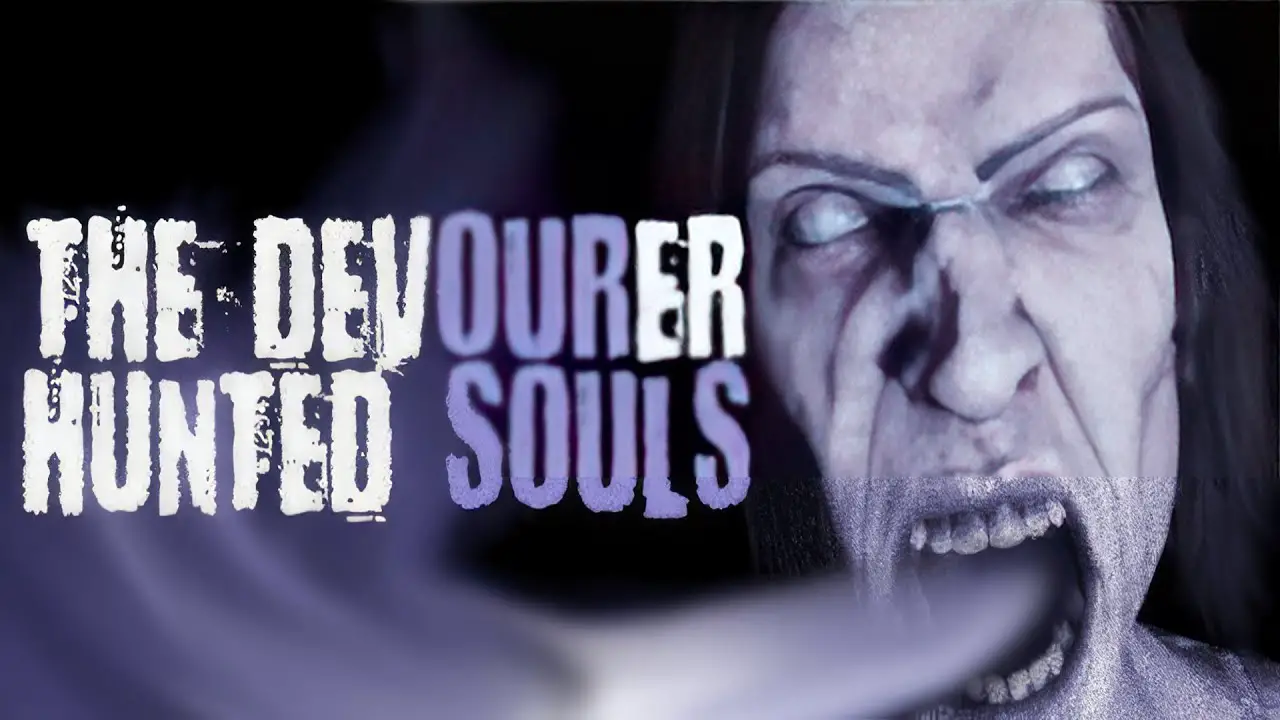In this digital age, our smartphones have become an extension of ourselves, holding our most valuable memories, communication tools, and a world of information at our fingertips. But what happens when you need to connect your trusty Samsung Galaxy S23 Ultra to your computer?
How do you seamlessly transfer files, mirror your screen, or effortlessly respond to messages and calls? Fear not, tech enthusiasts!
In this guide, we will unravel the mysteries of connecting your Samsung Galaxy S23 Ultra to your computer, unlocking a world of possibilities and allowing you to harness the full potential of your device. So, join us as we delve into the realm of phone-to-computer connectivity, uncovering tips, tricks, and solutions along the way!
Use Phone Link And Link To Windows On Windows 10 Or 11 PCs
Connecting your Samsung Galaxy S23 Ultra to a computer is now easier than ever, thanks to the innovative Phone Link and Link to Windows features. These features enable you to seamlessly integrate your smartphone with a Windows 10 or 11 PC, providing a myriad of benefits and enhancing your device connectivity.
To begin, you will need to download and install the required apps on both your phone and PC. On your Samsung Galaxy S23 Ultra, go to the Google Play Store and search for the “Phone Link” app. Download and install the app, then follow the on-screen instructions to set it up.
Next, on your Windows 10 or 11 PC, open the Microsoft Store and search for the “Link to Windows” app. Once found, download and install it. Similar to the Phone Link app, you will need to follow the setup instructions provided.
Once both apps are installed and set up, you can connect your Samsung Galaxy S23 Ultra to your computer using a USB cable. Plug one end of the cable into the phone’s charging port and the other end into a USB port on your computer. Wait for a few seconds, and your phone should automatically be recognized by the Phone Link and Link to Windows apps.
Mirror Screen, Transfer Files And Sync Calendars
One of the main advantages of connecting your Samsung Galaxy S23 Ultra to a computer through Phone Link and Link to Windows is the ability to mirror your phone’s screen. This means you can view and interact with your smartphone’s display directly from your PC. Whether you want to play mobile games, access media files, or navigate through your phone’s interface, the mirrored screen feature provides a convenient and seamless experience.
Furthermore, this connectivity also allows you to transfer files and media between your Samsung Galaxy S23 Ultra and your computer effortlessly. With just a few clicks, you can quickly sync documents, photos, videos, and music between devices. This feature comes in handy when you need to access or share files from your phone to your computer or vice versa.
Additionally, Phone Link and Link to Windows enable you to combine calendars, messages, and calls between your smartphone and PC. This integration allows you to manage your schedule, respond to messages, and even make calls directly from your computer. By seamlessly syncing these functionalities, you can efficiently multitask between your devices and save time throughout your day.
Note On Software Variations And Compatibility With Mac Computers
It is important to note that the screens and settings may vary slightly depending on the software version and model of your Samsung Galaxy S23 Ultra. While the basic steps outlined above should apply to most devices, it is always recommended to refer to your specific device’s user manual or the Samsung website for any device-specific instructions or troubleshooting tips.
Furthermore, it is worth mentioning that Microsoft’s Phone Link app is currently not available for use on Mac computers. If you are a Mac user, you may need to explore alternative methods or consider using Samsung’s Smart Switch software to connect your phone to your computer. Smart Switch provides similar functionalities such as file transfer and device management but may not offer the same level of integration as Phone Link and Link to Windows on Windows PCs.
In conclusion, connecting your Samsung Galaxy S23 Ultra to a computer opens up a world of enhanced device connectivity and productivity. By utilizing the Phone Link and Link to Windows apps on Windows 10 or 11 PCs, you can mirror your phone’s screen, transfer files and media effortlessly, sync calendars, and even use Microsoft apps directly from your smartphone. While software variations and Mac compatibility limitations exist, these features empower you to seamlessly integrate your smartphone and computer, providing a more streamlined and efficient user experience.