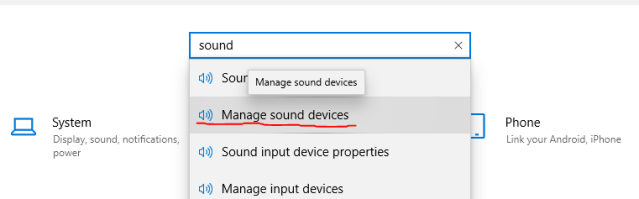If you and your friends prefer not to use an outdated and low-quality in-game voice chat that cannot be turned off, this guide provides a simple and effective solution. Follow the steps outlined below:
TLDR
- Disable your microphone in the “Manage Sound Devices” settings.
- Launch the game and join a lobby with your friends.
- Re-enable your microphone.
- Start gaming. You will need to repeat these steps each time you play together.
If you require more detailed instructions, please refer to the steps provided below:
Step 1: Disable your Microphone in “Manage Sound Devices”
- Open the “Manage Sound Devices” settings on your computer.
- Locate the microphone settings within the menu.
- Disable or mute your microphone to prevent it from capturing and transmitting audio.
- Open the sound settings on your computer. The process for accessing these settings may vary depending on your operating system. You can typically find the sound settings in the Control Panel or the System Preferences.
- Look for the “Manage Sound Devices” or a similar option. Click on it to access the sound device management panel.
- Within the sound device management panel, locate the microphone settings. It may be listed as “Recording Devices” or “Input Devices.”
- Select your microphone from the list of available devices.
- Disable or mute the microphone. The specific option for disabling or muting may vary depending on your system. It could be a checkbox, a toggle switch, or a volume slider that you need to set to zero.
- Confirm the changes and exit the sound device management panel.
Now that your microphone is disabled, you can proceed to the next steps.
Step 2: Open the Game and Join a Lobby
- Launch the game that you want to play with your friends.
- Navigate to the multiplayer or lobby section of the game.
- Join a lobby together with your friends as you normally would.
Step 3: Re-enable your Microphone
- Return to the “Manage Sound Devices” settings on your computer.
- Locate the microphone settings again.
- Enable or unmute your microphone to restore its functionality.
Step 4: Start Gaming
With your microphone re-enabled, you and your friends can now communicate using an alternative voice chat application or method of your choice. Enjoy your gaming session without being disturbed by the game’s native voice chat.
Remember, you will need to repeat these steps each time you wish to play together and disable the game’s voice chat.
Note: The appearance and options in the “Manage Sound Devices” settings may vary depending on your operating system and audio hardware. Adjust the instructions accordingly based on your system’s configuration.