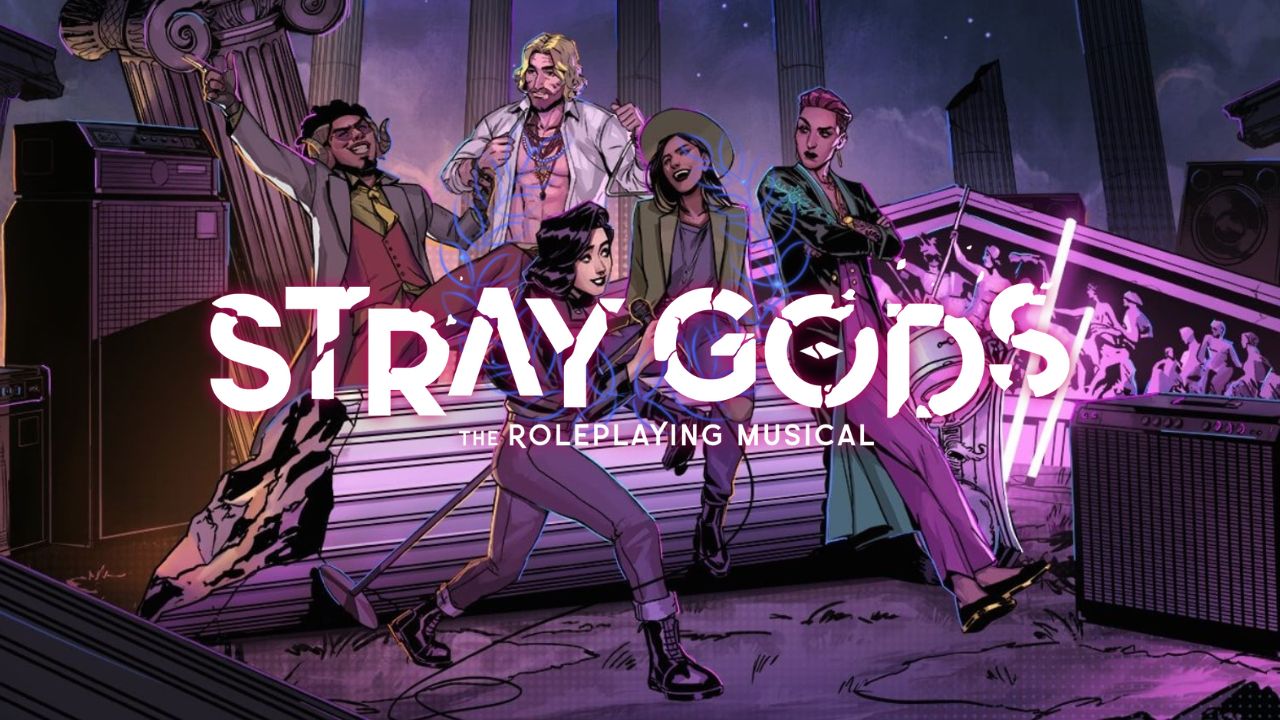Teardown has a lot of adventures that players enjoyed, but what will happen after you have beaten the game? Unfortunately, the game does not offer the New Game+ mode, but there’s a tweak that we can do to play the game without losing all of those valuable items and collectibles that we made throughout the game. In this guide, we will be showing you how to enable NG+ in Teardown.
New Game Plus
Setting up “New Game+” is pretty easy.
- First, beat the game, or at least get the tools that you want to start your new campaign with.
- Second, locate your save game file.
It should be located under C:\Users\[USERNAME]\AppData\Local\Teardown
(You can also right click your Windows button, click Run, type %localappdata%, hit enter, and look for the Teardown folder) - Look for the file named “savegame.xml”. Make a copy of that file as a backup.
- Open the savegame, or your backup, file with something like Notepad and find the <tool> section at the top. Copy from <tool> to </tool>.
- Now open your game and reset your save game in the game options.
- Start the campaign and grab your tools, exit back to the main menu. Your stats should say you have 3 tools.
I’m not sure if this part is necessary, but I just wanted to make sure I set any flags saying I picked up the starter tools so it didn’t possibly overwrite what we’re about to do. - Close the game, open your savegame file, and notice the <tool> section has those three tools. Paste what you copied earlier into that section, overwriting anything in that section. Make sure it still starts with <tool> and ends with </tool>
- Now start up your game again, your stats will still say you only have 3 tools, but start the campaign, fix the power, and check your PC. You should now have all of your tools from your previous campaign listed and available on your missions.
- Congrats! New Game Plus Has Been Unlocked!