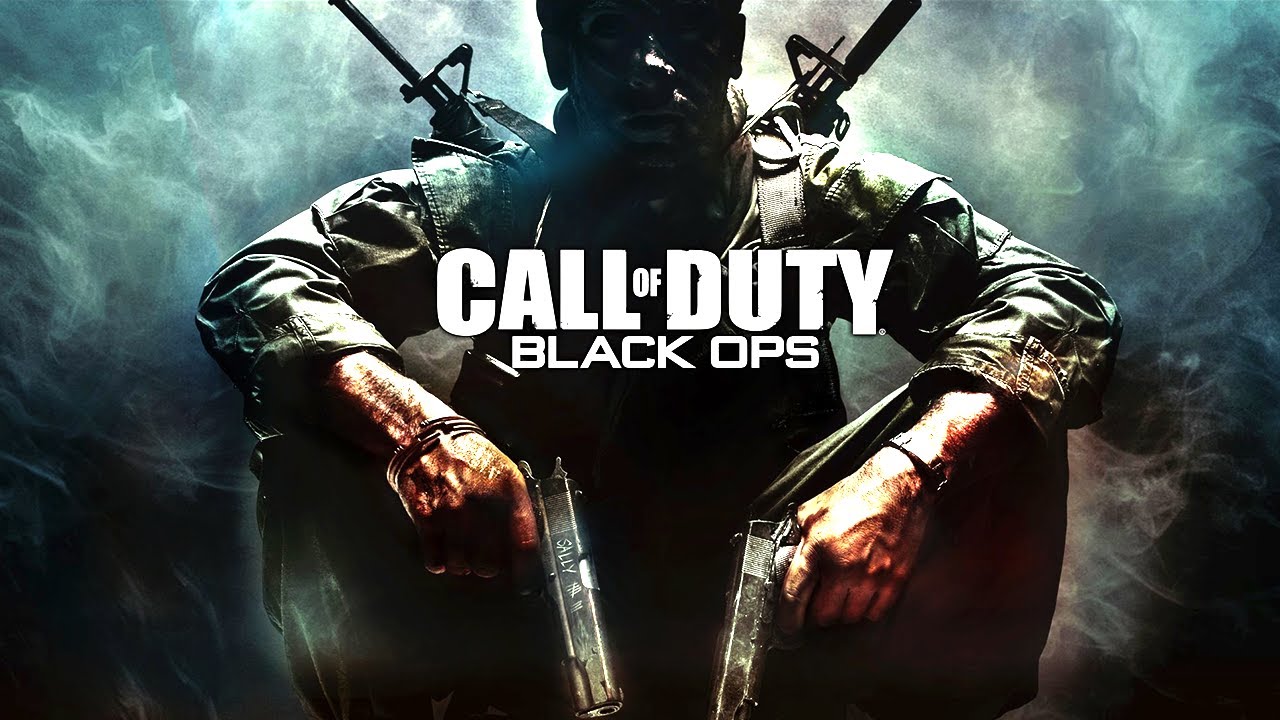One of the best features that every PC player enjoys is the ability to show the FPS of almost every game available on the market. By showing the FPS, players can optimize the game depending on their machine’s capability. Now that Elden Ring has been officially released, many players have started their journey in the game without anticipating that they are putting too much stress on their PC. So, in this guide, we will teach you how to enable or show the FPS while playing Elden Ring.
How to Show FPS in Elden Ring

Unfortunately, the PC version of Elden Ring doesn’t have any in-game settings to show the FPS in the game. However, there’s still an alternative method that we can use to show the frame rate in-game.
First, we will be using the default setting feature of Steam.
- Launch the Steam app.
- Click on the Steam option located at the top-left corner.
- Click the Settings option.
- Click the In-Game option and set the In-Game FPS Counter position.
Apart from this Steam settings, we can also use third-part software to show the FPS in Elden Ring. Using this method, we recommend using MSI Afterburner FPS Counter. You can download this software for free. Simply visit the official MSI website.