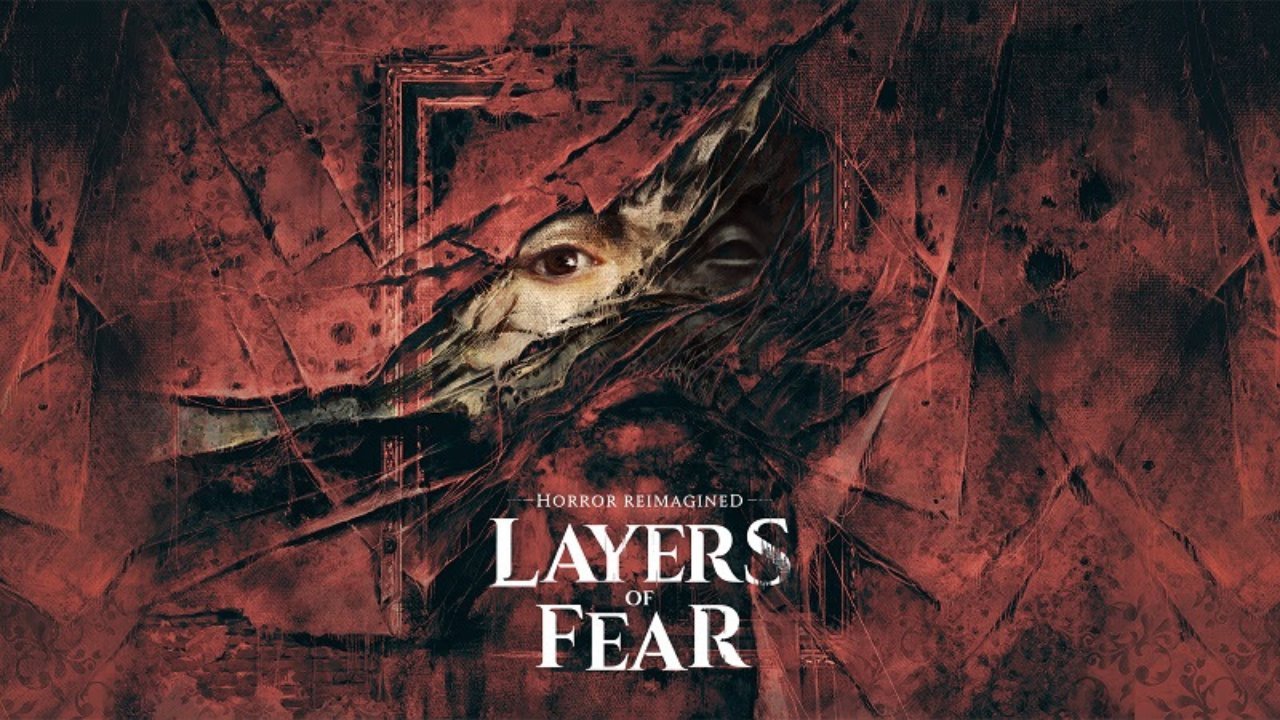In a fast-paced world where ideas and conversations can slip away as quickly as they arise, having a trustworthy voice recorder at our fingertips is a game-changer. Enter the Huawei P60 Pro, a smartphone that not only commands attention with its sleek design and remarkable features but also boasts a built-in voice recorder that is both user-friendly and reliable.
Whether you’re a student wanting to capture important lectures or a professional seeking to document crucial meetings, the Huawei P60 Pro has got you covered. In this guide, we’ll explore how to find and activate this hidden gem, along with some alternative apps to supercharge your audio capturing experience.
Let’s delve into the world of voice recording possibilities!
Finding The Voice Recorder On Huawei P60 Pro
The Huawei P60 Pro, known for its advanced features and sleek design, comes with a built-in voice recorder that allows users to record audio with ease. Locating the voice recorder on the device is a simple process that can be done in two ways: through the main menu or through the settings.
Firstly, you can access the voice recorder by swiping up on the main menu of the Huawei P60 Pro. This will reveal a search bar at the top of the screen.
Type “Voice recorder” in the search bar and wait for the device to display relevant results. Look for the “Voice recorder” option in the “Search for local applications” section.
Once located, simply tap on it to open the voice recorder app.
Alternatively, you can also find the voice recorder through the settings of your Huawei P60 Pro. To do this, open the settings app by tapping on the gear icon located in the main menu or the quick settings panel.
In the settings menu, scroll down and select the “Applications” option. From here, locate and tap on “Voice recorder” to access the settings for the voice recorder app.
Turning On The Voice Recorder On Huawei P60 Pro
Now that you have located the voice recorder on your Huawei P60 Pro, you may need to turn it on before you can start using it to record audio. Fortunately, this is a relatively simple process.
After opening the voice recorder app on your device, you will see a user-friendly interface with a few buttons and options. To begin recording, look for the red dot button and tap on it.
This will start the recording process, and you will see a timer indicating the duration of the recording. If you need to pause the recording temporarily, simply tap the red dot button again.
To stop and save the recording, click the small square on the right side of the interface.
Alternatives To The Default Voice Recorder On Huawei P60 Pro
While the default voice recorder on the Huawei P60 Pro is convenient and packed with features, some users may prefer to explore alternative voice recorder apps for additional functionality or a different user interface. Thankfully, there are numerous options available for download from the Google Play Store or other app stores.
To find alternative voice recorder apps, open the app store on your Huawei P60 Pro and search for “Voice Recorder.” You will be presented with a list of available options. When choosing an alternative voice recorder app, it is advisable to consider the app’s ratings, reviews, and features.
Look for apps that have high ratings and positive user feedback to ensure a quality experience.
In conclusion, finding and using the voice recorder on Huawei P60 Pro is a straightforward process. By exploring the main menu or settings, users can easily locate the voice recorder app.
Once found, users can start recording by tapping the red dot button, pause by tapping it again, and stop by clicking the small square on the right. For those seeking more options, alternative voice recorder apps can be downloaded from app stores.
With these steps and options in mind, Huawei P60 Pro users will have the ability to record audio effortlessly and efficiently.