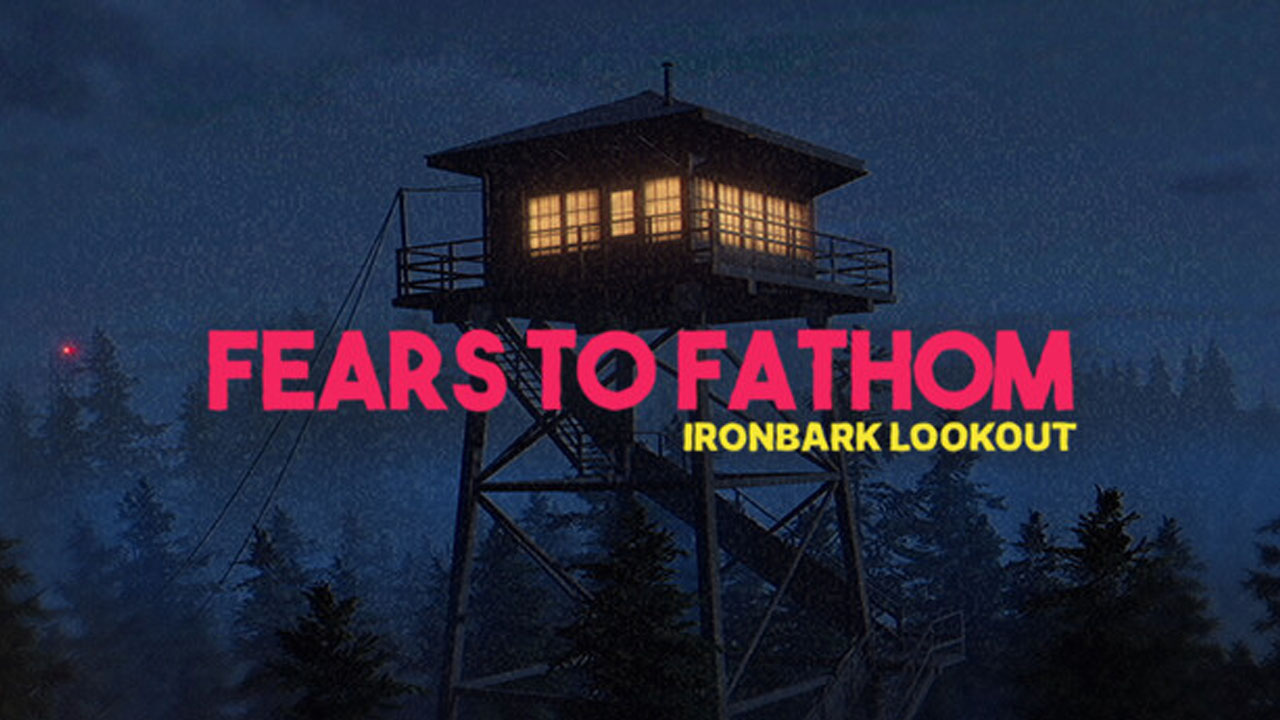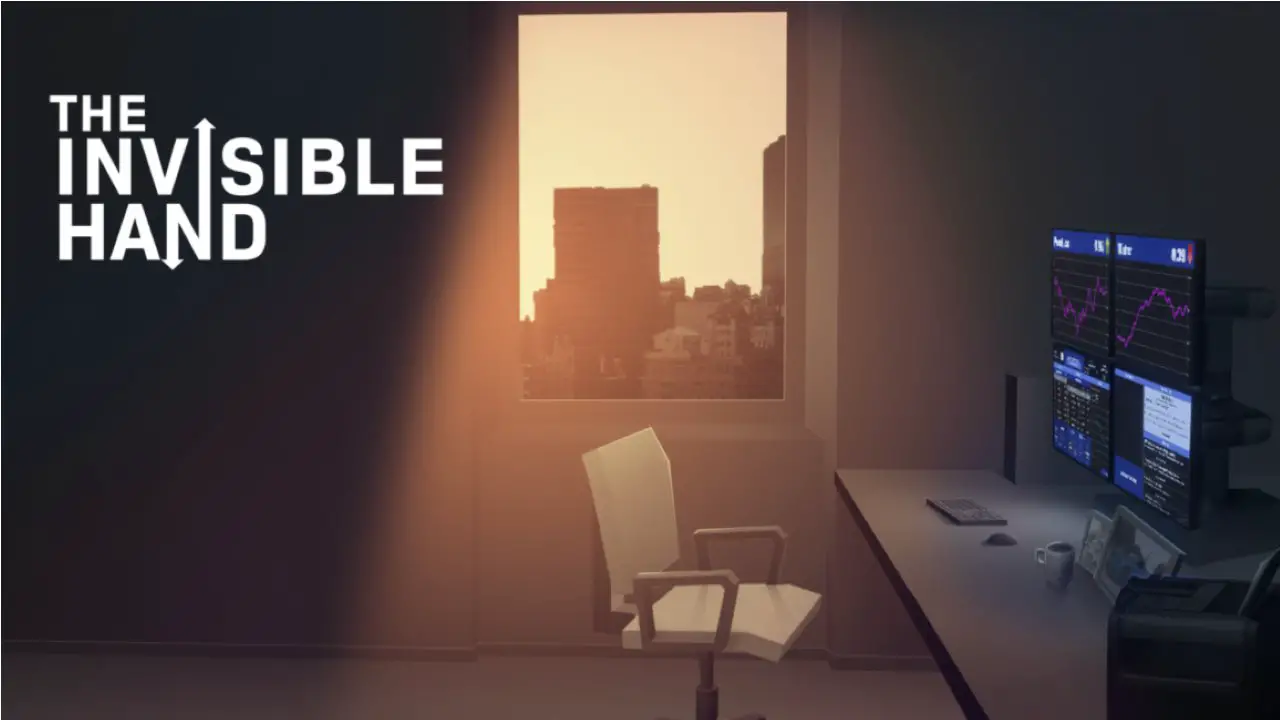Simple Reference Sheet for Common Baldur’s Gate 3 Issues occuring on Mac OS.
Stuck at Black Screen on Launch
Often the result of a communication issue between the game and Larian Studios’ servers.
If you are not multiplayer / cross-platform savegames
Turn off the internet (unplug cable / disconnect wi-fi) for your Mac before launching the game. That resolves the initial issue. Once the game is launched you can safely reconnect your internet.
If you are using multiplayer / cross-platform savegames
Ensure that the security settings allow Steam and Baldur’s Gate 3 to communicate freely through the firewall. Whitelisting Steam and Baldur’s Gate 3 do the trick.
Important
You might need to repeat the process of whitelisting, as in some cases after a game update it is not recognised correctly by the security settings/apps that the game just got updated. In such cases it is for the security app as if it is an entirely new app which has never been whitelisted before.
Crash at Launch
Often occurs after either the game got updated or Mac OS got updated.
Similar as the issue before, Mac OS might not recognised the Baldur’s Gate 3 game files as trustworthy anymore and limits its access to user files, which will result in a crash as the game is unable to create and access necessary settings files and savegames.
Players who have for example updated from Montgerey to Sonoma experienced this issue often.
To resolve the issue
- Go to System Settings
- Search for “Allow application to access user files” (Security & Privacy)
- Select Baldur’s Gate 3 on the right pane and check Documents folder in the Files and Folders selection (depending on specific personal settings you might need to give Full Disk Access)
- Restart your Mac
If you use additional security apps, make sure to whitelist Baldur’s Gate 3 accordingly.
Cleaning Cache
The Cache Cleaning works not only for Windows, but also for Mac as well. Just the location of the files and folders are slightly different. You can find the relevant folders on Mac within the Documents folder.
Go to
~/Documents/Larian Studios

(please note: these screenshots are from Windows – this is only for visualisation)
and delete the Launcher folder.
Go to
~/Documents/Larian Studios/Baldur's Gate 3
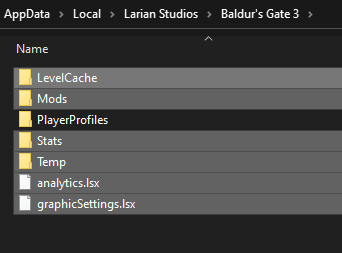
and delete there everything except (!) PlayerProfiles folder
Go to
~/Documents/Larian Studios/Baldur's Gate 3/PlayerProfiles
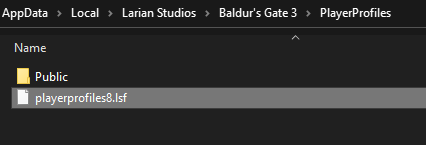
and delete there all files except for the folders.
Go to
~/Documents/Larian Studios/Baldur's Gate 3/PlayerProfiles/Public

and delete there everything except (!) for the Savegames folder
Next would be cleaning the Mac’s TEMP folder.
Restart your Mac first before you continue to ensure best results.
You can access the TEMP folders via
SHIFT+CMD+G ; go to folder
~/Library/Caches/
You can delete the files you find there safely. If a file is still in use, skip it.
Finishing the Cache Cleaning
Access Steam Settings and clear its download cache
Open Steam Settings from the main menu of Steam
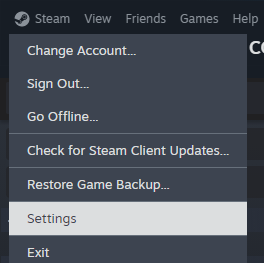
Go to the Downloads tab and select Clear Download Cache
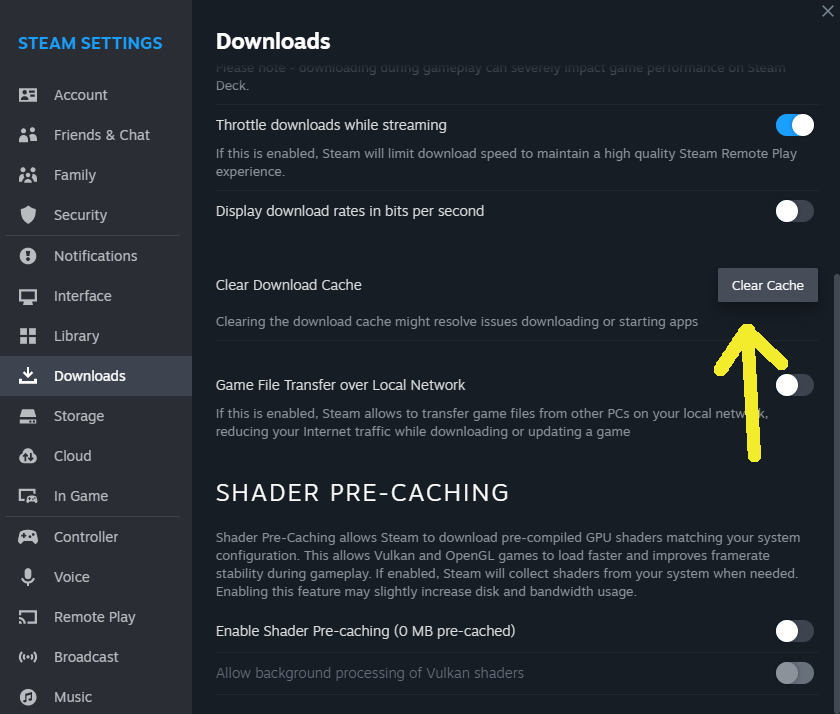
continue with repairing the Steam Library folder
Go to the Storage tab, select the drive on which your game is installed, then pick the Repair Folder option from the menu (the three dots “…”)
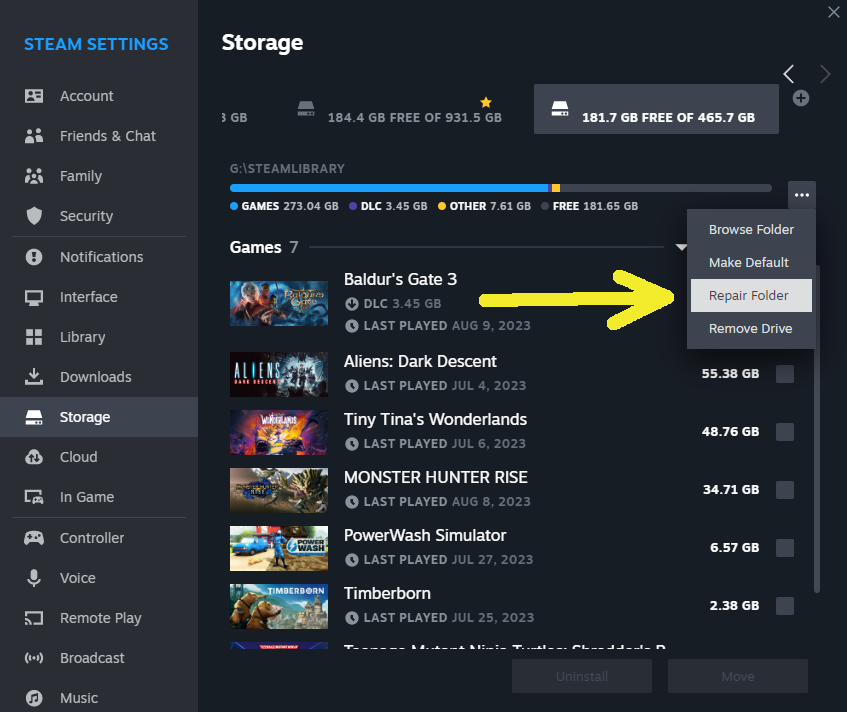
Last but not least, verify the integrity of the game’s files
Right-click on the game in your Steam Library -> select Properties
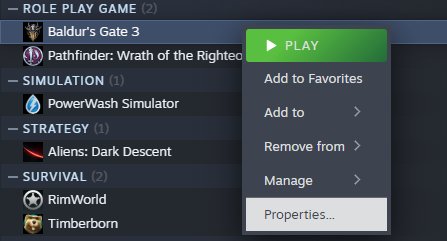
Go to the Local Files tab and select Verify integrity of game files
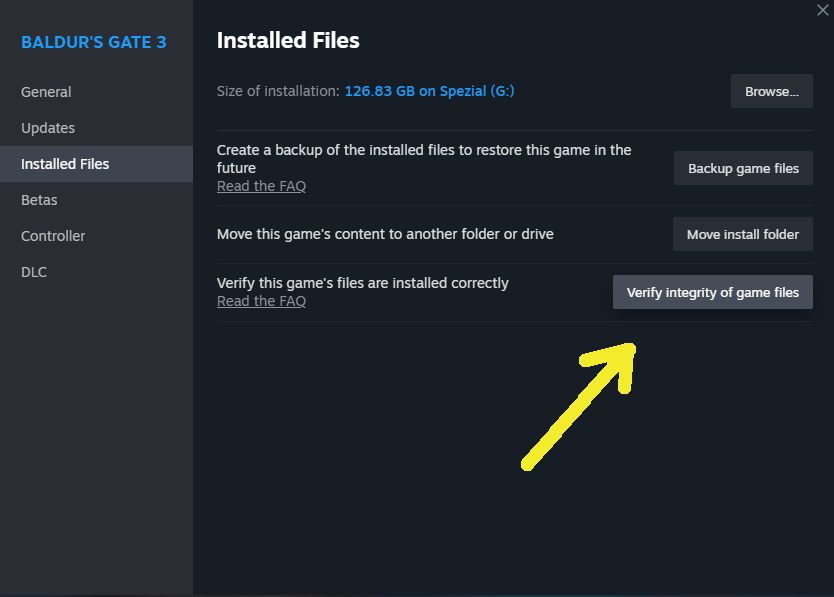
Restart your Mac and you are done.
Trivia: The Cleaning Cache guide linked above, which is made for Windows has additional steps. Those additional steps are in general not necessary for Mac users. It becomes only relevant when using mods, most of them to which the steps apply upon do not exist (yet) for Mac.