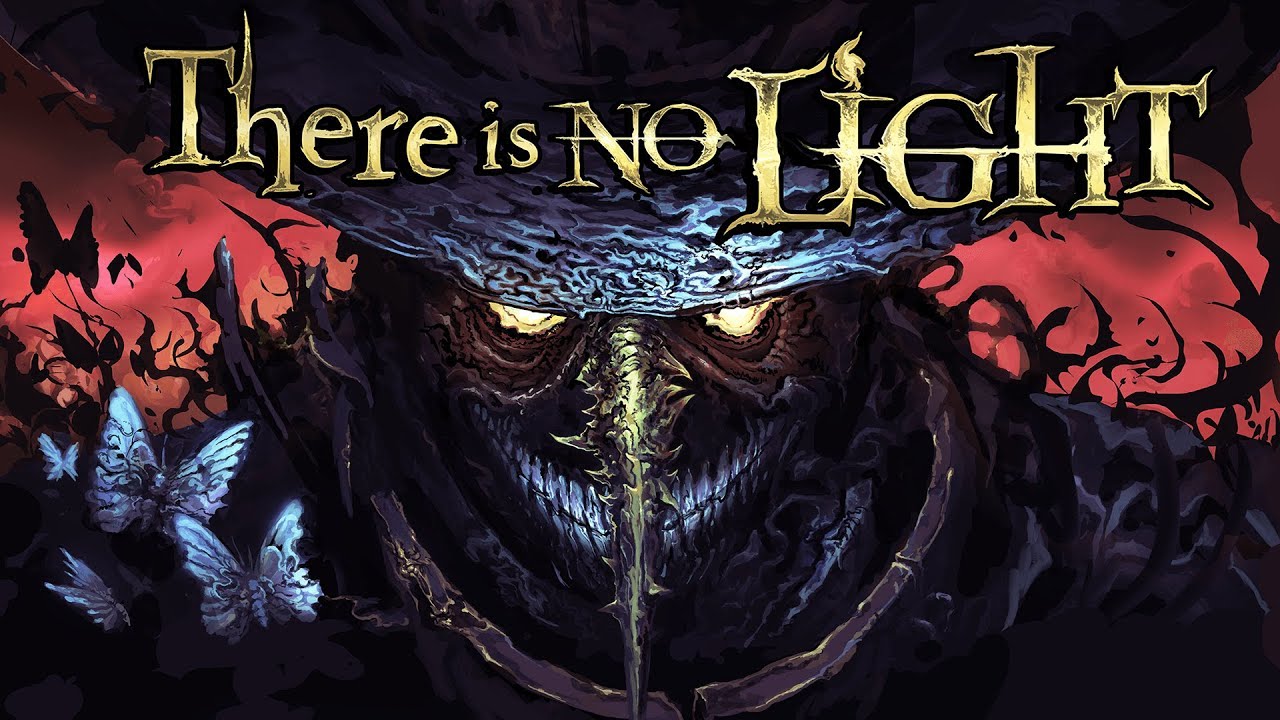f you’re currently experiencing difficulties connecting to Friday The 13th The Game, this guide is tailored to assist you in resolving the issue.
Method One
One possible approach to establishing a connection with the game servers involves modifying your Steam download region. It is important to note that this method does not guarantee a 100% success rate and may not work at certain times. Follow these steps:
- Sign in to your Steam account.
- In the upper-left corner of the Steam window, locate and click on ‘Steam’ (next to View, Friends, Games, etc.).
- Select ‘Settings’.
- Choose ‘Downloads’.
- Look for the ‘Download Region’ section at the top of the window.
The recommended download regions are as follows:
- US – Los Angeles
- US – Columbus
- US – Austin
It is essential to keep in mind that this method does not guarantee a successful connection. However, the following method has a significantly higher chance of success.
Method Two
Another method, which has a very high success rate, involves introducing intentional game lag. Follow these steps:
- Launch Friday the 13th The Game through Steam.
- Navigate to ‘Settings’ and select ‘Video Settings’.
- Switch to ‘Windowed Display’ mode.
- Re-login to the game.
- IMPORTANT: While the game is attempting to establish a connection, physically shake the game window, causing the game to freeze temporarily.
- Repeat this action for approximately 10-30 seconds.
- If executed correctly, you should receive a ‘connected’ message in the bottom-right corner. If unsuccessful, attempt the process again.
Note: After successfully connecting to the servers, there is no need to continue playing the game in windowed mode.