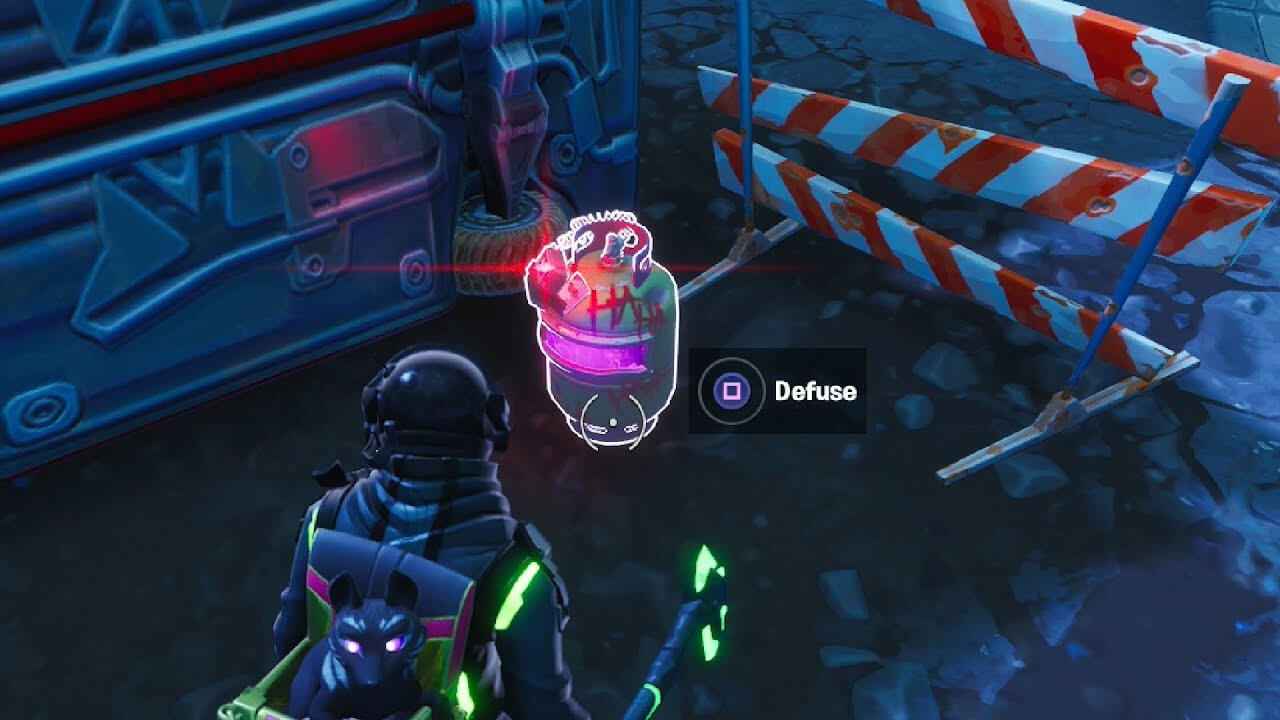Fixing steamdeck controller compatibility with DA:I.
How to Fix
This is a version of Glorious Eggroll Proton with a patch to add support for native XInput controls in Dragon Age Inquisition. An alternative version of Glorious Eggroll proton-wine for use with the non-Steam version of the game is available here.
To install, extract the folder to /home/deck/.steam/steam/compatibilitytools.d.
To use with Steam, go to library and hit the start button over the copy of Dragon Age Inquisition. Select “Properties…”, then open the “Compatibility” settings. Toggle “Force the use of a specific Steam Play compatibility tool” on and then select “DAI-Proton” from the list.
If it does not show up in the list, ensure you extracted the folder in the correct location and that the directory looks something like this “/home/deck/.steam/steam/compatibilitytools.d/DAI-Proton”.
This build is not recommended for use with other games as it may cause bugs or problems due to the patch being a workaround rather than a true fix for the problem.
I didn’t have the compatibility tools.d directory on my steamdeck, so I had to create it.
After unpacking files from the archive to this directory, reboot to be sure, and then in the settings where you previously selected the proton version, select DAI-Proton
N.B: Before starting the game and checking, change string GstInput string.GamePad 0 to GstInput.GamePad 1 in the ProfileOptions_profile file (/home/deck/.steam/steam/steamapps/compatdata/<your game index>/pfx/drive_c/users/steamuser/Documents/BioWare/Dragon Age Inquisition/Save/)
That’s all, now you can set official controller layout in steamdeck control setting and start DA: I