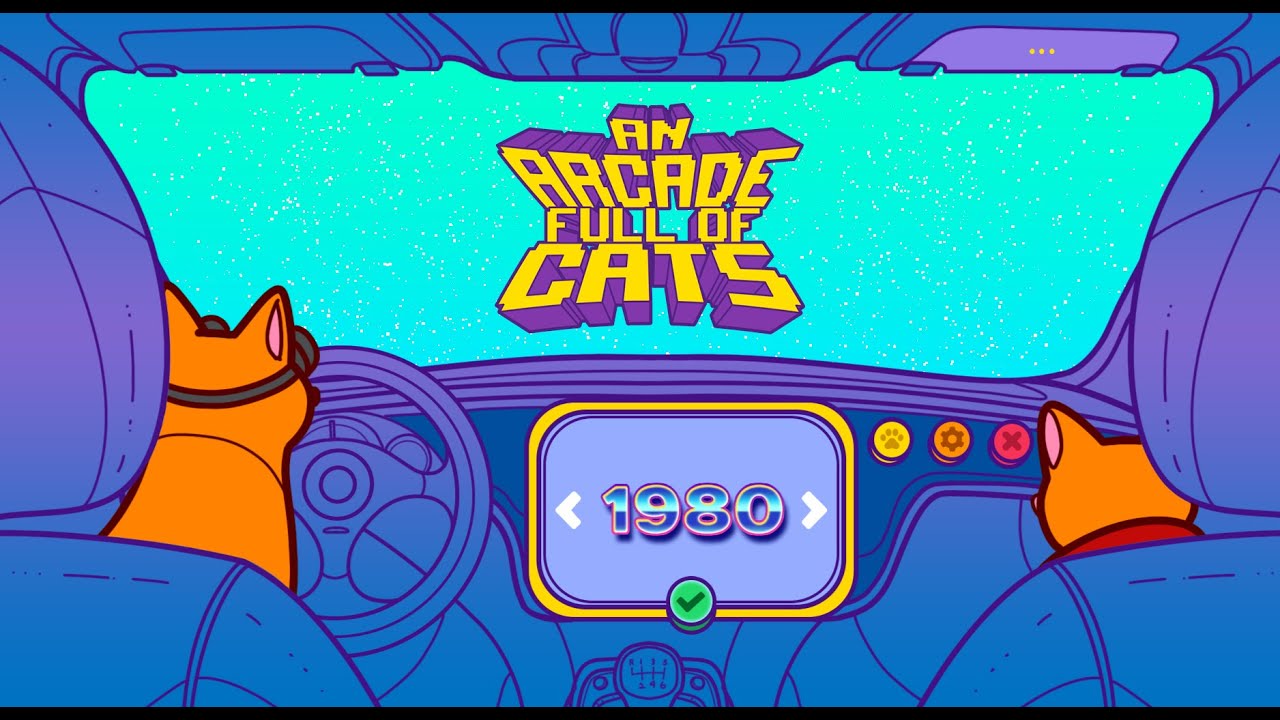Need for Speed Unbound is the latest franchise in the Need for Speed video game series developed by Criterion Games. The game was launched on December 2, 2022. Despite the constant updates by the developer, some users have been encountering unexpected problems, primarily with the steering wheel for the game. In this guide, we will tell you the steps to fix the steering wheel issues in Need for Speed Unbound.
Fix Need for Speed Unbound Steering Wheel Issues
First off, the developer has confirmed that Need for Speed Unbound supports the use of a steering wheel. Your steering wheel controllers should work without any problems once they have been connected to your machine. But what if it didn’t work? What if your PC failed to detect your steering wheel controllers?
Update Your Drivers
Once a new device is connected, your PC should automatically install the driver for that device. But sometimes the driver installation fails. If your PC can’t detect the steering wheel, the most possible reason is that you don’t have a compatible driver. You can visit the steering wheel controller manufacturer and get the latest driver. To save you the hassle, you can download and install Driver Easy or IObit’s driver booster to automatically download the right driver for your steering wheel.
After getting the correct driver for your PC, simply launch the game and see if Need for Speed Unbound already detects your driver. This method is what we used to fix the Need for Speed Unbound issue with the Logitech G920 and Thrustmaster TX Racing Wheel.
Use Emulator
An updated driver will usually fix the steering wheel issue in Need for Speed Unbound. If the computer detects the controller but does not appear in the game, then the problem is the game itself. To fix this issue, we recommend using the Xbox 360 Controller Emulator. Simply visit this page to get the software.
Xbox 360 Controller Emulator Setup
- Launch Xbox 360 Controller Emulator.
- Select the Issues tab and, if prompted, download any missing files.
- Click the +Add button and choose your steering wheel.
- Launch Steam and go to the Settings section.
- Select Controller, then Basic Controller Settings, and tick the box next to the Custom Xbox Controller Settings option.
Steering Wheel Setup
1. Use the RT and LT buttons to set the gas and brake pedals.
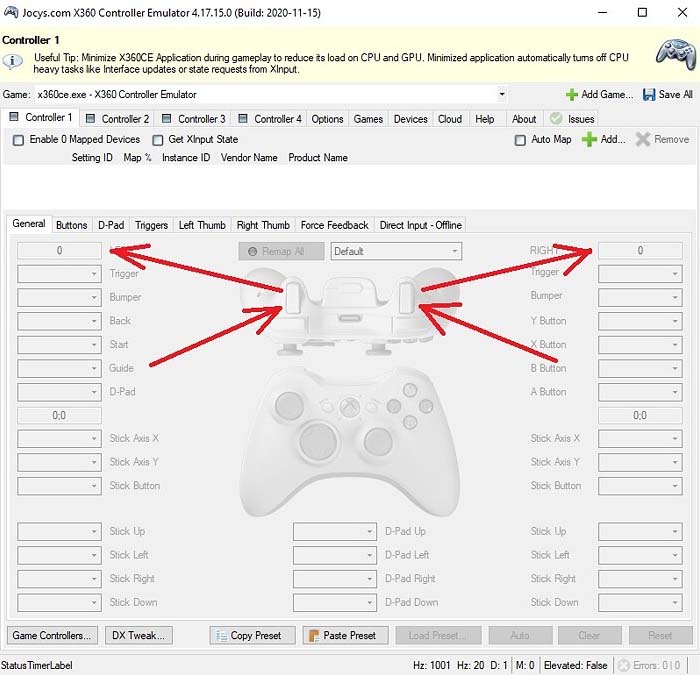
2. Assign the steering wheel to one of the sticks. This will be your way to turn left or right.
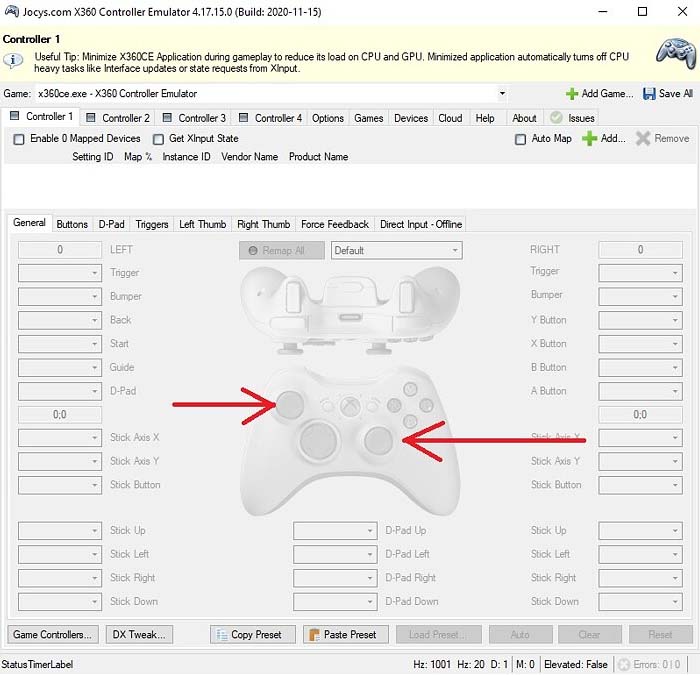
3. Assign the controls to the remaining free buttons in the emulator.
4. Adjust the pedal and steering sensitivity and also, eliminate the dead spots. You can select one of the ready-made settings.
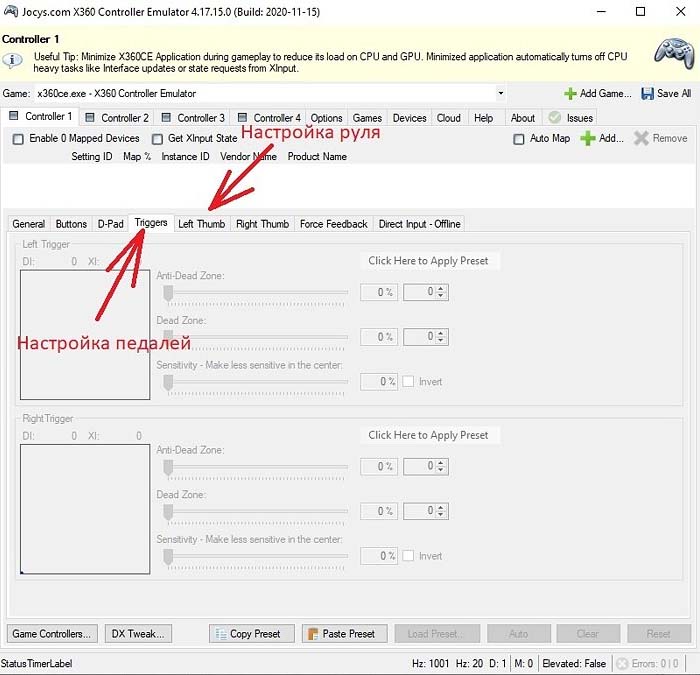
Notes:
- Before launching Need for Speed Unbound, make sure that Steam is able to detect your Xbox 360 Controller Emulator.
- Start the game and select the default controller scheme.
- Make sure that all required actions have buttons assigned.
Are you still having some steering wheel problems in Need for Speed Unbound? If so, we recommend reaching out to the official support team of Need for Speed Unbound.