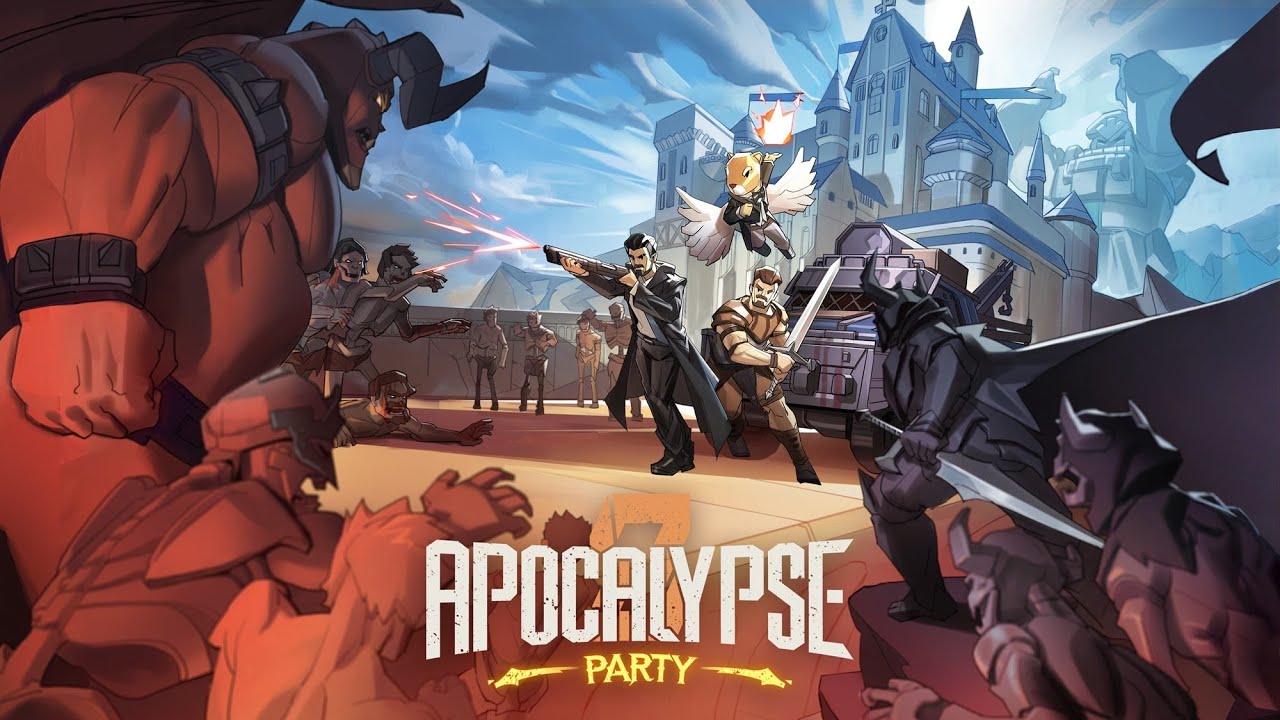This page will cover the solutions on how to fix While the Iron’s Hot crashes on startup, lag, FPS drop, and performance issues that have appeared in the game.
Developer Bontemps Games and publisher Humble Games released While the Iron’s Hot on December 5, 2023, promising fans a great gaming experience. Despite the game’s release, numerous players have reported issues such as crashes, lag, and occasional black screens. Although the developer has been diligently releasing updates to address these concerns, it appears that not all issues have been resolved. In anticipation of an upcoming update that will comprehensively address these issues, we offer the following recommended approaches for resolving in-game issues in While the Iron’s Hot.
Known While the Iron’s Hot Issues
Here is the list of issues that have been reported by many players while playing While the Iron’s Hot:
- Crashing
- Black Screen
- Lag
- Screen Tearing
- Stuttering
Recommended Fixes for While the Iron’s Hot Issues
There are many factors that can cause While the Iron’s Hot crashes, black screen, lag, screen tearing, and stuttering. If you’re one of the While the Iron’s Hot players experiencing at least one of these issues, here are the recommended steps you need to take to fix and address the problem.
Check While the Iron’s Hot System Requirements
A major contributing factor to crashes and black screen problems is not meeting the minimum and recommended system requirements for While the Iron’s Hot. If you have downloaded While the Iron’s Hot without first checking to see if the requirements are met, please refer to the full system requirements listed below:
Minimum System Requirements
- OS: Windows 10
- Processor: Intel Core i5-2300 or AMD Ryzen 3 1300X
- Memory: 4 GB RAM
- Graphics: NVIDIA GeForce GTX 275, 896 MB or AMD Radeon HD 5770, 1 GB
- Additional Notes: 1080p @ 60 FPS
Recommended System Requirements
- OS: Windows 10 64 bit
- Processor: Intel Core i5 – i7 Quad Core
- Memory: 16 GB RAM
- Graphics: NVIDIA Geforce GTX 750Ti / AMD Radeon R9 270x
- DirectX: Version 11
- Storage: 10 GB available space
- Sound Card: Windows Compatible Audio Device
You can minimize the likelihood of crashes and black screen problems while running While the Iron’s Hot by ensuring that your system meets at least the recommended specifications listed above.
Update Your Drivers
While the Iron’s Hot was initially released in a stable state. However, if you meet the game’s minimum system requirements and are still experiencing crashes, it is likely that an outdated graphics driver is the primary cause. To resolve this, we strongly recommend that you obtain the latest update for your PC by visiting your hardware manufacturer’s official website.
Manually downloading and installing drivers for your PC can be time-consuming and somewhat complex for some users. For those looking for a more straightforward approach, we recommend trying IObit’s Driver Booster. This software is able to automatically download and install the most recent and necessary driver updates for your PC. We used Driver Booster to update and fix crashes and performance issues in While the Iron’s Hot. Here are the steps you can follow to use the software:
- Download and install Driver Booster from its official website.
- Run the Driver Booster application.
- Click the “Scan” button to initiate a scan of your system’s drivers.
- Once the scan is complete, review the scan results to identify any outdated or corrupt drivers.
- Click the “Update Now” button to download and install the latest driver updates for the identified devices.
- Optionally, you can select the “Update All” button to update all outdated drivers with a single click.
- Follow the on-screen instructions and prompts to complete the driver update process.
- When the update is complete, restart your computer.

Note: During the driver update process, your PC may restart several times, depending on the drivers being updated. This is a normal occurrence for the Windows operating system, so don’t be alarmed.
Once the driver update is complete, continue to run While the Iron’s Hot and see if the problems you experienced earlier persist.
Verify Game Integrity
If you have tried the above methods and are still experiencing problems with While the Iron’s Hot, you can attempt to verify the game integrity of While the Iron’s Hot. Steam will scan all necessary files and repair any damaged files associated with While the Iron’s Hot. This may help to resolve the issues you are experiencing.
- Open Steam and go to Library.
- Select While the Iron’s Hot from the game list on the left side.
- Right-click and select Properties.
- Click the Local Files tab.
- Click the Verify integrity of game files… button.
Check out the image below for the steps.

Right after you click the Verify button, all you have to do is wait for Steam to finish verifying the file for While the Iron’s Hot.
Kill Resource-Hogging Applications
It is likely that you have many applications installed on your PC, and some of them may be constantly using system resources, potentially causing While the Iron’s Hot to crash. To mitigate this problem, we strongly recommend that you close any software that you are not actively using while While the Iron’s Hot is running. This will free up system resources and minimize the chances of While the Iron’s Hot crashing.
Media players, web browsers such as Firefox and Chrome, and other similar software are known to consume a significant amount of system resources when they are running in the background. To free up resources, you can terminate these applications by using Task Manager and shutting down the application.
Disable Antivirus
Another possible cause of frequent crashes of While the Iron’s Hot on your PC could be related to your antivirus software. Antivirus companies update their software on a regular basis to improve the security measures, but sometimes these updates can mistakenly identify the executable file (.exe) of While the Iron’s Hot as a virus.
To resolve this problem, you can try to disable or temporarily turn off your antivirus or other security programs on your computer. If you downloaded While the Iron’s Hot from the official store, the game files are most likely safe. In this case, you may want to consider excluding While the Iron’s Hot’s .exe file from being scanned by your anti-virus software, and see if the problem still persists.
We have compiled a selection of commonly used anti-virus software along with the corresponding FAQs.
- Avast Antivirus
- AVG Antivirus
- Bitdefender
- Kaspersky Anti-Virus
- Malwarebytes
- McAfee Antivirus (Steam Support guide)
- Microsoft Security Essentials
- Webroot SecureAnywhere
- Windows Defender
Contact the Official Support
If you’ve exhausted all of the suggested solutions mentioned above and continue to experience problems with While the Iron’s Hot, don’t hesitate to contact the While the Iron’s Hot official support team. You can connect with other users and access additional support resources by visiting their official website or joining the While the Iron’s Hot discussion community on Steam.