A quick guide on using alt. costumes for the main characters in main story.
Introduction
There are plenty of alternative costumes available in RE6 for every main character. Unfortunately, there is no built-in option to change them during the main campaign. However, this can be easily achieved with the help of modding.
To begin with, I am using the latest Steam version of the game (1.1.0) and have all DLCs installed. While it has only been tested in the main game, it should also work in other modes.
NOTE: there is a downside to this method, which is likely why Capcom hasn’t included this option in the game: during cutscenes, you won’t see these costumes. In fact, your character will appear invisible.
Raz0rrr’s Ultimate Trainer
The main tool that will help you modify the costumes is the trainer created by Raz0rrr.
Although this trainer can be problematic initially, you can resolve the issue by using the x32 (older) version. The x64 version isn’t compatible with the latest game version, causing crashes when used.
So, all you have to do is to launch the trainer while you’re in the main menu (!) , then choose the character you’re about to modify. For example, I’ll be changing Ada’s costume in her campaign.
Simply launch the trainer while in the main menu (!) and select the character you want to modify. For example, I will change the costume of Ada in her campaign.
1. Press “FREEZE” and “Fix Melee Moves” in Characters section.
Actually, I’m not entirely certain about the second option, but I always do it just in case.
2. Turn on “Missing Files Fix” and “Render Everything” in Misc.
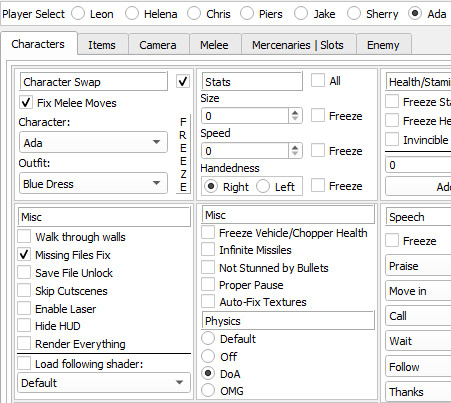
That should cover everything you need to do to change the character model. However, upon loading into the campaign, you may notice that the shaders on certain body parts (or the entire body) aren’t processed properly.


Wilsonso’s Ultimate Shaders Pack
To fix the shader issue, you need to download a custom shader pack for those models.
It can be installed through the Fluffy Mod Manager or by replacing the files within the game directory.
Following that, the shader issue with alternative outfits and L4D2 character models should be resolved, and they will appear as intended. Also, remember to deactivate the ‘Render Everything’ option.
Shader issues may still occur, but they can be resolved by adjusting shader values in the trainer.
Try experimenting with setting random numbers between 50 and 200. Remember to press “freeze” before editing, otherwise, the changes won’t take effect.



