This is going to be a basic rundown of what Hacknet: Pathfinder is, and how to install it. This guide specifically covers the Steam version, but it should work the same across every other version besides Origin.
Preamble
Some things to note before getting into Hacknet: Pathfinder;
- This guide is not official, and the steps below may become outdated in the future.
- Installing Pathfinder will wipe your current save, but will not wipe your Steam Cloud save
- Installing Pathfinder will disable Steam Cloud Saves
- Hacknet: Pathfinder is only available for the Windows and Linux versions of Hacknet at the time of writing
- Please read to the end for information about troubleshooting and additional support
Installation (Windows)
To get started, first visit the GitHub Releases page for Hacknet: Pathfinder. At the time of writing, the current Pathfinder version is 5.3.2.
You now have the choice between using either the Release zip file, the Python Installer, or the EXE Installer. For ease of use, I recommend using the EXE Installer.

When you launch the installer, it should automatically find your Hacknet folder, as long as it is in the default installation location. However, if you’re like me, and you put games on different drives, then the Pathfinder installer will not find your installation without help.
In this case, click “Open Directory Select” and navigate to the installation folder of your copy of Hacknet. Be sure to select the root directory – the one with Hacknet.exe inside of it.
When you’ve selected your directory, simply click “Install,” and you should be good to go.
Installation (Linux)
The installation for Linux/Steam Deck is more or less the same, apart from the inability to use the EXE installer. In this case, I recommend using the Python installer.
Installing Mods
This is specifically for installing global mods. If a Hacknet: Pathfinder extension says it includes a mod, then it will likely ship with the required mods included in its Plugins folder, meaning no further action is required from the user.
First, we’ll need a global mod to show this off. For sake of example, we’ll be using ZeroDayToolkit.
After downloading the ZeroDayToolkit.dll file, place it in the [] folder found in the root directory of your Hacknet installation, like so:
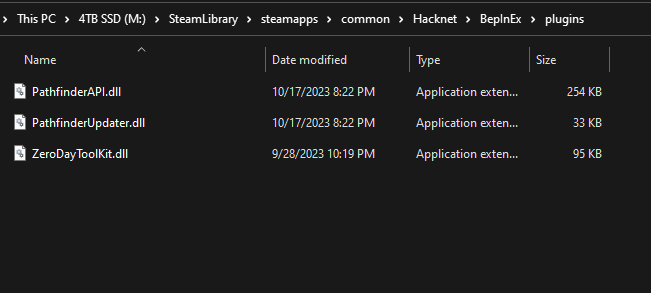
Troubleshooting / Further Support
Game crash before load – Windows
Open up PowerShell in your root Hacknet directory, then run the following command:
Get-ChildItem -Recurse "./BepInEx" | Unblock-File
If you still need support with something that this guide did not provide, please join the Hacknet: Modding Discord.



