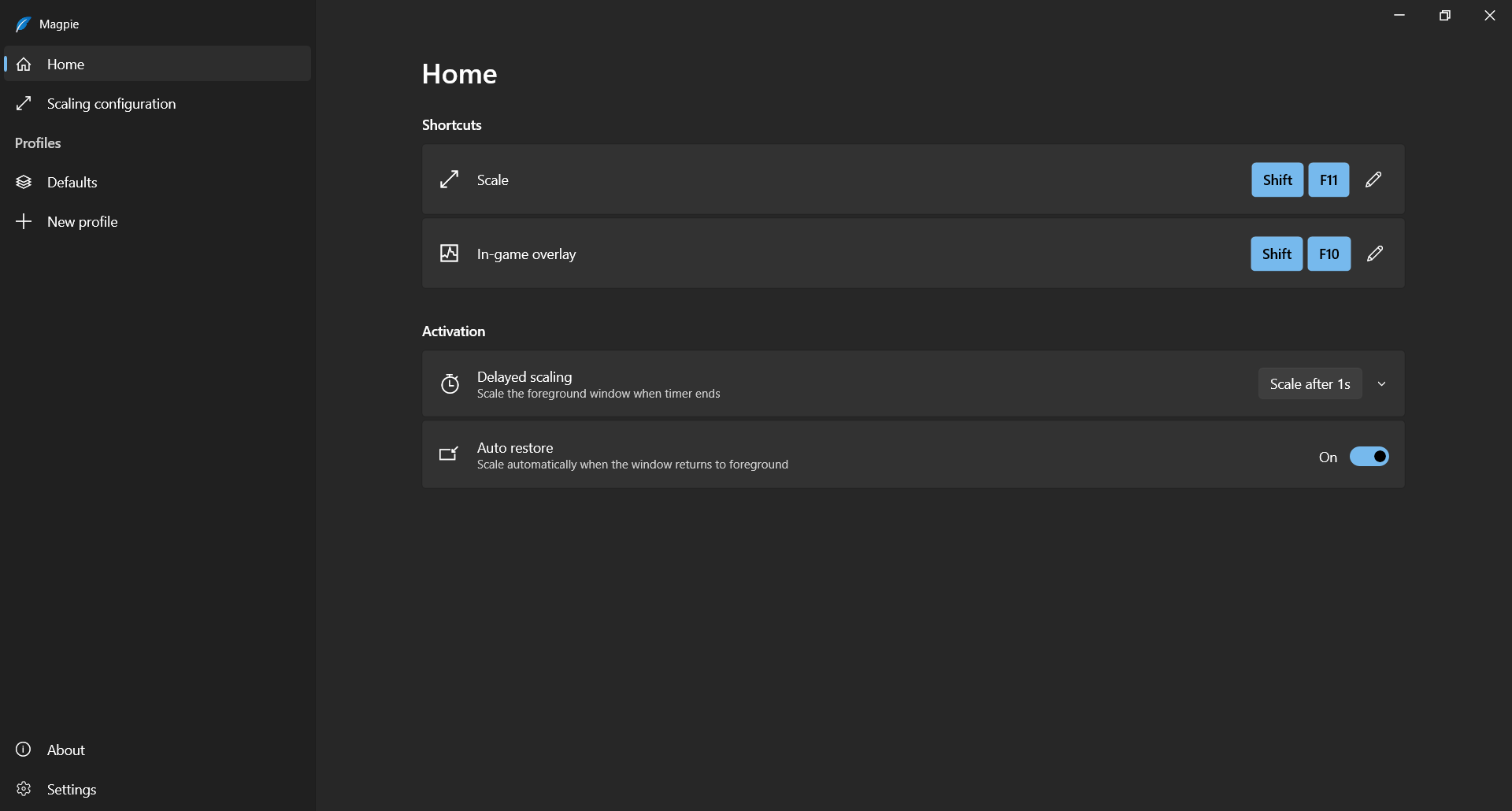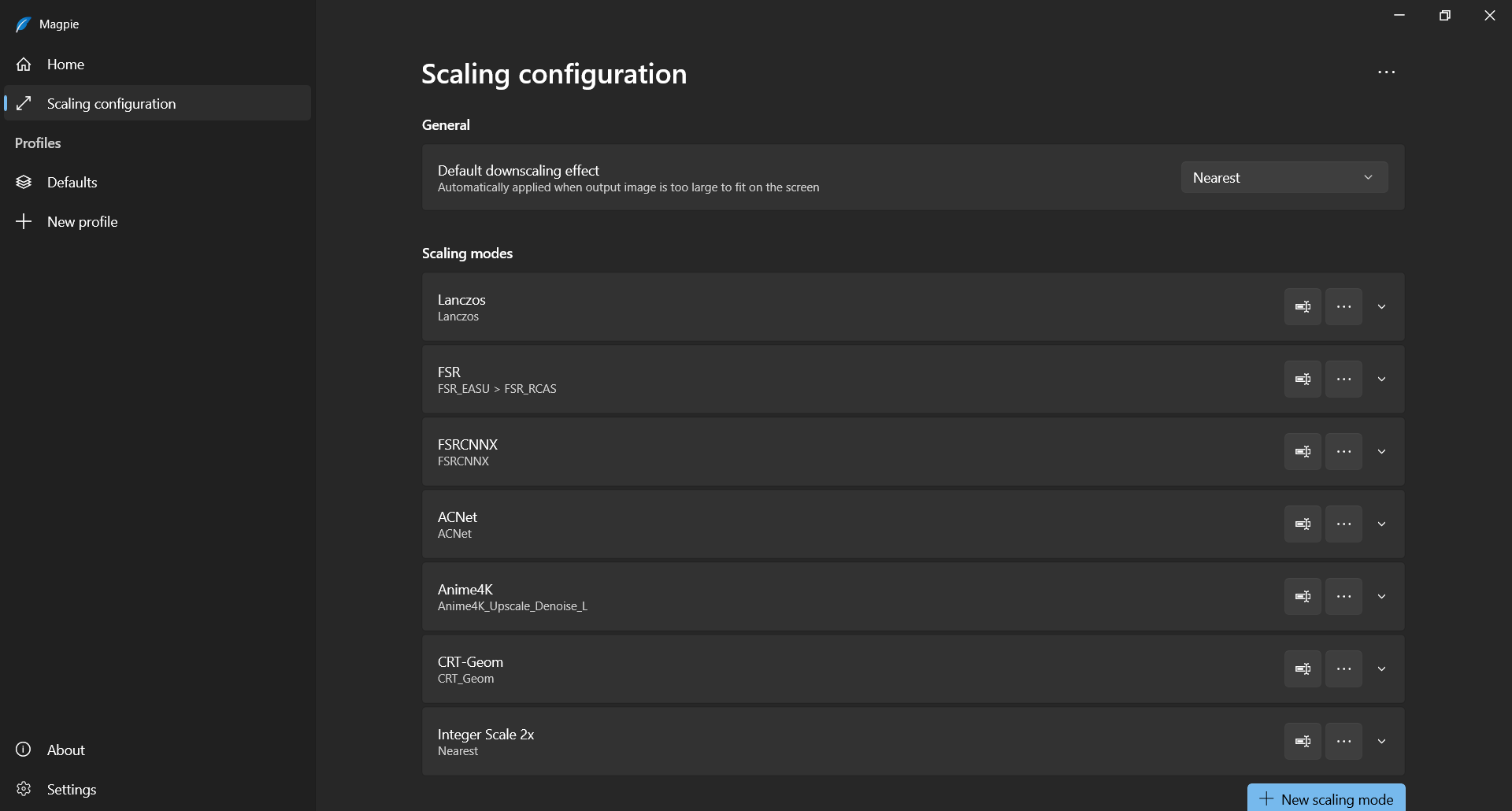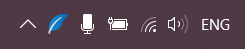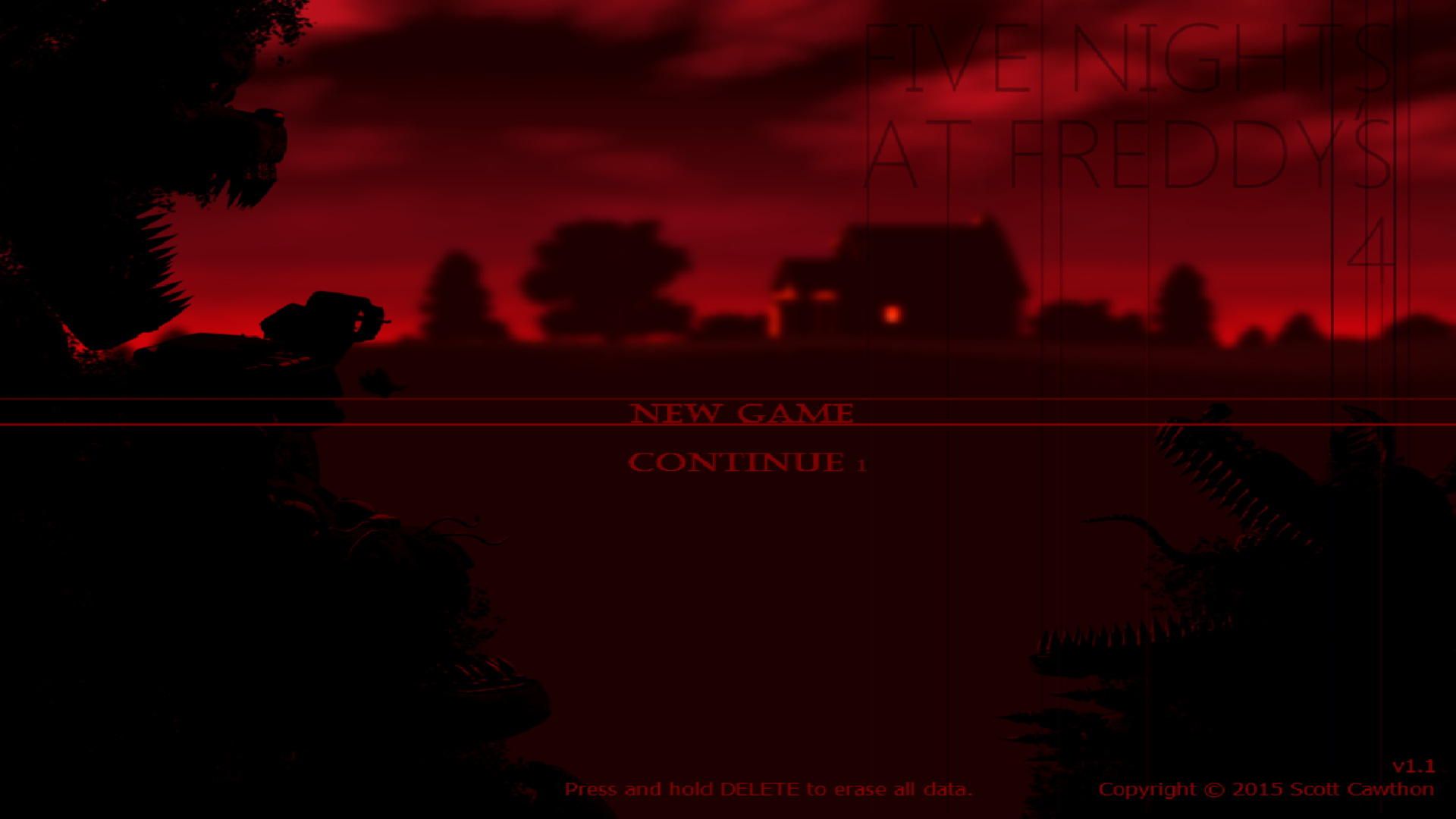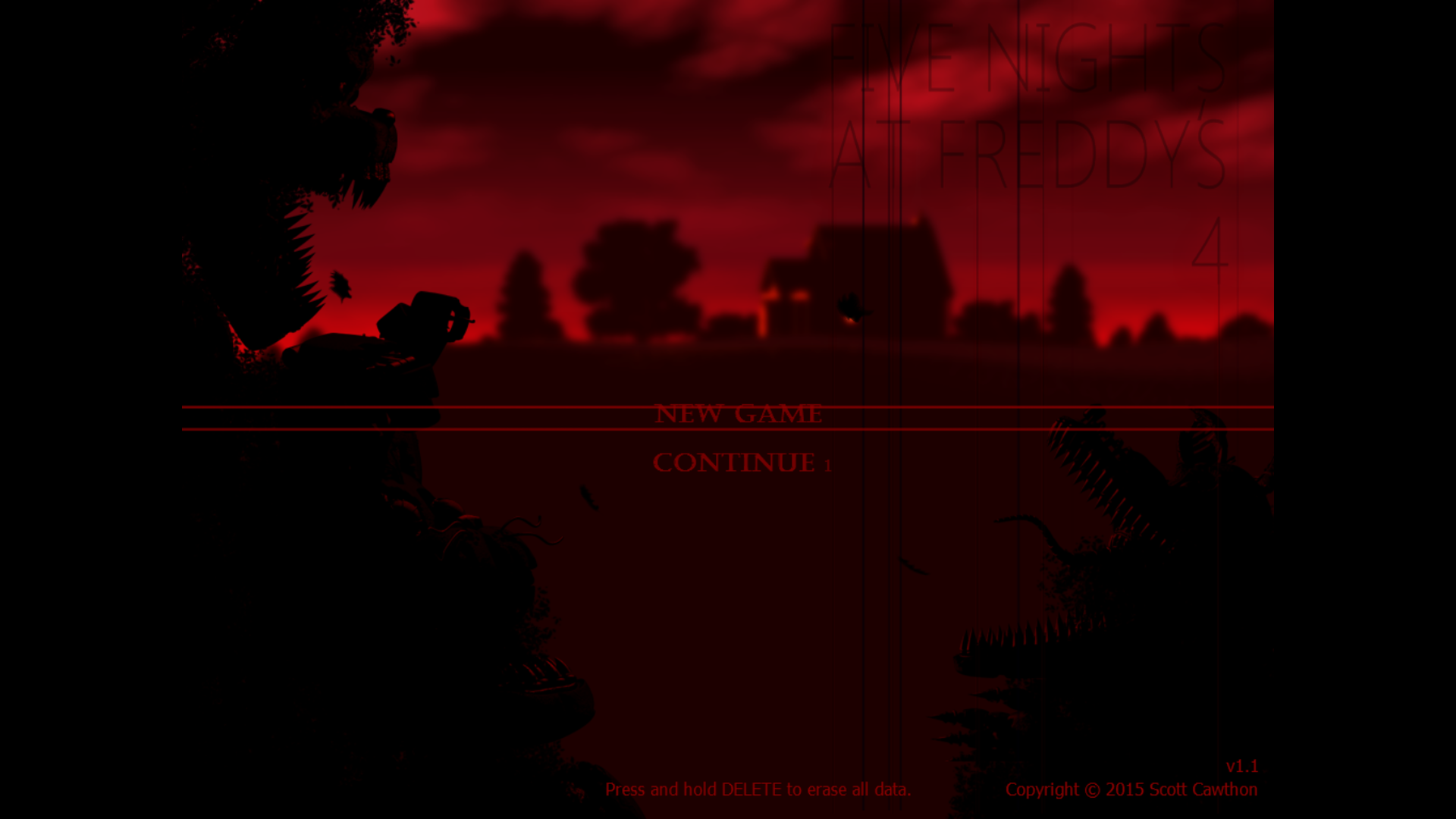The problem with games like FNaF 2, 3 and 4 is that they are made in a 4:3 aspect ratio. However, if you have a 16:9 monitor, the game is stretched in full screen, and the window mode does not work correctly. How to fix it? There is a way!
Download Magpie
The first thing you need to do is install Magpie. This program will help us run the game in a more convenient mode
Magpie from GitHub: https://github.com/Blinue/Magpie
Configuring
After you have downloaded Magpie, run the program.
The language will be selected based on the main Windows language.
Next, you can make hotkeys for the program to work as you like, I have hotkeys selected as in the screenshot.
After that, go to the Scaling settings and select the Nearest mode so that the picture is clearer.
Then configure everything else as you wish and you can close the program, it will continue to work.
If you want, you can close it at any time or make it run when Windows startup.
Starting the game
After you have Magpie running, we launch the game itself.
Next, you need to press Win + Down so that the game enters windowed modeAnd then press the Scale hotkey that you have assigned.
And that’s it! Your game has windowed fillscreen, while the Windows resolution has not changed and you can easily minimize the game!
Before
After