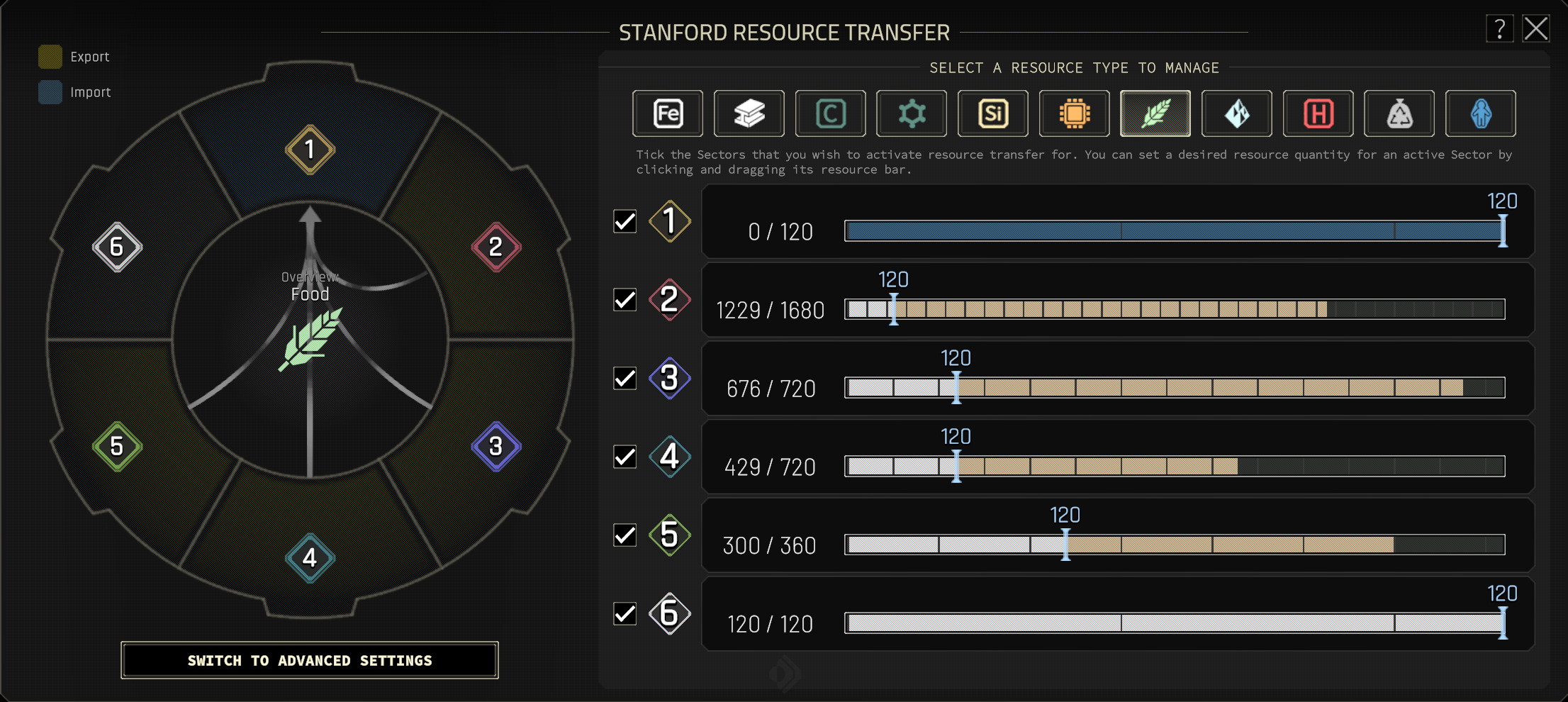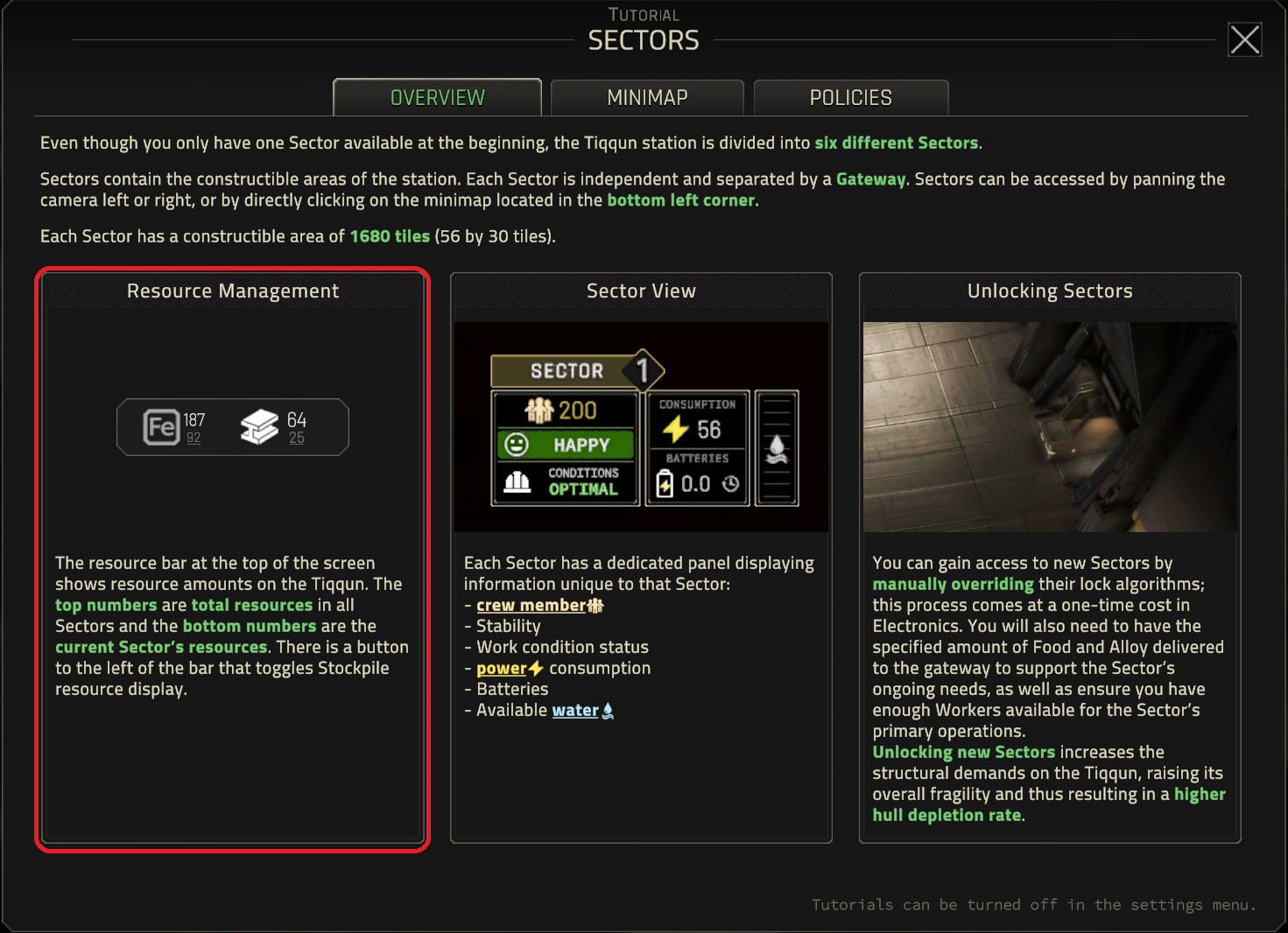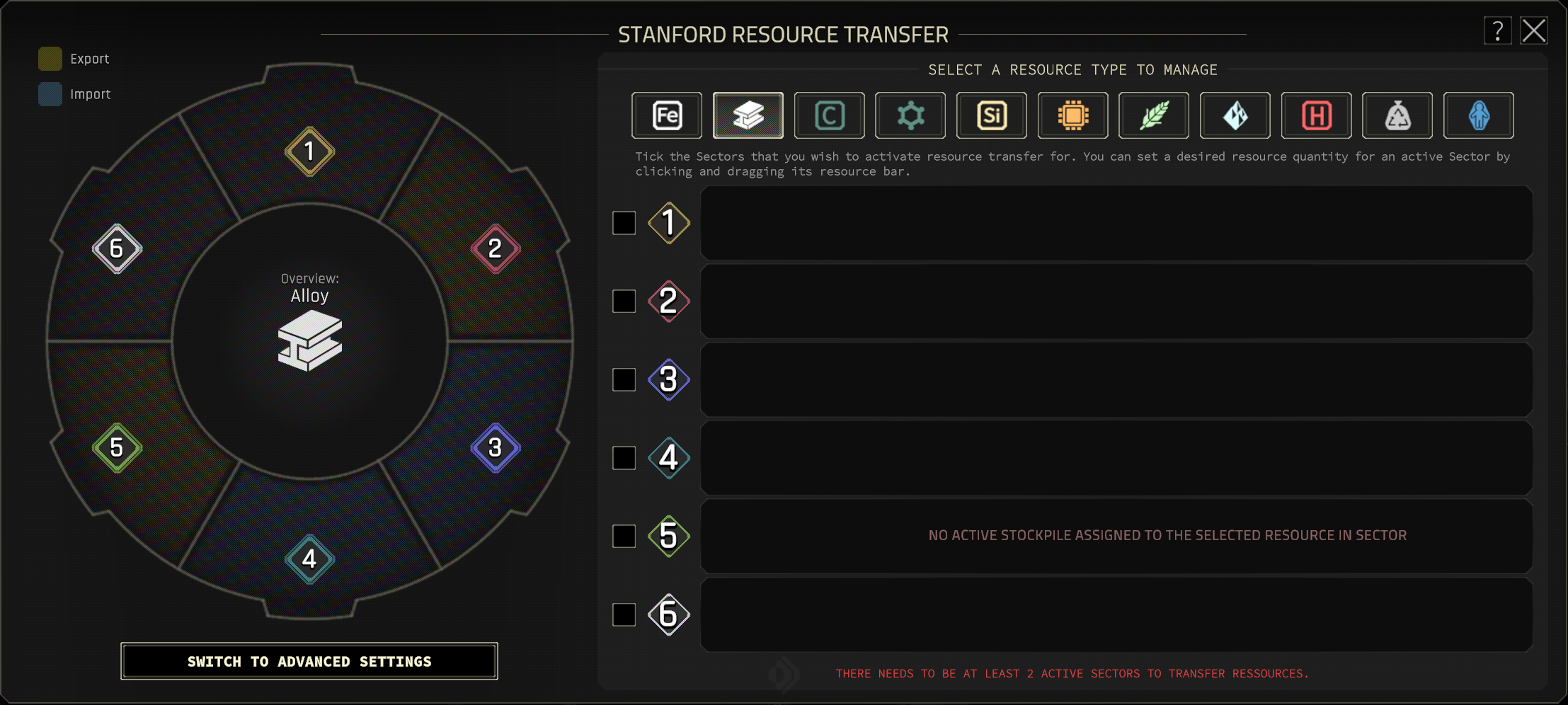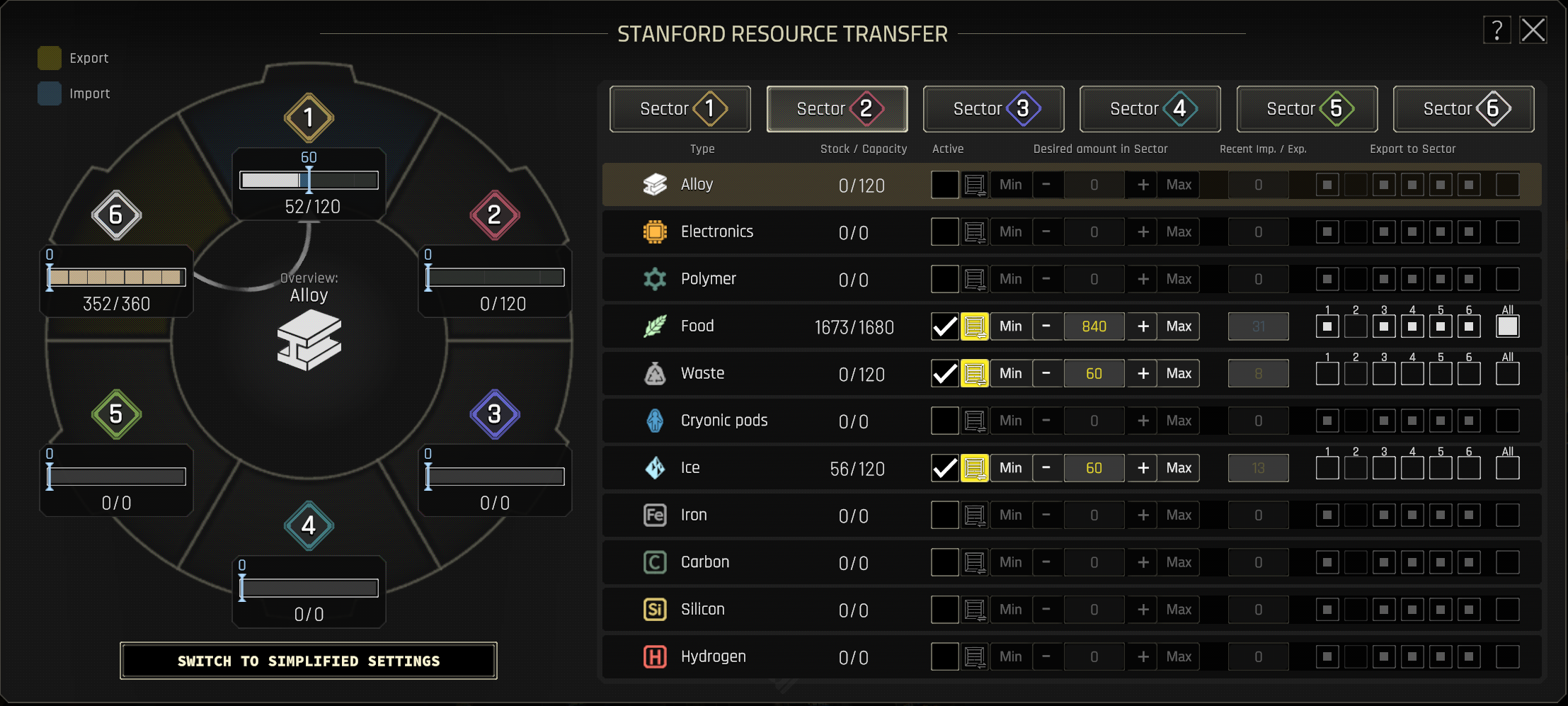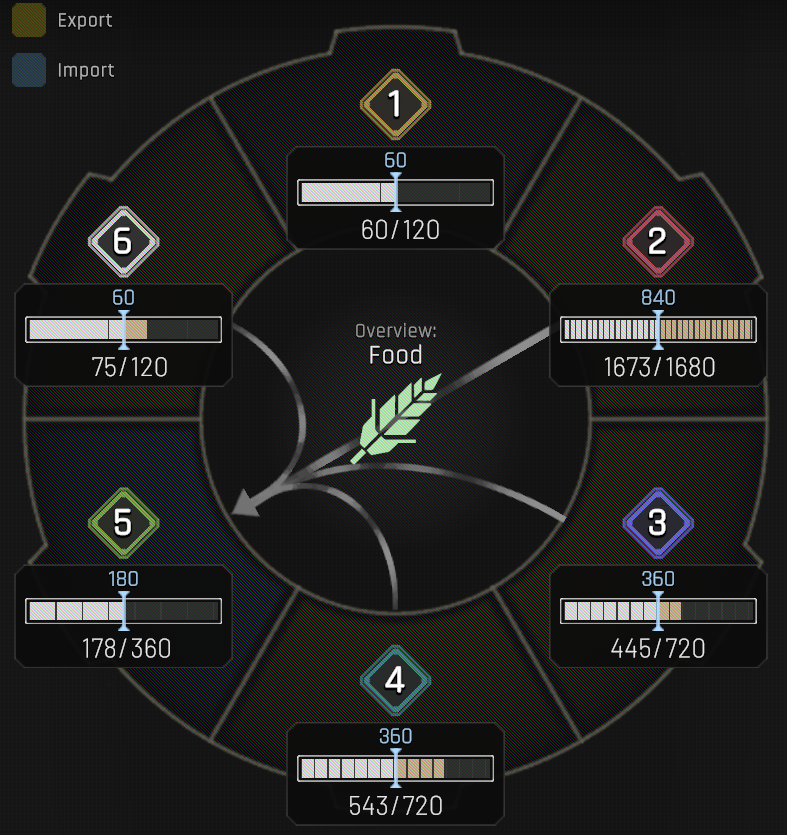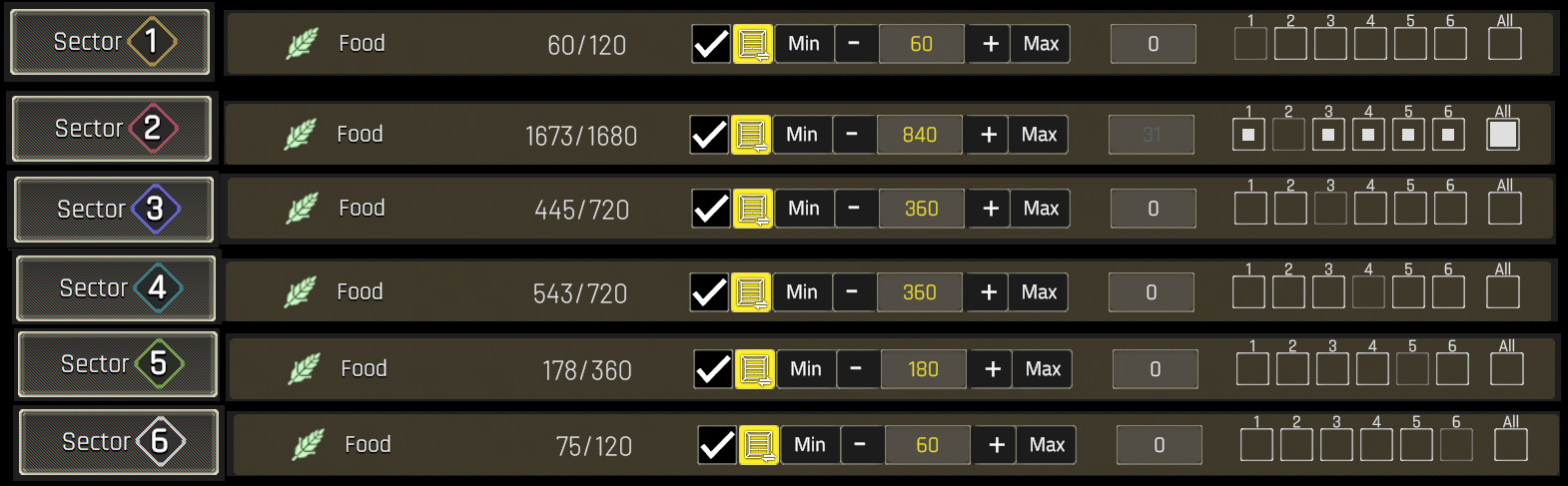Encountering difficulties when transferring resources within IXION? Here’s a brief guide to assist you in resolving the issue!
Welcome Administrator
Effective resource management can be a challenging aspect for administrators, regardless of their level of experience. Complicating matters further, there are two approaches available: Simplified and Advanced resource management. Often, administrators choose the simplified method without fully grasping its potential intricacies, while others may incorrectly utilize advanced options, leading to constant micromanagement.
Simplified or Advanced?
Recognizing resource management issues poses another challenge, especially when most sectors are adequately supplied except for one. Administrators often discover that the Resource Management window fails to provide any feedback or explanation regarding the cause of the problem. Naturally, this can be highly frustrating, particularly during critical moments when the population is suffering, and administrators feel powerless. Thankfully, the ship’s buildings are designed to draw the attention of observant administrators, enabling them to identify and address issues before they escalate.
What is the reason behind the scarcity of resources? In situations where administrators have not received adequate training, this guide aims to provide a comprehensive overview. It will assist in identifying and resolving resource management issues while adhering to the rigorous standards outlined by DOLOS protocols.
Author’s note: If you are already familiar with using the Resource Manager, you may proceed to the Additional Information section for more advanced topics, or directly to the Troubleshooting section to find solutions for your specific issue.
Resource Management 101
Let’s begin by examining the insights provided in the online tutorial regarding resource management:
Indeed, it appears that the online tutorial comprehensively covers various aspects such as the construction menu button, technology tree, data listening system policies, population management, and fleet management. Surprisingly, the resource management panel is conspicuously absent from the tutorial, which may leave users puzzled by its omission.
Apologies for the misunderstanding. It seems that the online tutorial does include a section on the “Resource Management Panel.” This clarification confirms that the name is accurate and validates your initial statement.
Simplified Settings
When seeking essential information, let’s begin with the fundamentals. To access the resource management panel, click on the designated icon:
Upon clicking the icon, the resource management panel will appear. If you are using the panel for the first time, it will be in simplified mode and have the following appearance:
Understood. So, it’s called the “Stanford Resource Transfer” Window HUD GUI. I will keep that in mind.
On the left side of the window, you will find a visual representation of the sectors. These sectors are color-coded to indicate their status: idle, importing (teal/green), or exporting (gold/yellow). Arrows will also be displayed to indicate the direction of import and export between sectors. Additionally, there is a button available to switch to advanced settings.
Moving to the right side, you will see tabs for each resource that can be collected, with sectors listed below them. Next to each sector, there is a checkbox that activates global resource transfer for that specific sector. Enabling the checkbox will reveal a sliding bar, allowing you to set the desired minimum quantity of resources that the sector should maintain. If the resource quantity falls below this specified amount, the sector will import resources. Conversely, if the quantity exceeds this amount and there is sufficient supply or demand, the sector will export resources.
You have a specific requirement of maintaining 120 units in a sector and allowing the remaining resources to be distributed to other sectors based on their needs. If a sector doesn’t have any available stockpiles for a particular resource, an error message will replace the slider to indicate the unavailability. It’s important to note that for resource transfers to take place, at least two sectors need to be activated.
The simplified management settings are designed to be intuitive and user-friendly, particularly when dealing with a limited number of resources and sectors.
Advanced Settings
Clicking the advanced settings will give a new layout:
A mishap has taken place on the Administrator platform. Similar to previous versions, the left side of the interface displays a visual depiction of the station using familiar colors and arrows. Furthermore, the sliders from the simplified version are now located here as well. They can be interacted with in the same way, ensuring that functionality remains intact.
On the right side, there has been a switch in navigation between sectors and resources. The top tabs now serve as selectors for sectors, while relevant information about the resources is displayed underneath. By clicking on a resource, it is highlighted in a distinctive gold/yellow color, and the corresponding view on the left is updated accordingly. If the intention is to utilize the sliders on the right, it is important to ensure that the correct resource is selected on the left. Now, let us examine in greater detail the aspects that can be modified…
The appearance and functionality of the technology, if it surpasses the current one, are not discussed here. The labels ‘Type’ and ‘Stock / Capacity’ are self-explanatory. The checkbox under ‘Active’ functions in the same way as the checkbox in the simplified view.
Beneath the ‘Desired amount in sector’ label, there is a numerical value that can be modified using the buttons on the left or right side. The far-left button, highlighted in yellow, sets the value to half of the total stockpile capacity. ‘Min’ sets the value to 0, while ‘Max’ sets it to the complete stockpile capacity. The plus and minus buttons adjust the desired amount by increments of 5, and the number field can be manually edited for further precision if needed.
The ‘recent import/export’ section displays the number of resources that have been transferred since the last cycle.
Towards the end, there are ‘Export to Sector’ options. This feature enables the prioritization of resource exports for each sector. For example, it can be utilized to ensure that sectors with EVA docks receive alloy before any other sectors, to prevent neglecting the hull when constructing new buildings. The current sector is always displayed in grey and, by default, all sectors are set to low priority. Selecting ‘no priority’ does NOT prevent exporting. (Author’s note: The functionality of the ‘All’ checkbox has not been explored, and its purpose remains unknown. If anyone has any insights, please leave a comment.)
This view does not present any errors. However, the same requirements mentioned in the simplified settings still apply: Sufficient stockpiles must be available for the resource, and a minimum of two sectors must be activated in order for resource transfers to occur.
Additional Information
Apart from the Resource Management Panel, there are additional elements worth mentioning and several visual aids available to facilitate issue identification.
In essence, the priority options in the Advanced settings and the button that efficiently sets desired resources to half are the main features to consider. Ultimately, either setting can effectively address the major issues in the long run.
When the icon is displayed over a stockpile, it indicates that no resource has been selected for that particular stockpile, and therefore, it will not participate in resource management. It is worth noting that it is possible to have resources within a stockpile without a resource selected, and this can even be a deliberate choice.
The presence of this icon signifies a power-related problem. It could indicate an overload on the station, a sector blackout caused by insufficient battery power, or the power being intentionally turned off for a specific building. Stockpiles that lack power will not be involved in resource management.
In the case of production facilities and docks, the icon may be displayed if the designated stockpiles for the resource they are producing have reached maximum capacity. It is crucial to understand that these particular resources are not included in the resource manager statistics, and therefore, they cannot be relocated or moved.
This icon, as well as similar ones, can appear over facilities. Its presence indicates that no designated stockpile has been assigned to the corresponding resource. While this aspect is not directly related to resource management, it often signifies that resources are available but there is an issue with the stockpile configuration.
The same type of icon can also be seen over facilities. In this case, it serves as a similar indicator as mentioned above, but typically indicates a problem related to power or road access to a stockpile containing resources.
When a transfer fails for any reason, you will see this icon. It is directly linked to resource management and indicates a suboptimal configuration in the associated panel.
Important Points on Transfer Functionality
The way Tiqqun handles resource transfers differs from expectations, and several notable observations can be made:
- In the current system, it is not possible to explicitly designate a sector for exclusive exporting or importing. This can lead to a “bouncing” issue, where a resource continuously shuttles between multiple locations.
- It appears that storage allocation may not be properly accounted for when fulfilling requests, or there may be a breakdown in the process. Consequently, multiple sectors may independently send resources to fulfill their own “desired amount” requirement without considering the overall resource availability. This can result in an excessive amount of resources arriving at the intended destination.
- Due to the absence of allocation, resources can become stuck “in queue.” If the import location is full, the transport vehicle will return. During this time, if the export location is also full by the time the vehicle arrives, it can become trapped.
- Despite all other factors being equal, there seems to be an unknown preference or bias in the selection of shipment destinations. This phenomenon requires further explanation. It is possible for a sector located adjacent to another sector with the desired resources to never receive any, while a more distant sector may receive an abundance of those resources. If distribution were equal, the furthest sector would not receive as many resources due to longer transit times. Conversely, if distribution were distance-based, all stations would have an equal supply. There should not be a scenario where a sector situated next to another sector fails to receive any resources, assuming all other factors are equal. This situation becomes more problematic when the distant sector consumes a large quantity of resources, while the nearest sector only requires a few and never receives them.
It is possible for all of these factors to occur simultaneously, and it is plausible that the fourth point is a combination of the first three. However, there are certain measures that can be taken to facilitate smoother resource management:
- Ensure that the sliders for resource capacities are never set at maximum capacity. By leaving some room for additional resources, it ensures that there is space available and prevents transport vehicles from becoming stuck.
- (Optional) Consider utilizing sector priorities in the advanced settings. This can help minimize the likelihood of resources being bounced around and address the issue of the aforementioned “unknown preference.” It is important to note that all sectors will attempt to export if the opportunity arises, so setting exported station resources at a higher priority compared to imported station resources can be beneficial.
By implementing these suggestions, resource management can be handled more efficiently and potentially alleviate some of the challenges mentioned earlier.
Troubleshooting
This page intentionally contains no information. Any perceived issues are likely hallucinations or a result of Dead Earth Sickness and UN propaganda. Troubleshooting is not applicable. However, administrators may encounter challenges with resource management. Here is a concise checklist of items to review:
- Check building Icons:
- Is the stockpile powered?
Also, make sure whatever is being transferred from or to is powered. - Is the stockpile connected to the road?
Also, make sure whatever is being transferred from or to is connected to a road. - Is the stockpile assigned to a resource?
Stockpiles can store multiple items at the same time, make sure it’s the desired one. - Is the stockpile empty?
Some facilities will display an error if they run out of resources. - Is the stockpile full?
Some facilities will display an error if they run out of storage. - Is the stockpile having transport problems?
If both the import and export destinations are full, some resources might get stuck in transit.
- Is the stockpile powered?
- Check the Resource Management HUD (the bar at the top):
- Does the expected amount of resources appear?
Resources on vehicles, docks, and factories are not counted. - Is there sufficient global production?
At a minimum, global supply should equal or greater than demand over 5 cycles.
- Does the expected amount of resources appear?
- Check the Resource Manager Panel (Simplified Settings):
- Are the desired sectors active?
Make sure there are at least 2 sectors active. - Is there any errors about active stockpiles?
Make sure stockpiles are assigned correctly. - Is the slider set to max?
If both the import and export destinations are full, some resources might get stuck in transit.
- Are the desired sectors active?
- Check the Resource Manager Panel (Advanced Settings):
- Are the ‘Export to Sector’ priorities set correctly?
Sectors that are importing should be low priority, sectors that are exporting should have high priority.
- Are the ‘Export to Sector’ priorities set correctly?
Quick infographics:
Make sure (either in simplified or advanced) sliders are never set to max
(Optional) Make sure the export is higher priority than any imports.