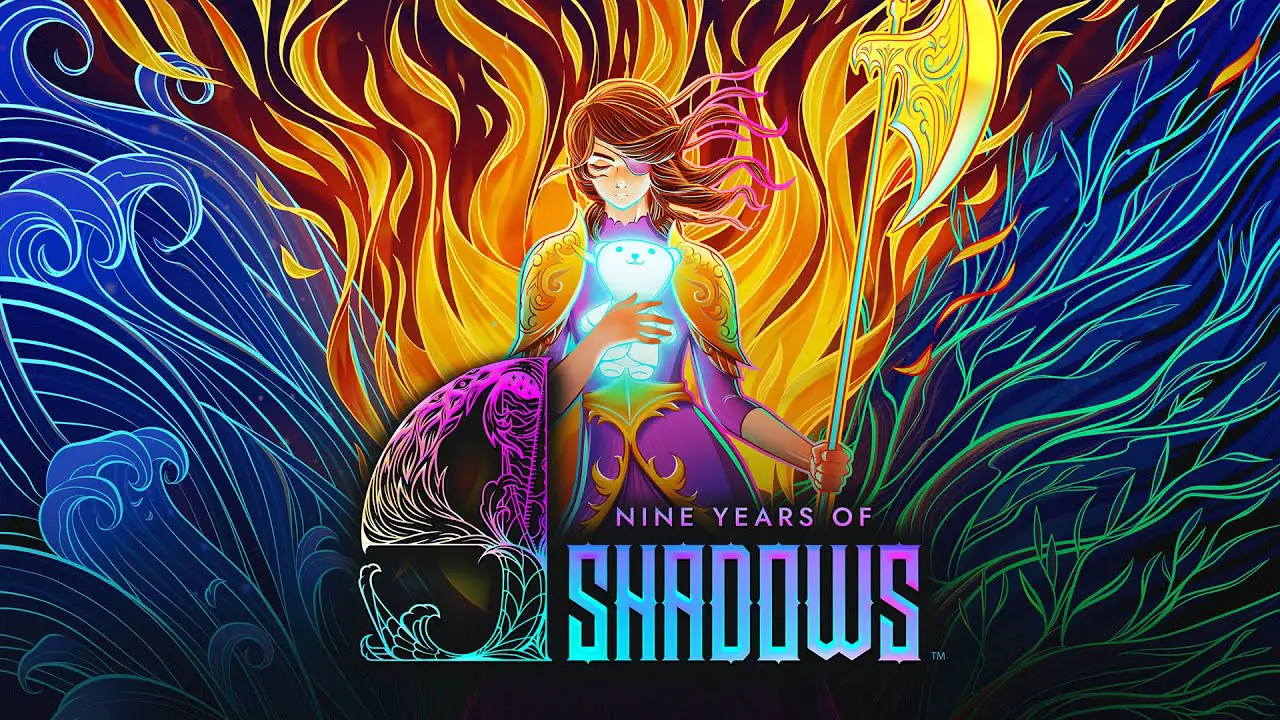To mirror your smartphone screen to Roku, you have two options: casting and screen mirroring. To cast on Roku, ensure that your mobile device and Roku device are connected to the same Wi-Fi network. Install the third-party app on both devices and then click on the Casting icon on your smartphone. Select Roku TV from the options provided.
However, it’s important to note that iOS users can only cast to Roku devices that support Airplay 2.
To screen mirror on Roku, go to the Roku TV Home Page and select Settings, then System, and enable Screen Mirroring. On your mobile device, go to Settings and tap Smart View (for Android) or open Control Center and tap Screen Mirroring (for iPhone). From the menu, select your Roku device and follow the connection process. Remember to adjust the aspect ratio on your mobile device to fit the streaming content on your TV screen.
It’s worth noting that there is a difference between casting and screen mirroring, with casting not mirroring the device screen. By following these steps, you can easily cast or screen mirror content from your mobile device to Roku, allowing you to enjoy your smartphone screen on a larger TV screen.
Key Points:
- Two options to mirror your smartphone screen to Roku: casting and screen mirroring
- For casting, install a third-party app on both devices and select Roku TV from the casting options on your smartphone
- iOS users can only cast to Roku devices that support Airplay 2
- For screen mirroring, enable Screen Mirroring on the Roku TV Home Page settings and go to Smart View (for Android) or Screen Mirroring (for iPhone) on your mobile device settings
- Select your Roku device from the menu and adjust the aspect ratio on your mobile device for proper viewing on the TV screen
- Casting does not mirror the device screen, while screen mirroring does
Casting On Roku: Connecting And Installing The App
Casting is a convenient way to stream third-party content from your smartphone to your Roku device. To begin the process, make sure both your mobile device and Roku device are connected to the same Wi-Fi network.
This is crucial for establishing a stable connection for streaming.
Once the devices are connected, the next step is to install the third-party app on both your mobile device and Roku. Ensure that the app you want to cast from is compatible with Roku devices.
Most popular streaming apps like Netflix, Hulu, and YouTube have built-in casting functionality.
Once the app is installed, it’s time to initiate the casting process. Look for the casting icon within the app on your smartphone.
This icon is usually represented by a rectangle with three curved lines in the bottom left or right corner. Tap on the casting icon, and a list of available devices will appear.
In this case, select your Roku TV from the list of available devices. Your smartphone will establish a connection with the Roku device, and the content you want to stream will start playing on your TV screen.
Make sure your Roku device is turned on and ready to receive the cast.
Key points:
- Connect both your mobile device and Roku device to the same Wi-Fi network
- Install the third-party app on both devices
- Select the casting icon within the app on your smartphone
- Choose your Roku TV from the list of available devices
Screen Mirroring On Roku: Enabling And Connecting The Devices
Screen mirroring is another method to display your smartphone screen on your Roku device. This option is useful when you want to mirror everything that appears on your phone, including apps, games, and even your home screen.
To enable screen mirroring on your Roku device, start by accessing the Roku TV Home Page. From there, navigate to Settings, then System, and finally, locate the option to enable Screen Mirroring.
Once you activate this feature, your Roku device will be ready to receive a mirrored connection.
On your mobile device, the process slightly differs between Android and iOS devices. For Android devices, go to Settings and tap on Smart View.
This will search for nearby devices that support screen mirroring. Once your Roku device appears in the list, select it to establish the connection.
For iPhone users, swipe up from the bottom of the screen to open the Control Center. Tap on the Screen Mirroring button, which will scan for available devices.
When your Roku device appears, select it to initiate the screen mirroring process.
Once the connection is established, you may need to adjust the aspect ratio on your mobile device to ensure the streaming content fits properly on your TV screen. This is important to maintain the original quality and ensure an optimal viewing experience.
Key points:
- Access the Roku TV Home Page and enable Screen Mirroring
- For Android, go to Settings and tap on Smart View; for iPhone, open the Control Center and tap on Screen Mirroring
- Select your Roku device from the list of available devices
- Adjust the aspect ratio on your mobile device to fit the TV screen
Key Differences Between Casting And Screen Mirroring
It’s essential to understand the differences between casting and screen mirroring to choose the appropriate method for your streaming needs. Casting allows you to stream content from your smartphone to your Roku device without mirroring your device screen.
It essentially acts as a remote control, allowing you to browse and control playback on your TV.
On the other hand, screen mirroring replicates everything on your smartphone screen onto your TV. This includes both the content you want to stream and any other apps or notifications that may appear on your device.
Screen mirroring provides a more immersive experience but may sometimes result in lower image quality due to the mirroring process.
In terms of compatibility, it’s worth noting that iOS users can only cast to Roku devices that support Airplay 2. Therefore, if you own an iPhone and wish to mirror your screen, ensure your Roku device is compatible with Airplay 2.
By following the provided steps in this guide, you will be able to easily cast or screen mirror content from your mobile device to your Roku, allowing you to enjoy your favorite apps and streaming services on the big screen.