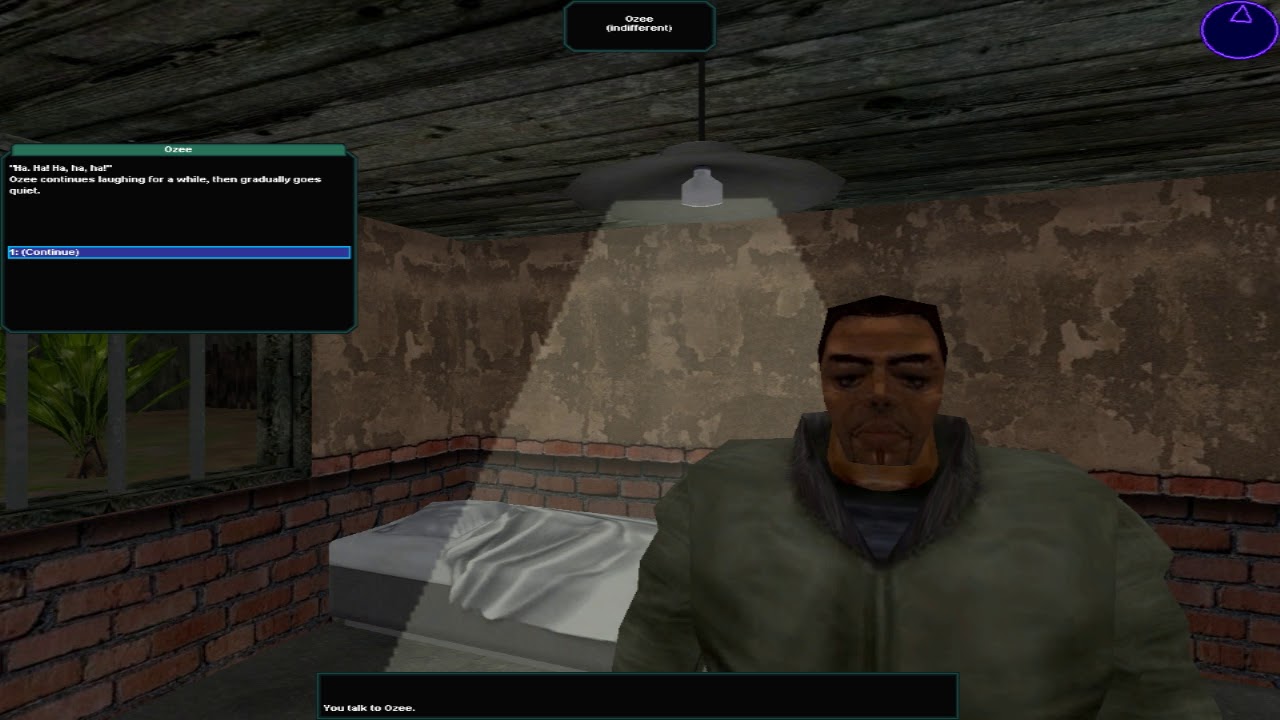More information about modding stories or making your own stories with the Brigand Scripting Language (BSL).
Introduction
Very basic modding can be done with the F1 key, which opens the GUI editor. However, to make your own items, abilities, dialogue, AI, etc., you must learn the Brigand Scripting Language (BSL). These commands can be used with both the F2 command prompt, as well as in *.BSL scripts, which can be edited with Notepad.
The basics of BSL are covered in the Builder’s Manual, as well as the story included with the Extras DLC, called MOD TUTOR. If you want to start modding, first play through that tutorial story. Below are some things not covered in either. This guide will be expanded upon in the future by request.
Modding the Original Story
The game will not let you overwrite the BRIGAND – OAXACA story, so you must change the story’s name using the F1 editor or the F2 command prompt: “storyName=???”. Then save. You will then need to copy the Assets folder of BRIGAND – OAXACA and rename it to your new story if you want all the scripts to be the same. You can then modify all the scripts and resources in that Assets folder for your mod. For any files that don’t exist in your story’s assets folder, the game will use the files from the DEFAULT Assets folder.
Creating a New Story
Use the F2 command prompt and type “newStory=???” to start a new story completely from scratch. It will use the assets in the DEFAULT folder if you choose not to create a new folder with your story’s name.
Importing/Exporting Models
Models are *.X files, but you can convert them to *.3DS using the DBO Converter under “Stuff\Programs Redist” folder (with Extras DLC). This will make them load a little faster between maps, but it’s not necessary. You can find all the original *.X models files in the “Stuff\Objects X” folder (with Extras DLC).
Most modelling programs can import/export *.X model files.
For UV mapping, I used Wings3D.
Animating Characters
Objects of type “sentient” (see Builder’s Manual) have different animations that are stored in 5 separate X files, so each animation must be in a separate file. These include the idle animation, which is named after the object’s tag/folder (example: android.dbo or android.x). You should also have the Attack animation (androidAttack.x), Fall (androidFall.x), Hurt (androidHurt.x), and Walk (androidWalk.x). The source code will combine them all when the game runs.
Personally, I’ve never animated my own models, but Quadrajet has done it. Here are his instructions: “I use Fragmotion to import the .X files and edit the animations, export the animated objects as a .Ms3d file. Then I import that file into Milkshape3D, and finally export each range of keyframes into Brigand.” Hope that helps.
Changing the Basics (Skills, etc.)
If you want to change object properties, edit the INI script in the object’s folder, in your game’s assets folder. However, this will not change objects that have already been loaded into the story. You can use the command “resetStats” (see Builder’s Manual) to reload the INI scripts for all objects of the given tag/folder.
If you change the names of skills, status effects, abilities, etc. in the globals.bsl script of your story’s Assets folder, you will also need to change every instance of it referenced in the scripts. Don’t worry, you can use Notepad++ to find and replace skill names, etc. in every *.BSL file in your story’s Assets folder at once. This is how translator for the NIGHTMARE (ES) story translated all the skill names, etc.