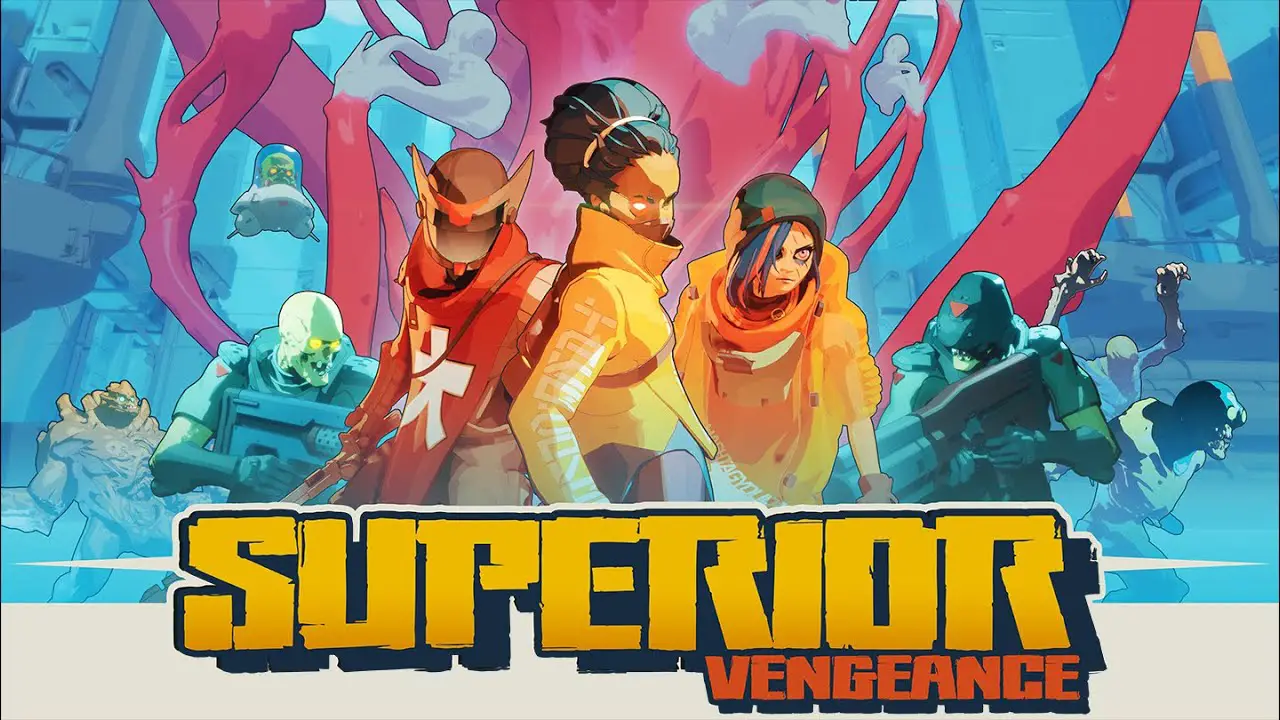The Samsung Galaxy S23 Ultra, a powerful and sleek device that has taken the smartphone market by storm. But what if you find yourself caught in a technological tangle? Fear not! Recovery mode is here to save the day.
With a plethora of options at your fingertips, this feature allows you to reboot your system, wipe data, and even install software. However, with great power comes great responsibility. Ensure you’ve saved all your important information before venturing into this territory. And remember, if you’ve encrypted your microSD card, be sure to decrypt it first to access your precious data.
Let’s delve deeper into the mysteries of recovery mode on your Samsung Galaxy S23 Ultra.
Introduction To Recovery Mode
The Samsung Galaxy S23 Ultra is a powerful and feature-packed smartphone that comes with a plethora of functions designed to enhance user experience. One such function is the recovery mode, which allows users to troubleshoot and resolve various issues that may arise during the device’s operation.
In this article, we will guide you through the process of opening recovery mode on the Samsung Galaxy S23 Ultra and explore the different options available within this mode.
Recovery mode is a special bootable partition that provides users with a range of tools and functions to manage and fix problems with their device. It can be accessed even when the device is not functioning properly, allowing users to take control and resolve issues.
Whether you are facing software glitches, performance slowdowns, or want to perform a complete factory reset, recovery mode is the go-to solution.
Options Available In Recovery Mode
When you enter recovery mode on your Samsung Galaxy S23 Ultra, you will be presented with several options that can help you effectively resolve any issues you are experiencing. Here are some of the key options available within recovery mode:
- System Reboot: This option allows you to restart your device. It can be useful in situations where your phone is frozen or unresponsive.
- Factory Reset: The factory reset option will erase all data on your device and restore it to its original factory settings. It is important to note that performing a factory reset will result in the loss of all data, so it is essential to back up any important information before proceeding with this option.
- Data Wiping: This option allows you to selectively erase specific data from your device. It can be useful when you want to clear out certain files or data that may be causing issues.
- Data Recovery: In some cases, you may accidentally delete important files or data from your device. Recovery mode provides the ability to recover deleted files, but it is crucial to act quickly and avoid using the device further to increase the chances of successful data recovery.
- Software/Firmware Installation: In recovery mode, you also have the option to install custom software or firmware updates. This can be particularly useful for advanced users who want to customize their device or update it with the latest software.
Decrypting An Encrypted MicroSD Card
If you have encrypted your microSD card to secure your data, you will need to decrypt it before setting up your Samsung Galaxy S23 Ultra or accessing the data on the card. Here’s how you can decrypt your microSD card on the Samsung Galaxy S23 Ultra:
- Go to the Settings menu on your Samsung Galaxy S23 Ultra.
- Search for the “Decrypt SD card” option within the Settings menu.
- Tap on the “Decrypt SD card” option and follow the on-screen instructions to complete the decryption process.
It is essential to note that decrypting an encrypted microSD card will remove the encryption, making the data accessible to anyone who has access to the card. Therefore, it is crucial to ensure the security of your microSD card and consider the potential risks associated with decrypting it.
In conclusion, recovery mode on the Samsung Galaxy S23 Ultra is a powerful tool that allows users to troubleshoot and resolve issues on their device. Whether you need to perform a factory reset, recover deleted data, or install custom software, recovery mode provides the necessary options to help you achieve your goals.
Additionally, if you have an encrypted microSD card, make sure to decrypt it properly before setting up your device to access the data on the card.