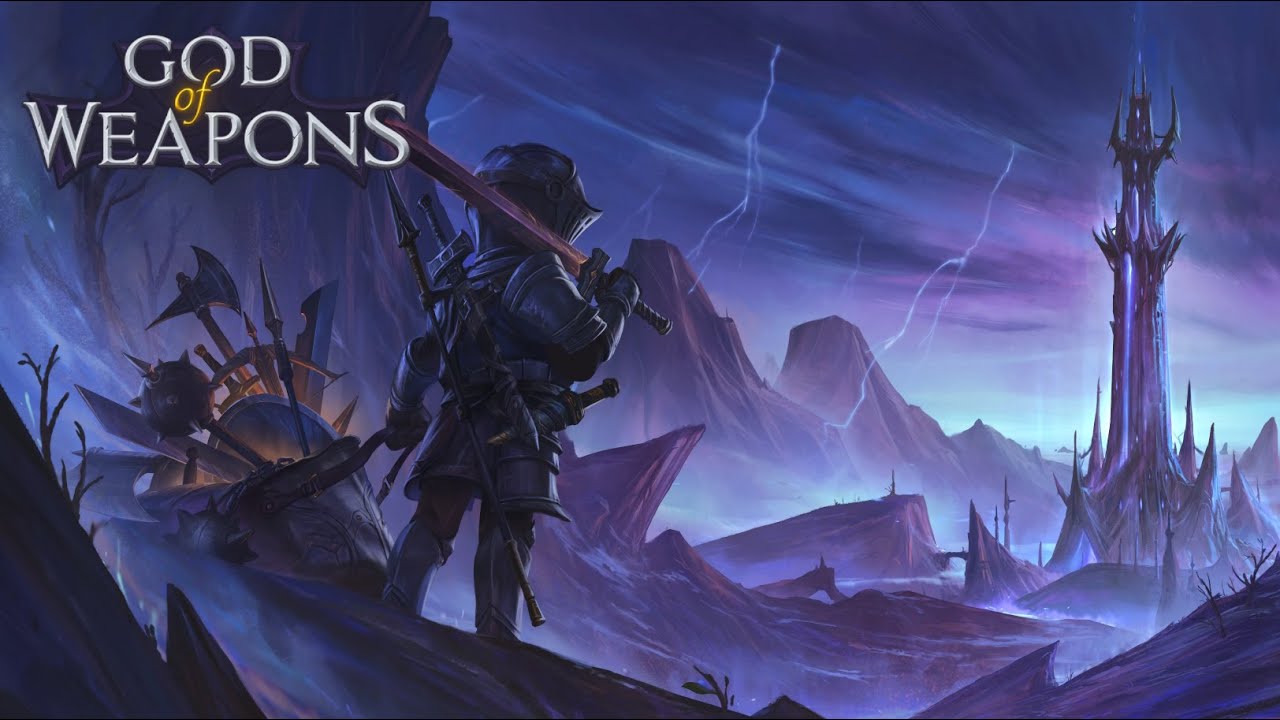Custom settings to improve graphics in Sword Art Online: Last Recollection on PC. Guide will be updated overtime.
How to open and configure Engine.ini file
- Press Window Key + R or use search box.
- Input the following and and press enter.
%localappdata%\BANDAI NAMCO Entertainment\SAO Last Recollection\Saved\Config\WindowsNoEditor\engine.ini
- Copy the configuration variables in this guide and paste them below the [SystemSettings] in the engine.ini file.
- Save and start the game.
Draw distance, LoD, and pop-in fix
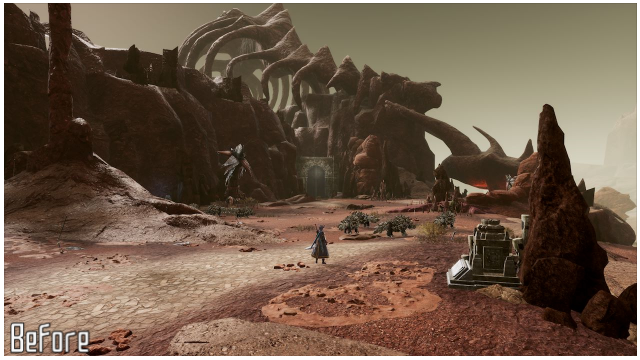
Draw distance and LoD enhancements
[SystemSettings] r.StaticMeshLODDistanceScale=0.05 r.SkeletalMeshLODBias=-8 r.ViewDistanceScale=15 foliage.LODDistanceScale=6
Anti-Aliasing Methods

Anti-Aliasing Off
[SystemSettings] r.DefaultFeature.AntiAliasing=0

TAA
- Change Anti-Aliasing to High in Graphic Settings.

FXAA
[SystemSettings] r.DefaultFeature.AntiAliasing=1
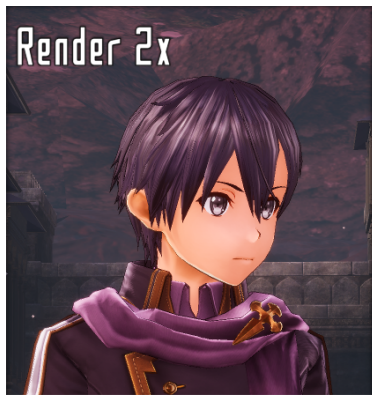
Render 2x
[SystemSettings] ; Change Graphic Quality to Very High to double the in-game resolution in Graphic Settings. r.DefaultFeature.AntiAliasing=0 ; Additional enhancements. Remove ; to use the variables. ;r.Upscale.Quality=5 ;r.Upscale.Softness=0
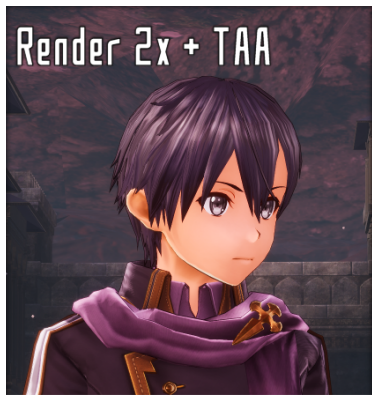
Render 2x + TAA
- Change Graphic Quality to Very High to double the in-game resolution in Graphic Settings.
- Change Anti-Aliasing to High in Graphic Settings.
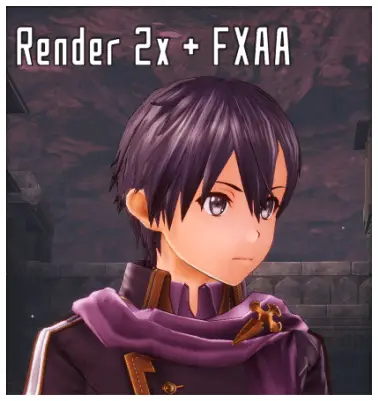
Render 2x + FXAA
[SystemSettings] ; Change Graphic Quality to Very High to double the in-game resolution in Graphic Settings. r.DefaultFeature.AntiAliasing=1
This guide about SWORD ART ONLINE Last Recollection was written by
AlexC1994.
You can visit the original publication from this link.
If you have any concerns about this guide, please don't hesitate to reach us here.