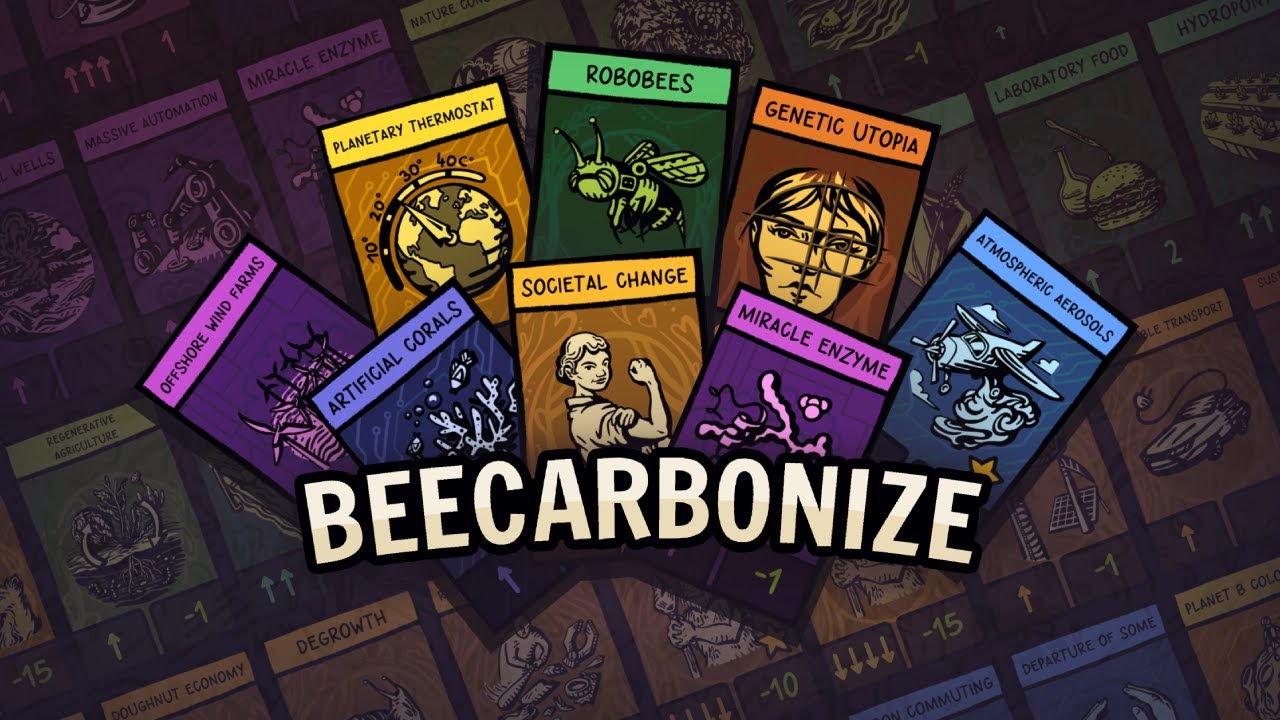A rough guide that should enable you to rebind the buttons on any controller you use using steams built in controller reconfigurator.
How to rebind keys for mostly any controller.
Whelp, ill admit, i havent tested the editing of controller control’s using steam’s built in controller rebinding of button’s thingy YET in SoG (not sure if ill need too from the youtube vid’s ive checked out that use controller). But according to steam, it works with ANY steam game.
But have spent some time testing it with another old, indy game from 2014 just to see how well it worked (didint wanna risk messing up SoG default controls) since, in all honesty, i havent tried using it since the major change to steam a little bit ago where they changed the UI and everything and it worked fine it seems.
To do this, here is a short guide on how to open/do it for the buttons. (it should work for SoG). Also, i have not messed around with anything in regards to movement or trigger key’s but for the trigger key’s the instructions should be the same if not similar.
1. Go to your steam library and right click with your mouse on the game you want to edit your controller controls for.
2. This will bring up a small menu with feature’s Play, Add to favorites, Add too, remove from, manage and properties. Left click on properties.
3. This will bring up another mini screen with a menu with 5 options on the left side. General, Updates, Installed files, Beta’s, and Controller. Left click on controller.
4. This brings up the controller menu. At the top it should say “Steam input allows any controller to be used with any steam game and enables controller reconfiguration. Use the controller configurator to see more details or remap your controller”.
Below that text should show the text “over ride for (insert name of the game you choose here)” and beside that a drop down menu that should say “Disable steam input” by default. Click on that (the text with the arrow beside it) to open up the drop down menu and select the option “Enable Steam Input”.
5. Now, as you should have noticed in the text above “override for (insert name of your game you choose here)” that the two word’s “Controller Configurator” are underlined. That is what you need to click on to open up the steam controller key rebinding program so go ahead and left click on it.
6. This will bring up a new screen. On that screen at the VERY VERY top, you should see the name of your game with the words “Controller Layout”. You should also see 3 picture’s of controller’s (you might see more then 3, but i use a logitech f310 controller that any game on steam identifies as an xbox controller, so for me, i only see 3 picture’s of controllers) one being an xbox controller and the other 2 being both playstation (im guessing one is a ps4 and the other might be a ps5? dunno for sure, i havent owned any consoles in 23+ years).
You should see a green check mark beneath the controller with the word’s “Your controller” informing you this is the controller the game and steam reconize’s as the controller you are using for the game in question.
7. Next up, if you want, you can click on view layout, to see what each button does. By default you should see stuff like “Left Bumper LB, Standard analog Trigger LT, Select (what ever symbol for select you controller uses), RB Right Bumper” and so on. The reason it has both the full name of the button and the short form of the button beside eachother is to tell you the buttons current function and what is binded to that button.
(im using an xbox controller as an example for the text in this lone paragraph just as an example) So, if you choose to edit your right bumper button on your controller (RB) to act as your A button instead. It should show up on the controller layout screen as “RB A Button”. Keep in mind though, that if you make a change like this, you must manuelly change your A button to register as your new right bumper button, so that it shows up as “A Right bumper” on the controller layout screen (the a,b,x,y button layout’s should be in the bottom right corner of the controller layout screen).
8. Next, return to the previous screen by pressing Esc on your keyboard now that your done looking at your current controller layout (Use the Esc button on your keyboard to ALWAYS go back to the previous page when using this program, it auto saves any changes you make, so you dont need to worry about having to manuelly save anything).
9. Click on Edit Layout.
10. The edit layout screen should show on the left side 4 options. Buttons, Dpad, Triggers and Joysticks. With the default selection being buttons.
11. (again, im using an xbox controller layout for part 11 and 12 as an example) To change the desired button to the new button, left click on the box to the right of the button in question (a green A button should be on the left of your current screen with a box saying A button to the right and it should be the same for the other keys, Red B with B button on the left, so on and so forth).
12. This will bring up another new screen with a pixture of your controller in the middle. At the top of the screen you should also see GAMEPAD MOUSE KEYBOARD NUMPAD ACTION SETS SYSTEM. Currently, it is selected on GAMEPAD since you should be seeing a gamepad in the middle of the screen (If you do not see a picture of a gamepad in the middle of the screen, then left click on GAMEPAD at the top of the screen to get back to it).
What you want to do here, is left click with your mouse on the new button you want the button in question to be. So, if you wanted to change your A button to register in the game as your Right Bumper button, then left click on Right Bumper.
Doing this will take you back to the previous screen and in the box to the right of the green A button, it should now say “Right Bumper”. CONGRATS!!! You have now rebinded your first button using steam controller rebind. Now make sure to repeat steps 11 and 12 for the RB button so that the RB button now registers as the A Button.
FINAL NOTES: I just went ahead and quickly checked out the dpad, triggers and joystick menu area. Clicking on them brings up the keybind’s and clicking on the right box’s brings up the exact same menu for the buttons. So it looks like you can just repeat steps 11 and 12 for everything.
As for keyboard, i recommend using the in game key rebinds. I was able to rebind the keyboard control’s to a generic MMORPG set up in about 45 seconds or so. VERY ease. Also, i know the pic for the guide is bad/not the proper size, im lazy and just quickly copy/pasted SoG game pic from google and shrunk it so it was with in the size parameters. Did not wanna spend alot of time on something that does not really matter too much at the end of the day.
Hopefully this helps people out, for remember, a non frustrated gamer is a happy gamer, and we all want to enjoy this game that we have all waited a long time for (for me, it’s been a 5 year 4 month wait or so). Happy gaming peeps.