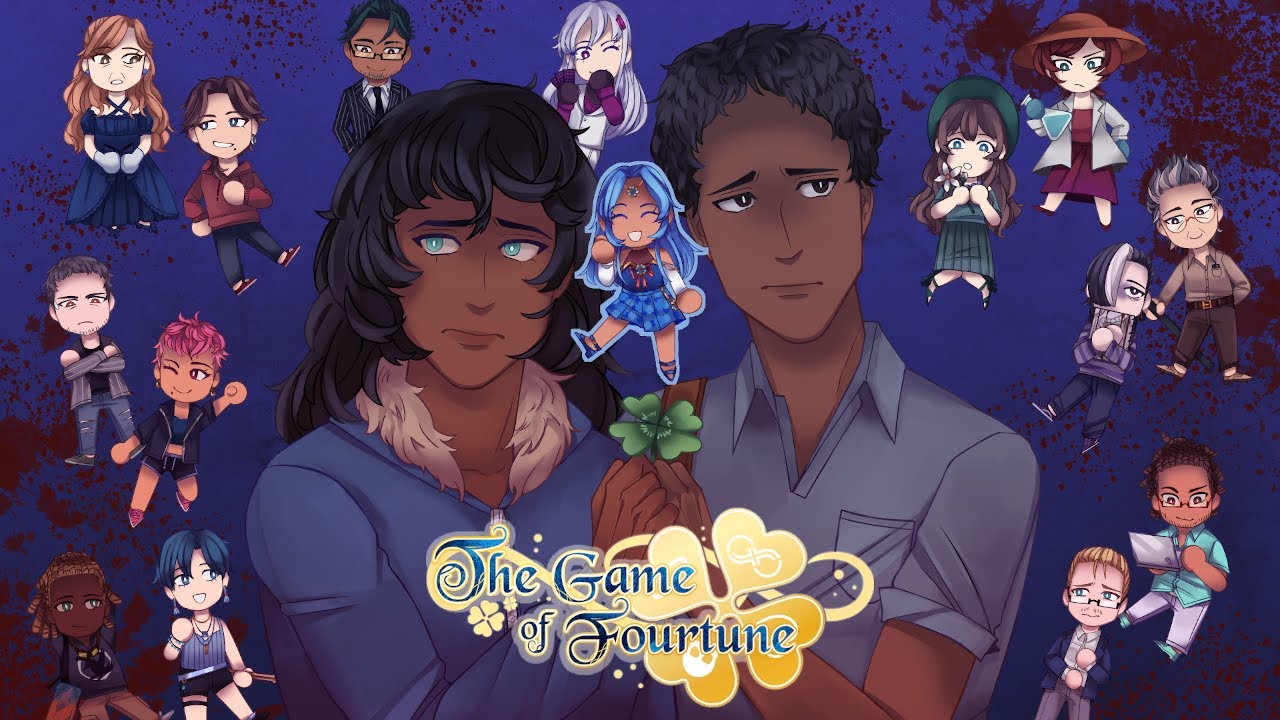In a world dominated by technology, smartphones have become an essential part of our daily lives. But what happens when our trusty companions start acting up?
We’ve all been there – frozen screens, sluggish performance, and inexplicable glitches that make you want to throw your phone out the window. Fear not, for there is a solution!
In this guide, we will reveal the secrets of rebooting the Huawei P60 Pro, a powerful device known for its cutting-edge features. Whether you’re facing a stubborn bug or simply want to keep your phone running smoothly, the art of rebooting is a skill every smartphone user should master.
So, grab your device and let’s dive into the world of Huawei P60 Pro rebooting!
Powering Off The Huawei P60 Pro
The Huawei P60 Pro is a powerful smartphone that provides a smooth and seamless user experience. However, like any electronic device, it may encounter occasional issues that can be resolved by rebooting the device.
To power off the Huawei P60 Pro, follow these simple steps:
- Locate the Power button on the side or top of your device.
- Press and hold the Power button for a few seconds until the power menu appears on the screen.
- On the power menu, you will see several options. Select “Power off” by tapping on it.
- A confirmation message will appear, asking you to confirm that you want to power off your device. Tap “Touch to power off” to proceed.
- Wait for a few seconds until the Huawei P60 Pro completely powers off.
By powering off your device, you give it a chance to clear the cache and refresh its system, which can help resolve any software issues it may be facing.
Powering On The Huawei P60 Pro
Now that you have successfully powered off your Huawei P60 Pro, let’s explore how to power it back on. Follow the steps below:
- Locate the Power button on the side or top of your device.
- Press and hold the Power button for a few seconds.
- Continue to hold the Power button until you feel a vibration and see the Huawei logo appear on the screen.
- Once the Huawei logo appears, release the Power button.
- Your Huawei P60 Pro will now boot up and take you to the lock screen or home screen, depending on your device’s settings.
Properly powering on your device ensures that it starts up correctly and allows you to access all of its features and functions.
Restarting The Huawei P60 Pro
Restarting your Huawei P60 Pro can be beneficial in maintaining its optimal condition and resolving any minor issues it may be facing. To restart the device, follow these steps:
- Locate the Power button on the side or top of your device.
- Press and hold the Power button for a few seconds until the power menu appears.
- On the power menu, select “Restart” by tapping on it.
- A confirmation message will appear, asking you to confirm that you want to restart your device. Tap “Touch to restart” to proceed.
- Wait for a few seconds as your Huawei P60 Pro shuts down and boots up again.
Restarting your device periodically helps clear the cache and refresh its system, ensuring that it runs smoothly and efficiently.
In conclusion, the Huawei P60 Pro is a high-performance smartphone that offers a seamless user experience. However, like any device, it may encounter occasional issues that can be resolved by rebooting or restarting the device.
By following the step-by-step instructions provided in this guide, you can easily power off, power on, and restart your Huawei P60 Pro, helping to maintain its optimal condition and resolve any software issues it may be facing. Remember to periodically restart your device to clear the cache and ensure its smooth operation.