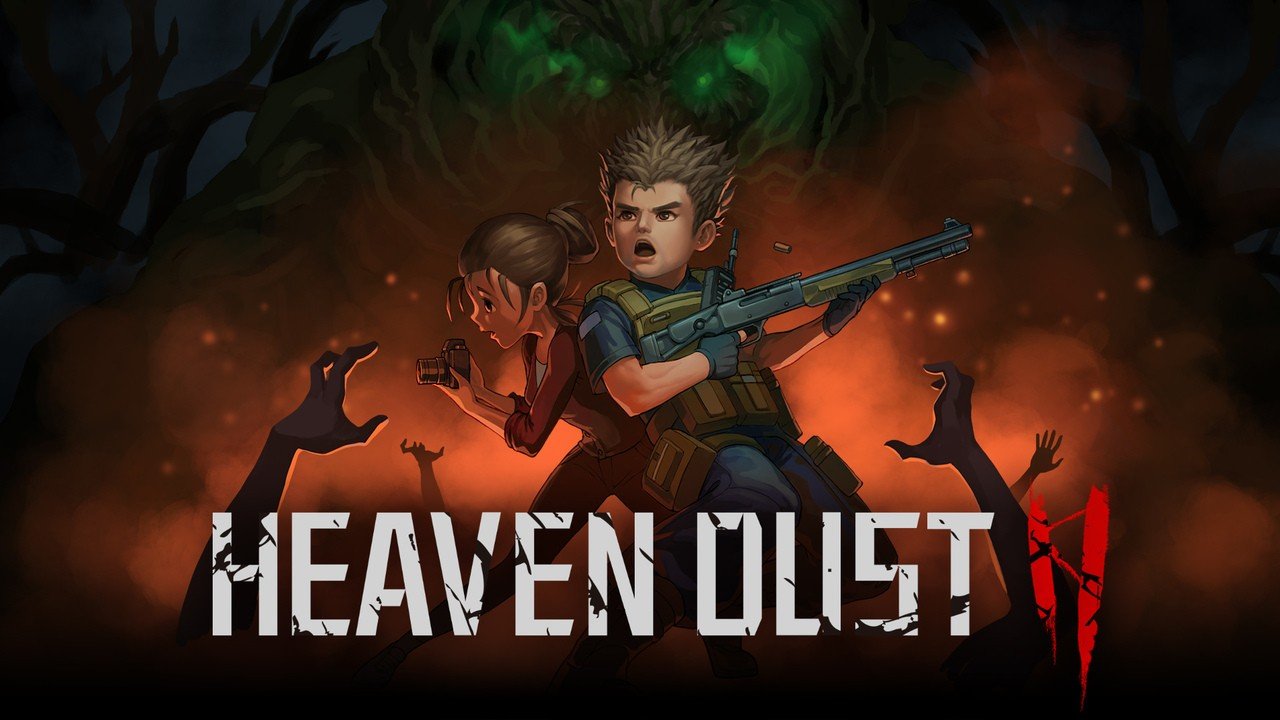In a world where technology reigns supreme, our beloved smartphones often become our lifelines. But what happens when our trusted companion, the Samsung Galaxy S23 Ultra, starts to act up?
Fear not, for there is a solution: rebooting. Yes, that’s right, a simple restart can work wonders, fixing glitches and boosting performance.
But how exactly do you go about rebooting this cutting-edge device? Well, my curious friends, join me on a journey where we’ll explore the various methods, from tapping the power button to accessing the Quick Settings menu, to unravel the mystery of how to reboot the mighty Samsung Galaxy S23 Ultra.
Restarting The Samsung Galaxy S23 Ultra: Physical Buttons Vs Quick Settings Menu
Restarting your Samsung Galaxy S23 Ultra is a simple yet effective way to troubleshoot any issues you may be facing and improve the overall performance of your device. This article will guide you through two different methods of restarting your Galaxy S23 Ultra: using the physical buttons or through the Quick Settings menu.
Whether you have the standard model, Galaxy S23 Plus, or Galaxy S23 Ultra, these steps are applicable to all.
How To Restart The Galaxy S23 Ultra Using Physical Buttons
One method to restart your Samsung Galaxy S23 Ultra is by utilizing the physical buttons on the device. This straightforward approach allows you to quickly reboot your phone without accessing any menus.
To initiate a restart using the physical buttons:
- Locate the power button and the volume down button on your Galaxy S23 Ultra.
- Press and hold both the power button and the volume down button simultaneously.
- You will see the power menu appear on your screen.
- From the power menu, select the “Restart” option.
By following these steps, your Samsung Galaxy S23 Ultra will begin the restart process, resolving any temporary software glitches and improving the overall performance of your device.
How To Restart The Galaxy S23 Ultra Using The Quick Settings Menu
In addition to utilizing the physical buttons, you can also restart your Samsung Galaxy S23 Ultra through the Quick Settings menu. This method is equally convenient and allows for a quick restart without the need to physically interact with your device’s buttons.
To restart your Galaxy S23 Ultra using the Quick Settings menu:
- Swipe down twice from the top of your device’s screen to access the full Quick Settings menu.
- Locate and tap on the Power icon.
- After tapping the Power icon, a menu will appear.
- From the menu, select the “Restart” option.
By following these steps, your Samsung Galaxy S23 Ultra will initiate a restart, providing a fresh start to your device and resolving any issues you may have been experiencing.
Rest assured that whether you choose to restart your Galaxy S23 Ultra using the physical buttons or the Quick Settings menu, the outcome will be the same: a refreshed and rejuvenated device ready to perform at its best.
It is important to note that these methods are applicable not only to the Samsung Galaxy S23 Ultra but also to the standard model and the Galaxy S23 Plus. Whichever variant of the state-of-the-art Galaxy S23 series you own, these steps will enable you to efficiently restart your device for optimal performance.
Furthermore, this article isn’t limited to just restarting your Samsung Galaxy S23 Ultra. It can also provide you with tips and tricks for setting up the fingerprint sensor, adjusting display settings, and uncovering hidden features and options exclusive to the Galaxy S23 series.
From exploring different refresh rate options to discovering the lesser-known features of your Galaxy S23 Ultra, this article aims to equip you with the knowledge and skills necessary to leverage the full potential of your Samsung device.
In conclusion, restarting your Samsung Galaxy S23 Ultra is a straightforward process that can help troubleshoot any issues you may encounter and enhance the overall performance of your device. Whether you choose to utilize the physical buttons or the Quick Settings menu, by following the steps outlined in this guide, you can easily restart your Galaxy S23 Ultra and ensure its optimal functionality.