Tired of seeing the on-screen build number every time you play the game? Until the devs either remove it or add a toggle for it, this guide will give you a way to hide it. This guide is for v1.0.0.1005, but will probably continue to work for future versions.
Disclaimer
Hiding the on screen version stamp at the time of writing this guide (v1.0.0.1055.steam) requires editing the game files directly. This may have undesirable effects on the game I am not aware of, so do this at your own risk. Ideally the devs will eventually add the ability to toggle this on and off or remove it entirely, and this guide will no longer be necessary.
Before we get to the instructions, take note of these disclaimers:
- I will not offer support for this outside of this guide. It worked for me on both Windows and Steam Deck (Linux), but you’re on your own.
- Do not submit bugs if you do this, you aren’t working with pristine game files, and I don’t know if there are other consequences to doing this.
- Back up your save first (NOT through steam cloud) just in case, I will not be responsible for corrupted saves (or other problems) that arise from this.
Remove The Version Stamp
To remove the version stamp from the game, we need to change the game so that it doesn’t have a version number to display.
- Download a hex editor for your system, for instance HxD for Windows or GHex for Linux (Steam Deck).
- Launch Dave the Diver and take note of what the version stamp says. As of the time of writing it is “v1.0.0.1055.steam”
- Find the game’s installed files by right-clicking the game in your Steam Library, going to Properties, selecting Installed Files, and clicking Browse…
- From the game’s install directory, edit the file “DaveTheDiver_Data/globalgamemanagers” in your hex editor
- Search for the version text you found above, it should be the first result matching “v1.” in the text side of the editor. Select this full value and NOTHING else.
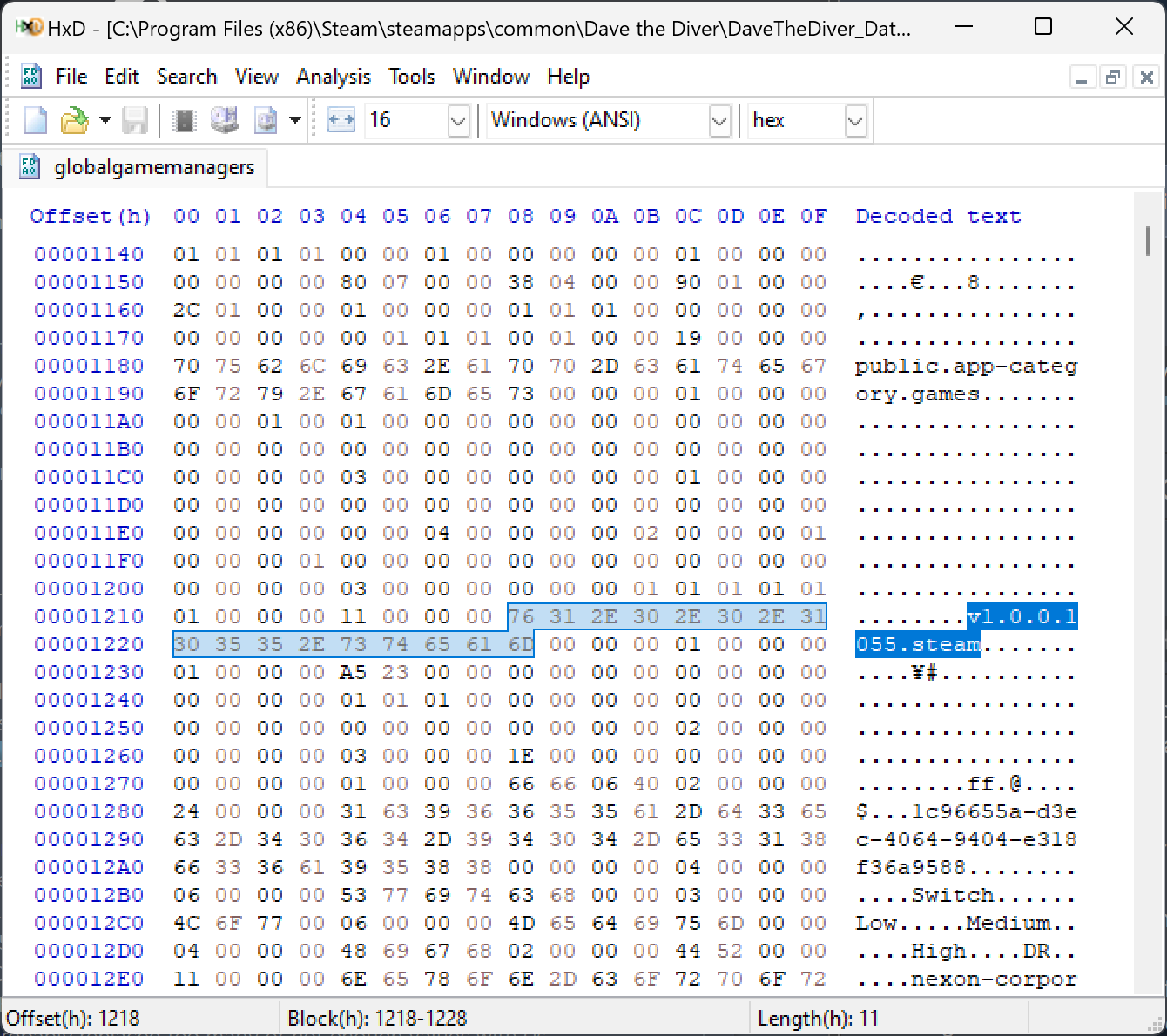
- In the hex side of the editor (typically the left, a bunch of numbers 0-F), replace the selected text with all 00. For instance, for the version above, the numbers would originally be “76 31 2E 30 2E 30 2E 31 30 35 35 2E 73 74 65 61 6D” and should be replaced with “00 00 00 00 00 00 00 00 00 00 00 00 00 00 00 00 00”
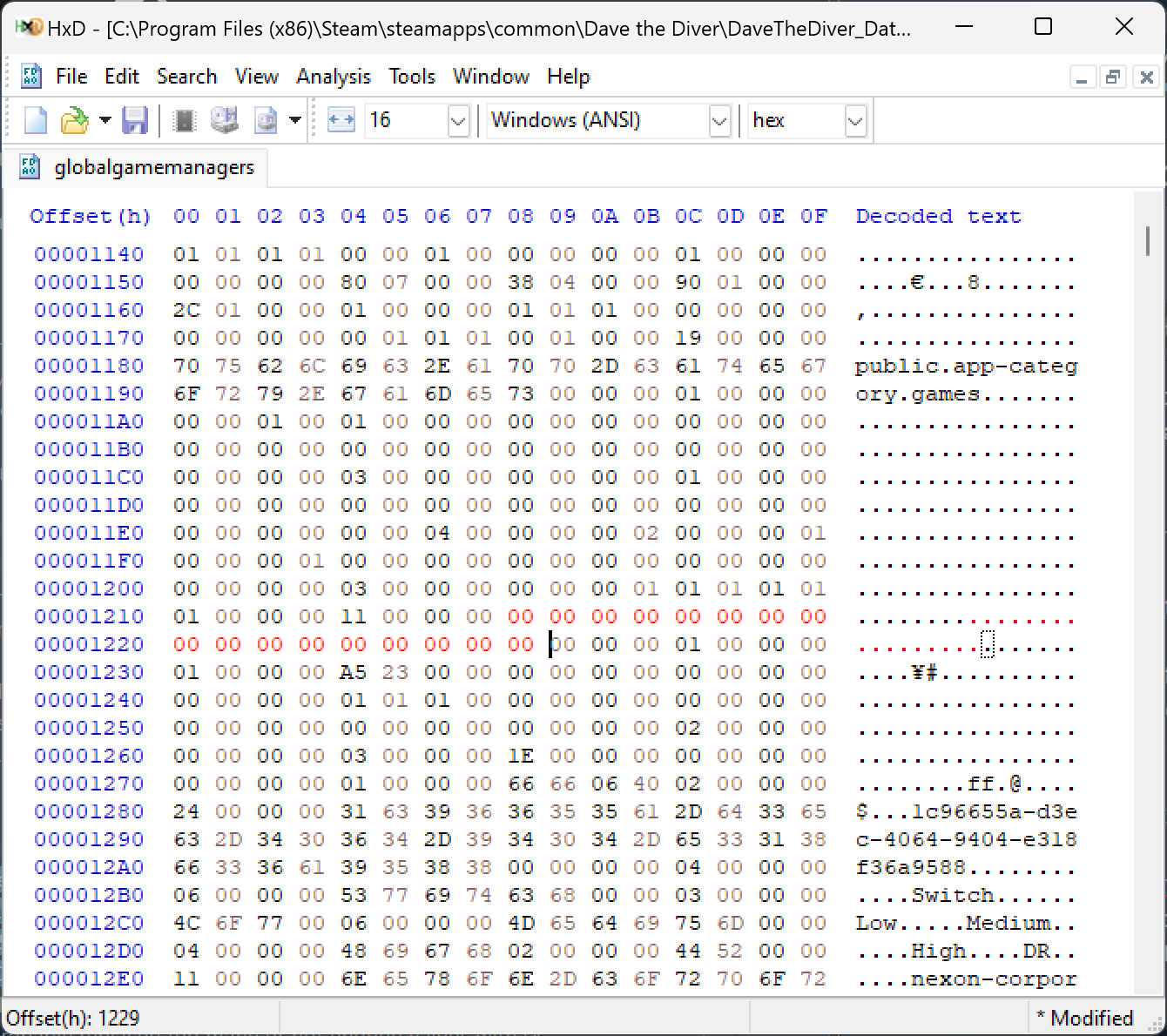
- Save the file and run the game, and you should no longer see the version stamp. If the game crashes on startup you probably replaced to many or not enough values with 0s.
Note that if the game updates you will see the version number again and have to reapply these changes.
Undo The Changes
If you want to undo these changes for any reason, either because it didn’t work for you, or because you want the stock version of the game back, follow these steps:
- Right-click the game in your Steam Library, then click Properties, select Installed Files, and click “Verify integrity of game files”
- Wait for the process to complete and you will have the most recent version of the game from Steam again, without any modifications.
A Plea to the Devs
Please add a way to remove the version stamp from the game directly. I realize you want the version to show up in bug reports, which is understandable, however we could compromise by just having a simple toggle in settings, and not offering support to people while they have the version number disabled.
I personally want this removed, because it conflicts with the fantastic art of the game. The font of the version doesn’t match the UI, and as someone who plays exclusively on Steam Deck it takes up enough of the screen that it’s very difficult for me to ignore, and has been an active detriment to my enjoyment of the game.
I wrote this guide to help other people who’s enjoyment was also dampened by the distracting version in the corner. I politely request that you add an option to toggle this off, and if you do I will update or remove this guide accordingly.



