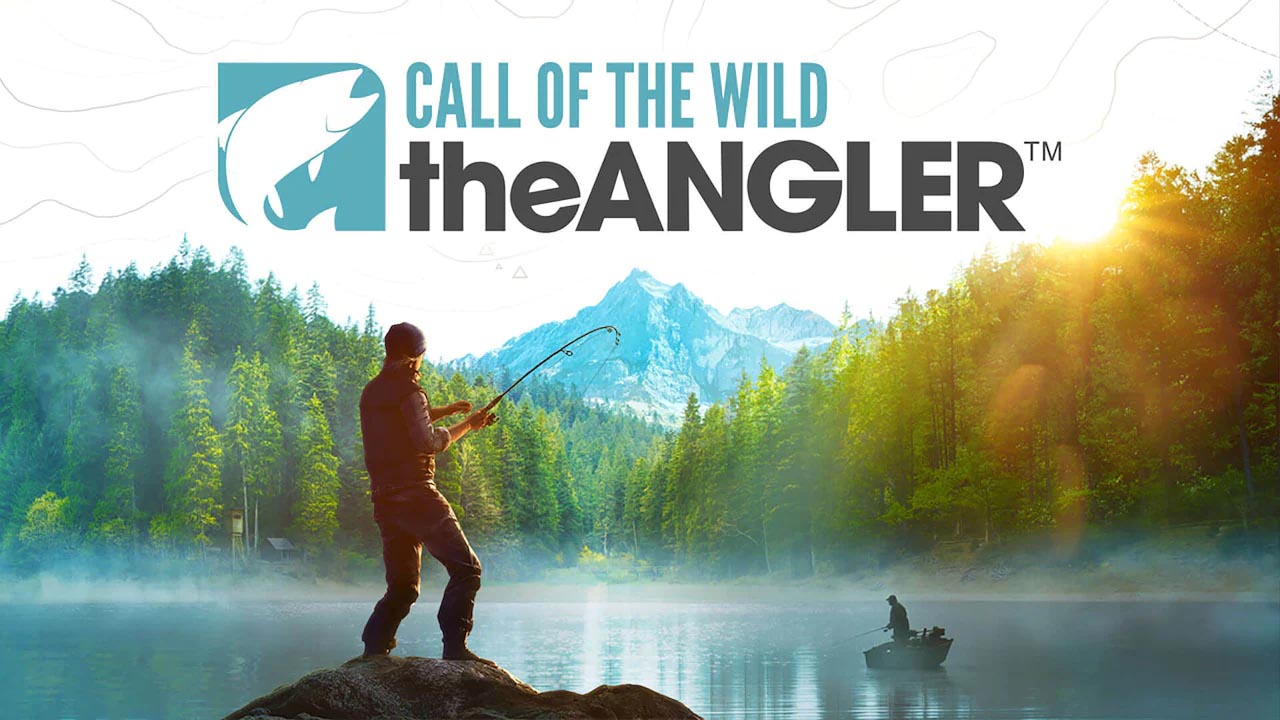To restart Roku, there are two ways you can do it. The first method is through the settings on the device itself.
Simply navigate to the Home screen, then go to Settings, followed by System, and finally select System Restart. This will turn the Roku device off and then back on, resolving issues like lagging, freezing, or crashing.
If you are unable to use the remote to access the Settings, there is an alternative method. You can simply unplug the Roku device from the power source, wait for about 10-15 seconds, and then plug it back in.
This will also restart the device and resolve any software-related issues.
It’s important to note that restarting Roku only turns the device off and on, without making any changes to its settings or configuration. However, if you are facing more persistent problems, a factory reset may be necessary.
Keep in mind that a factory reset will erase all settings on the device and unlink your Roku account. You will need to set up the Roku device from scratch, including signing in to your Roku account and reinstalling any channels you had previously.
In conclusion, restarting Roku is a simple process that can help resolve various issues such as lagging, freezing, or crashing. You can do this either through the device’s settings or by unplugging and waiting for a few seconds.
Remember, a factory reset should only be performed if other troubleshooting methods have failed, as it erases all settings and requires setting up the device again.
Key Points:
- Two ways to restart Roku: through the settings on the device or by unplugging it
- Access settings through Home screen, then Settings, System, and System Restart
- If remote access is not possible, unplug Roku and wait 10-15 seconds, then plug it back in
- Restarting resolves issues like lagging, freezing, or crashing
- Restarting does not change settings or configuration
- Factory reset erases all settings and requires setting up the device again, only perform if other troubleshooting methods fail
Why Restarting Roku Resolves Common Issues
Restarting your Roku device can be a simple yet effective solution for common issues such as lagging, freezing, or crashing. When the device is restarted, it essentially turns off and on again, allowing any temporary software glitches or errors to be cleared.
This can help restore the device’s functionality and improve its overall performance. It is important to note that restarting Roku does not make any changes to the device’s settings or content. It simply provides a fresh start, similar to rebooting a computer. By regularly restarting Roku, you can ensure that it continues to run smoothly and avoid any persistent issues that may arise.
Two Easy Ways To Restart Roku
Restarting your Roku device is a straightforward process and can be done in two different ways. The first method involves accessing the settings menu, while the second method involves physically unplugging the device and waiting for a few moments before plugging it back in.
To restart Roku using the settings menu, follow these steps:
- On your Roku remote, press the Home button to navigate to the home screen.
- From the home screen, scroll up or down and select the “Settings” option.
- In the Settings menu, scroll down and select “System.”
- Within the System menu, choose “System Restart.”
- Finally, select “Restart” to confirm and initiate the restart process.
Alternatively, if you prefer to physically restart your Roku device, follow these steps:
- Locate the power cord connected to your Roku device.
- Unplug the power cord from the device and also disconnect it from the power outlet.
- Wait for about 10-15 seconds to allow any residual power to dissipate.
- Plug the power cord back into the device and reconnect it to the power outlet.
- Wait for Roku to power up, and it should be successfully restarted.
Alternative Methods To Restart Roku When Remote Doesn’t Work
In some cases, your Roku remote might not be working properly, making it difficult to access the settings menu and perform a restart. However, there are alternative methods you can use to restart your Roku device when facing this issue.
One alternative method is to use the mobile app provided by Roku. Simply download the Roku app on your smartphone or tablet, and you can use it as a virtual remote to navigate to the settings menu and perform a restart. Another option is to restart Roku manually by accessing the settings through your TV’s menu. Most TVs have an input or source button that allows you to switch between different input sources.
By selecting the input source that your Roku is connected to, you can access the Roku menu on your TV screen and navigate to the settings to initiate a restart. It is worth noting that if you are experiencing persistent issues with your Roku device, a simple restart may not be enough to resolve them. In such cases, a factory reset may be necessary.
However, keep in mind that performing a factory reset will erase all your Roku settings and unlink your Roku account. You will need to set up your Roku device from scratch, including re-entering any account information and preferences.
Overall, by regularly restarting your Roku device, you can easily troubleshoot and resolve common issues such as lagging, freezing, or crashing. Whether you choose to restart via the settings menu or by physically unplugging the device, the process is simple and can greatly improve the performance of your Roku. Remember to explore alternative methods if your remote is not functioning properly, and consider a factory reset only as a last resort.