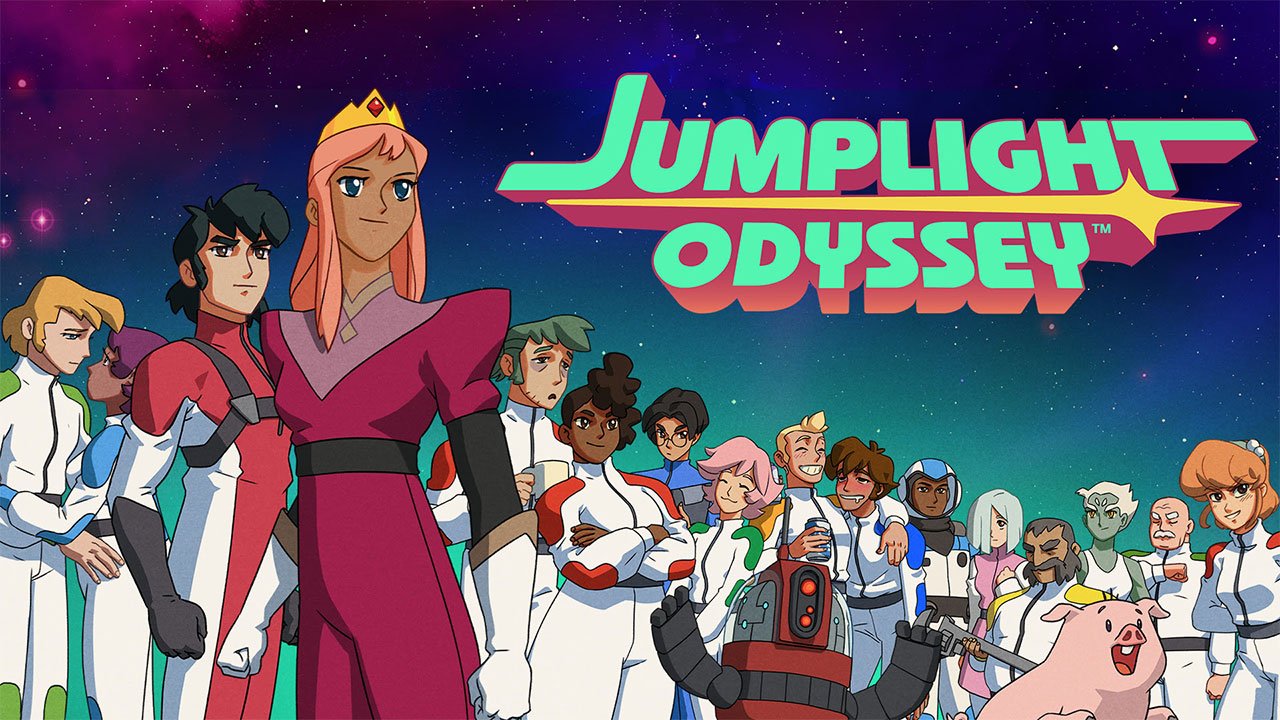In a world where technology rules our lives, keeping our personal information secure has become increasingly important. Whether you’re a tech-savvy individual or simply a mobile phone user, the need for privacy and protection cannot be overlooked.
Today, we delve into the realm of Samsung’s latest innovation, the Galaxy S23 Ultra. This sleek and powerful device promises to revolutionize the smartphone experience.
But with great power comes great responsibility. How can you safeguard your Galaxy S23 Ultra from prying eyes?
In this article, we explore the vital topic of setting a strong password on your Samsung Galaxy S23 Ultra, allowing you to protect your valuable data with confidence.
1. Introduction To Setting A Password On Samsung Galaxy S23 Ultra
Setting a strong password on your Samsung Galaxy S23 Ultra is crucial to protect your personal data and keep it secure.
With the increasing reliance on smartphones for various tasks, it’s important to ensure that your device is fortified against unauthorized access. By setting a strong password, you can prevent unauthorized individuals from gaining access to your personal information, banking details, and sensitive data.
In this article, we’ll guide you through the step-by-step process of setting a password on your Samsung Galaxy S23 Ultra, as well as provide tips for choosing a strong password.
2. Step-By-Step Guide For Setting A Password On Samsung Galaxy S23 Ultra
Here’s a step-by-step guide to help you set a password on your Samsung Galaxy S23 Ultra:
Step 1: Unlock your Samsung Galaxy S23 Ultra and open the “Settings” app. Step 2: Scroll down and tap on the “Lock screen” option.
Step 3: Tap on “Screen lock type” and select “Password.”
Step 4: You will be prompted to enter your current password or pattern, if you have one set. Enter it to proceed.
Step 5: Next, you will need to choose a password. Make sure to choose a password that is easy for you to remember, but difficult for others to guess.
Avoid using common passwords like “123456” or “password.”
Step 6: Enter your chosen password and tap “Continue.”
Step 7: Re-enter your password to confirm it and tap “OK.”
Step 8: You will be asked to set a backup unlocking method like a PIN or a pattern. This is important in case you forget your password.
Choose your preferred method and set it up. Step 9: Tap on “Done” to complete the process.
Congratulations! You have successfully set a password on your Samsung Galaxy S23 Ultra.
3. Tips For Choosing A Strong Password For Samsung Galaxy S23 Ultra
When choosing a password for your Samsung Galaxy S23 Ultra, it’s important to follow these tips to ensure maximum security:
-
Use a combination of uppercase and lowercase letters, numbers, and special characters. – Avoid using easily guessable information such as your name, birthdate, or phone number.
-
Make your password at least eight characters long, but aim for a longer password if possible. – Don’t use the same password for multiple accounts or devices.
-
Consider using a password manager to securely store your passwords. – Regularly update your password to decrease the risk of it being compromised.
-
Be mindful when entering your password in public or unfamiliar places to avoid potential shoulder surfing or keylogging incidents.
By following these tips, you can create a strong password that provides an additional layer of security for your Samsung Galaxy S23 Ultra.
Setting a strong password is the first line of defense against unauthorized access to your Samsung Galaxy S23 Ultra. It not only protects your personal data but also safeguards your online presence.
Take the time to set a strong password, and remember to regularly update it to ensure the utmost security for your device and personal information.