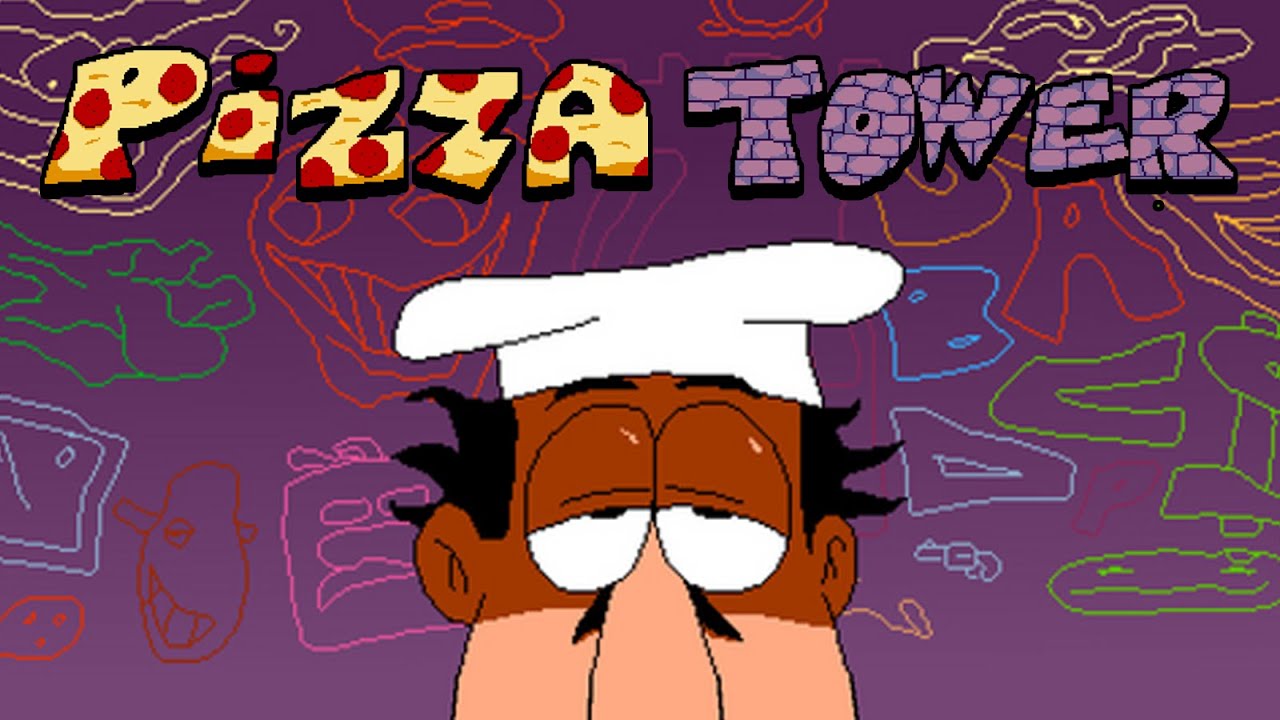To set up a Roku TV, start by connecting the TV to your television using an HDMI cable and plugging it into a power source. Follow the on-screen instructions to complete the setup process, which includes selecting your language, connecting to Wi-Fi, and signing in to your Roku account.
Set up a PIN for purchasing and adding channels, and skip offers for additional channels that can be installed later. The apps will automatically download and install, but you’ll need to login to each app individually to start watching. Once the setup is complete, your Roku TV is ready to use. You can enhance your experience by using the Roku mobile app for remote control or by enabling voice control with Google Assistant or Alexa.
To make the most of your device’s capabilities, consider watching instructional videos. Lastly, ensure a secure streaming experience by checking your privacy settings.
Key Points:
- Connect the Roku TV to your television and power source using HDMI cable.
- Follow on-screen instructions to complete setup process (language, Wi-Fi, Roku account).
- Set up PIN for purchases and skip offers for additional channels.
- Apps will download automatically, but you need to login to each individually.
- Use Roku mobile app or enable voice control with Google Assistant or Alexa.
- Watch instructional videos to maximize device capabilities and check privacy settings for secure streaming.
Connecting And Powering Up
Setting up a Roku TV is a breeze, even for beginners. To get started, here’s a step-by-step guide on how to connect and power up your Roku TV:
- Connect the Roku TV to your television using an HDMI cable.
Simply plug one end of the HDMI cable into the HDMI port on the back of your Roku TV and the other end into the HDMI port on your TV.
- Next, plug the power cord into your Roku TV and then connect it to a power source.
Ensure that the power source is easily accessible and the cord is not tangled or obstructed.
- Once the physical connections are complete, turn on your TV and select the corresponding HDMI input that you connected the Roku TV to.
This will allow your TV to recognize the Roku device.
Completing The Setup Process
Congratulations on powering up your Roku TV! Now let’s move on to completing the setup process:
- Upon powering up, you’ll be prompted to choose your preferred language.
Use your TV remote to navigate through the options and select your desired language.
- Next, connect your Roku TV to your Wi-Fi network.
Select your network from the list of available networks and enter the password, if required. This step is crucial for accessing streaming content and software updates.
- After connecting to Wi-Fi, you’ll need to sign in with your Roku account.
If you don’t have one, create a new account by following the on-screen instructions. Signing in allows you to access personalized channels and settings across multiple devices.
- For added security, set up a PIN.
This PIN will be required whenever you make purchases or add channels to your Roku TV. To set a PIN, go to the settings menu and select “Security” or “Parental Controls,” then follow the prompts to create your PIN.
- During the setup process, you may encounter offers to install additional channels.
If you prefer to skip these offers for now, you can always install the channels later from the Roku Channel Store.
- Once you have completed the setup process, your Roku TV will begin automatically downloading and installing popular streaming apps.
These apps may include Netflix, Hulu, and YouTube, among others.
- To start watching your favorite content, launch the app you want to use and sign in with your account credentials.
Each app requires its own login, so be prepared to enter your information for each individual app.
- Congratulations!
Your Roku TV setup is complete. You are now ready to explore a world of entertainment with your newly configured Roku TV.
Maximizing Device Capabilities And Privacy Settings
Now that you have successfully set up your Roku TV, let’s take a look at how to maximize its capabilities and ensure a secure streaming experience:
- Utilize the Roku mobile app: Download the Roku mobile app on your smartphone or tablet to enhance your Roku TV experience.
The app enables you to use your mobile device as a remote control, browse and add new channels, and even listen privately with headphones connected to your mobile device.
- Explore voice control options: If you have Google Assistant or Alexa-enabled devices, you can use voice commands to control your Roku TV.
Set up voice control by linking your Roku account with your compatible device, and then enjoy the convenience of hands-free operation.
- Watch instructional videos: To make the most out of your Roku TV, consider watching instructional videos available on the Roku website or YouTube.
These videos provide helpful tips and tricks to optimize your streaming experience and discover hidden features.
- Check privacy settings: To ensure a secure streaming experience, it is essential to review and adjust your Roku TV’s privacy settings.
From the settings menu, navigate to “Privacy” or “Account Information” and carefully review the options available. Adjust the settings according to your preferences to protect your personal information.
By following these steps and exploring additional features, you can make the most out of your Roku TV. Enjoy seamless streaming and a world of entertainment right at your fingertips!