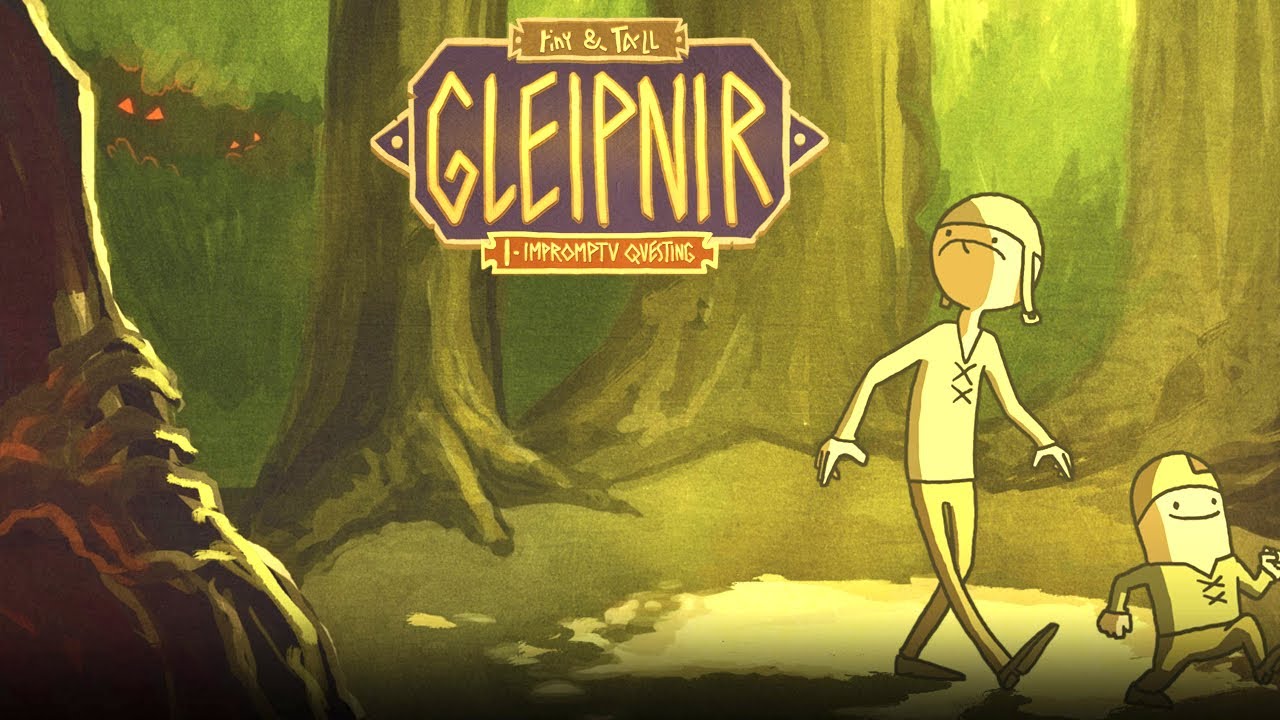This works for any 3 monitors with the same size for example two 27 inch monitors that are 1080p, one Dell using display port, the other Samsung using HDMI, and the third Dell 1440p monitor using display port.
First download Borderless Gaming for windows. Just look it up online. I am currently using version 9.5.6
You can still do Triple monitors without this application but the game will run in a window and you will have a window bar across the top.
Before we go further. Do you have 3 monitors all the same size but not all the same resolution? If yes then we will have to configure the logical pixel account for all your monitors to the same. If you have the same resolution on all 3 then just don’t worry about the next step and skip it.
On Nvidia to get the resolution the same on all 3 monitors then use DSR. Open up your Nvidia control panel. Go into Manage 3D settings then select DSR – Factors and enable 1.78 (I use 42% smoothness) if you have a 1080p monitor and your highest res monitor is 1440p. If you have a 4k monitor select the appropriate factor to match your highest res monitor from your lowest. You can use one 1080p monitor, one 1440p, and one 4k but just select the correct factors to make them all 4k if doing so. Once you have that set up then go to change resolution in the NV Control Panel and make all your monitors the same resolution as your highest res monitor. Do not change your highest res monitors resolution. Just keep it 1440p for example. The 2 monitors I have that are 1080p are only 60hz refresh rate but the 1440p is gsync and 144hz. This does not matter. Use the highest refresh rates you have and use the same color settings if you can. I’m using 8bpc RGB Full on all 3. If you have Gsync on your center monitor go to set up G-sync and enable for windowed and full screen mode. Do the same if you have more then one gsync monitor.
IF YOU ARE JUST FIRST HOOKING UP YOUR MONITORS AND THEY DON’T DISPLAY ANYTHING then go to set up multiple displays in the Nvidia Control Panel and enable them all. Then drag the icons to match your configuration and hit apply.
IF YOU HAVE AMD OR INTEL GRAPHICS then do the same for their control panel. I think AMD uses virtual super resolution (VSR) and Intel uses I think the same VSR name. Set up the multi monitors to the correct positions and set up the resolutions to the same.
Once all your monitors are the same resolution and you can drag windows across all 3 you are good to start up DOOM Eternal. Once you are able to get to the games settings go to video and change the game to window. It does not matter what display the window is in. Go ahead and hit cntrl, alt, del. Open the task manager. Do not click on the game again. Then if you can Drag the game window from the edge across all 3 displays. If by some reason you can’t, hit alt and enter till it makes the game in a window. Then you should be able to stretch the game across. Maximize top, bottom, left and right of the window across all screens. If you keep getting the mouse stuck back in the game just ctrl, alt, del, and open task manager. Once it’s across all 3 screens open borderless gaming and add doom to favorites and it should maximize the game automatically. Just run game with the bar on the top if you dont want to download this app.
Borderless gaming works for other games like battlefield. In that game I selected set window size in BG and dragged mouse from top left on monitor 1 all the way to bottom right in monitor 3. Then it worked just like doom.
This is the best way to game if you have the desk and room. Don’t get rid of your old monitors. I had 2 extra 1080p monitors sitting around. I never knew I could do this and wish I had done it years ago. Not every game supports this. Battlefield, COD, and Forza do. In Doom it’s great. You can see about 50% more of the game on each side than you can with one monitor. It’s a competitive advantage and makes the game way more realistic. Forza lets you see the side windows and mirrors in the cockpit view making a huge competitive advantage. I set the FOV for doom to 95 but games like BF it’s down to 55. What it does on the two side monitors is stretch a bit so swivel them in towards you to simulate depth. Make sure your monitors brightness, contrast, color, sharpness, ect. match as best as they can across all 3. Some older monitors take some time to warm up so wait like 30 min or so before you try calibrating those. If you don’t have 3 monitors go buy another RN if you have 2. This set up is so worth it for games like Doom. Even if you still need to buy 3 just buy 2 cheap 1080p ones and a good 1440p monitor. There really is no need to have all 144hz or 240hz or 360hz monitors because the side ones are not being looked at direct. Thats also why 1080p for those two are just good enough. Don’t get me wrong, If you want to get something amazing buy 3 1440p or 4k gsync monitors all the same model with HDR and enjoy.
The 60hz monitors on the sides are syncing up to the center screen that is 144hz gsync but just jitter more because its only refreshing 60fps vs 144fps in the center. It doesn’t look weird because its showing the current frame on all 3 at the same time. The center one you will be looking at most of the time. I don’t see a reason to waste money on getting 2 1440p 144hz gsync monitors to make it the same thing. It honestly won’t look but like 10 percent better in total. Just get a nice monitor for the center. I use 27 inch monitors. It takes up the whole desk. If using 32 inch you will need a very very large desk. I have a huge desk already. If you don’t have 3 monitors yet then make it right and don’t waste anymore time. It makes the game so much more enjoyable. It’s something every one should experience even if you don’t think it’s worth it. 3 monitors is better than hooking it up to a 65 inch tv. Just remember with the two side monitors you see a lot more, it’s like removing black bars you didnt know were there.