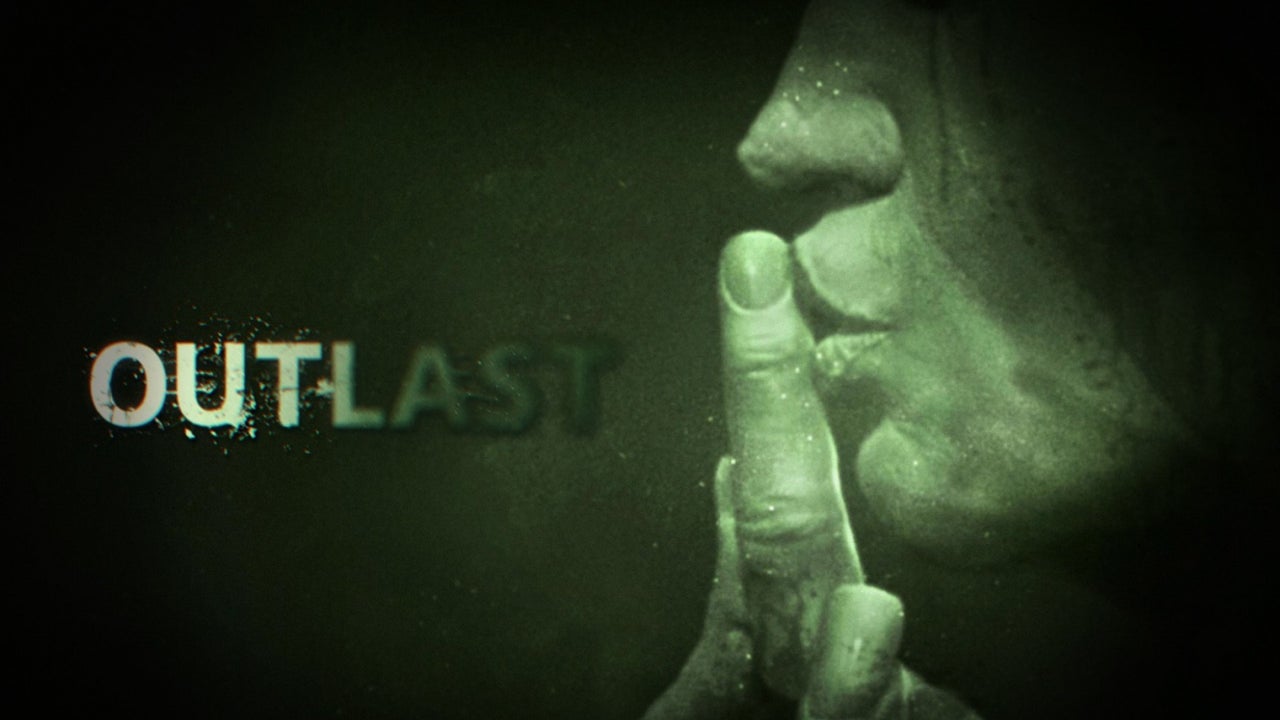In today’s fast-paced world, our smartphones have become an extension of ourselves, serving as our lifeline to the digital realm. But what happens when our beloved devices start to overheat?
The Pixel 7 Pro, a cutting-edge smartphone, is no exception to this all-too-common problem. While a warm phone is normal, excessive heat can hinder its performance and leave us frustrated.
But fear not, for we have the solution to your overheating woes. In this guide, we will explore the various ways you can stop your Pixel 7 Pro from overheating.
So, grab your phone and let’s dive into the world of cool, uninterrupted mobile experiences!
https://www.youtube.com/watch?v=lT5Oz0snEIc
Functions Affected By Overheating And How To Prevent Them
Overheating is a common issue that many smartphone users face, and the Pixel 7 Pro is no exception. While it’s normal for phones to get warm during use, excessive heat can limit certain functions and negatively impact your overall experience.
It’s essential to understand which functions are affected and how to prevent them from being compromised.
1. Slowing down: One of the most noticeable effects of overheating is a decrease in the phone’s performance.
If you notice your Pixel 7 Pro slowing down or lagging, it may be an indication of overheating. To prevent this, it’s important to take measures to cool down your phone.
2. Slow charging: When your Pixel 7 Pro is overheating, charging it may become a frustratingly slow process.
Heat can affect the battery’s efficiency, resulting in a longer charging time. To avoid this, it’s recommended to keep your phone at a moderate temperature while charging.
3. Turning off camera flash: Overheating can also impact the functionality of the camera flash on your Pixel 7 Pro.
The device may automatically disable the flash to prevent any further heat generation. If you observe this happening frequently, it’s crucial to address the overheating issue proactively.
4. Turning off mobile data or Wi-Fi: In extreme cases of overheating, your phone may disable mobile data or Wi-Fi connectivity to reduce heat generation.
This can limit your access to the internet and affect various functions that rely on a network connection. Therefore, it’s essential to address the overheating problem promptly to restore full connectivity.
To prevent your Pixel 7 Pro from overheating and experiencing these function limitations, there are several preventive measures you can take.
- Avoid direct sunlight: Exposing your phone to direct sunlight can significantly contribute to overheating. Hence, it’s advisable to keep your device away from direct sunlight and in a cool, shaded area whenever possible.
- Manage ambient temperature: Avoid using your phone in excessively hot environments such as saunas or hot cars. High ambient temperatures can exacerbate the overheating issue and pose a risk to both your phone and your safety.
- Use phone in moderation: Extended periods of intense phone usage, such as gaming or streaming, can generate excess heat. Give your Pixel 7 Pro breaks to cool down by minimizing the usage of high-performance apps or resource-intensive activities.
Steps To Cool Down An Overheated Pixel 7 Pro
Despite taking preventive measures, your Pixel 7 Pro may still overheat occasionally. In such cases, it’s crucial to know how to effectively cool down your device.
1. Allow the phone to cool naturally: When your phone starts to overheat, stop using it immediately and let it rest in a cool environment.
Remove any case or cover that may trap heat and obstruct the dissipation of heat.
2. Restart the device: If your Pixel 7 Pro turns off due to overheating, let it cool down completely before attempting to restart it.
Restarting the phone can help dissipate any remaining heat and prevent any further issues.
3. Seek technical assistance: If your phone continues to experience overheating problems and shuts down frequently, it’s advisable to seek support from Pixel’s customer service.
They can provide specialized guidance and assistance in resolving the issue.
Managing Battery Usage And Clearing Cache To Prevent Overheating
Aside from external factors, certain internal phone settings and features can contribute to overheating. Taking measures to manage battery usage and clear cache can effectively prevent overheating issues on your Pixel 7 Pro.
1. Managing battery usage: To manage battery usage, go to Settings, then Battery, and navigate to Manage battery usage.
Identify any apps that are causing excessive heating. Once identified, select the app and restrict its battery usage.
This will help reduce the load on your device and minimize overheating.
2. Clearing cache: Cached data can accumulate over time and contribute to heating issues.
To clear cache on your Pixel 7 Pro, go to Settings, then Storage, and locate the option to Clear cache. Clearing the cache can free up storage space, optimize system performance, and alleviate the possibility of overheating.
By following these steps and implementing preventive measures, you can ensure that your Pixel 7 Pro operates optimally without experiencing overheating-related problems. It’s essential to prioritize the well-being of your phone to maintain its longevity and enjoy a seamless user experience.
Remember, if the issue persists or worsens, don’t hesitate to reach out to Pixel support for professional assistance.