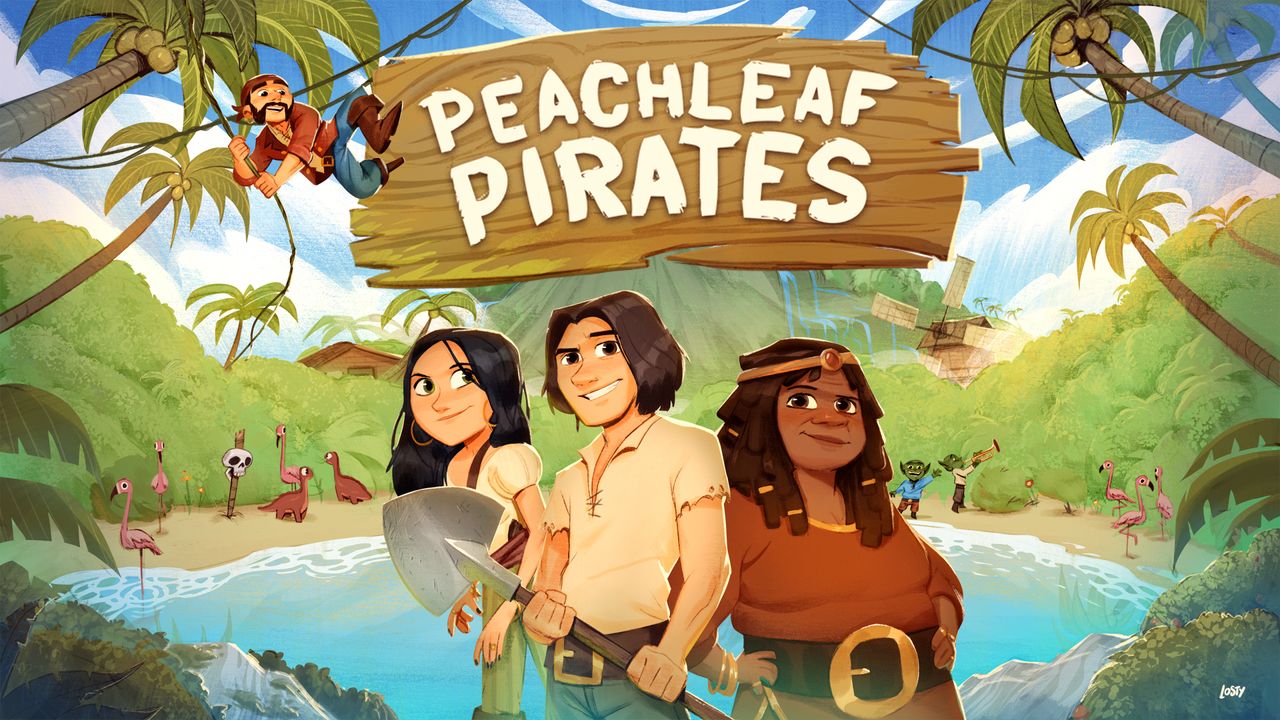Are you tired of the hassle of constantly unlocking your Huawei P60 Pro every time you want to use it? Well, look no further!
In this article, we will explore the fascinating world of turning off the lock screen on your device. Imagine the convenience of never having to enter your password or swipe patterns again, while still keeping your phone secure.
With two ingenious methods at your disposal, you can activate Smart Lock or disable the screen lock entirely. And if you crave even more control, we’ll even show you how to adjust the screen timeout.
So, sit back, relax, and discover the secrets to a more seamless smartphone experience.
Method 1: Activating Smart Lock Function
The Huawei P60 Pro offers an advanced feature called Smart Lock, which allows users to bypass the lock screen under specific conditions. By activating Smart Lock, you can enhance the convenience and accessibility of your device.
Follow these steps to turn off the lock screen using the Smart Lock function:
- Open the Settings app on your Huawei P60 Pro.
- Scroll down and tap on “Screen lock and security.”
- Look for the Smart Lock option and select it.
- Configure the specific Smart Lock options that you prefer. These options include physical contact, safe places, reliable devices, and voice unlocking.
Enabling Smart Lock will prevent your screen from locking when it detects any of the specified conditions. It maximizes the efficiency of your device while ensuring convenience and ease of use.
Method 2: Disabling Screen Lock Entirely
If you want to completely turn off the lock screen on your Huawei P60 Pro, you have the option to disable the screen lock entirely. Follow these steps to achieve this:
- Open the Settings app on your Huawei P60 Pro.
- Scroll down and tap on “Screen lock and security.”
- Look for the option to set the lock screen value and select “No.”
By disabling the screen lock entirely, you remove the need to enter a pattern, PIN, or password every time you want to access your device. However, it is important to consider the security implications of this action, as anyone can now access your device without any authentication.
Additional Option: Adjusting Screen Timeout
Apart from turning off the lock screen, you may want to consider adjusting the screen timeout on your Huawei P60 Pro to maximize its potential. The screen timeout determines how long your device remains active before the screen goes blank.
Follow these steps to change the screen timeout settings:
- Open the Settings app on your Huawei P60 Pro.
- Scroll down and tap on “Display.”
- Look for the “Screen timeout” option and tap on it.
- Choose the desired duration for the screen to remain active before it goes blank. Options typically include 15 seconds, 30 seconds, one minute, etc.
By adjusting the screen timeout, you can customize your device’s behavior to suit your preferences and ensure optimal battery usage.
In conclusion, the Huawei P60 Pro offers multiple methods to turn off the lock screen and maximize its potential. By utilizing the Smart Lock function, disabling the screen lock entirely, and adjusting the screen timeout, you can enhance the convenience, accessibility, and performance of your device to suit your individual needs.