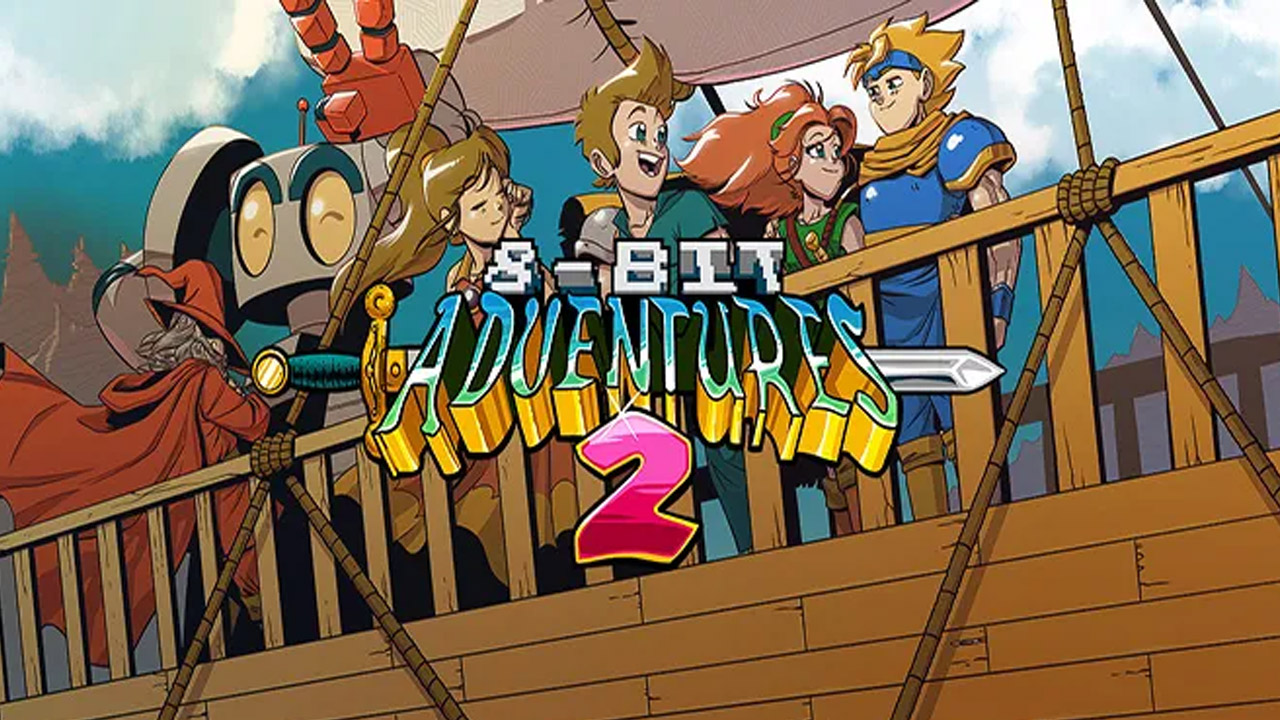In today’s fast-paced digital world, our smartphones hold the key to our lives. They contain our precious memories, important documents, and personal information.
So, what happens when you forget the security PIN, pattern, or password to your Samsung Galaxy S23 Ultra? Don’t panic, because we’ve got you covered.
Imagine the relief of knowing that you can easily unlock your Galaxy S23 Ultra remotely, thanks to innovative features like Find My Mobile and Smart Lock. In this article, we’ll explore the various methods to regain access to your beloved device, even if the screenshots and menus might look slightly different.
So, let’s dive in and discover how to unlock your Samsung Galaxy S23 Ultra swiftly and securely.
https://www.youtube.com/watch?v=QxuF3hJumgc
Factory Resetting The Samsung Galaxy S23 Ultra
If you have forgotten the security PIN, pattern, or password for your Samsung Galaxy S23 Ultra, you may need to resort to performing a factory reset to regain access to your device. Please note that performing a factory reset will erase all data on your phone, so it is crucial to make sure you have a backup of your important files before proceeding with this method.
Here’s a step-by-step guide to factory reset your Samsung Galaxy S23 Ultra:
- Power off your phone completely by pressing and holding the power button.
- Once your device is powered off, press and hold the Volume Up button, the Power button, and the Bixby button simultaneously.
- Continue holding the buttons until the device vibrates and the Samsung logo appears on the screen.
- Then, release all the buttons. The recovery menu will appear.
- Use the volume buttons to navigate to the “Wipe data/factory reset” option and press the power button to confirm your selection.
- Next, navigate to the “Yes” option and press the power button again to start the factory reset process.
- Once the process is complete, the device will reboot, and you will be able to set up your Samsung Galaxy S23 Ultra as if it were brand new.
Please keep in mind that this method should be used as a last resort, as it will delete all personal data. Make sure to back up your data regularly to avoid any potential loss.
2. Remotely Unlocking The Device With Samsung Find My Mobile
If you have forgotten your security PIN, pattern, or password and have previously set up Samsung Find My Mobile on your Samsung Galaxy S23 Ultra, you can use this feature to unlock your device remotely. Samsung Find My Mobile is a built-in service provided by Samsung that allows you to locate, lock, and unlock your device remotely.
Follow these steps to remotely unlock your Samsung Galaxy S23 Ultra:
- Open a web browser on your computer or another device and visit the Samsung Find My Mobile website (findmymobile.samsung.com).
- Sign in to your Samsung account. If you don’t have an account, you can create one by clicking on the “Create account” link.
- Once you’ve logged in, you will see a list of your registered Samsung devices. Select your Samsung Galaxy S23 Ultra from the list.
- On the device’s page, you will find various options, such as “Lock,” “Unlock,” and “Erase data.” Click on the “Unlock” option.
- Verify your identity using your Samsung account password or any other authentication method prompted by the website.
- Once the unlock command is sent successfully, your Samsung Galaxy S23 Ultra will receive the signal and unlock itself automatically.
Please note that in order for this method to work, your device must be connected to the internet, and you must have previously enabled Samsung Find My Mobile on your Samsung Galaxy S23 Ultra.
Ensuring Device Accessibility With Smart Lock Feature
To avoid the inconvenience of forgetting your security PIN, pattern, or password in the future, you can utilize the Smart Lock feature on your Samsung Galaxy S23 Ultra. Smart Lock allows you to set up trusted locations, devices, and faces to keep your device unlocked under specific circumstances.
Follow these steps to set up Smart Lock on your Samsung Galaxy S23 Ultra:
- Go to the Settings app by swiping down from the top of the screen and tapping the gear icon in the top right corner, or by finding the “Settings” app in your app list.
- Scroll down and tap on “Lock screen.”
- Under the lock screen settings, tap on “Smart Lock” or “Secure Lock Settings,” depending on your device’s software version.
- You will be prompted to authenticate with your security PIN, pattern, or password.
- Once authenticated, you will see a list of options for Smart Lock. Choose the option that best suits your needs, such as Trusted Places, Trusted Devices, or Trusted Face.
- Follow the on-screen instructions to set up the selected Smart Lock option. For example, if you choose Trusted Places, you will need to add locations where your device should remain unlocked.
- Once set up, your Samsung Galaxy S23 Ultra will automatically unlock when it detects the trusted location, device, or face configured in Smart Lock.
The Smart Lock feature offers convenience and peace of mind, as it provides additional options to unlock your device without having to enter your PIN, pattern, or password every time.
In conclusion, if you find yourself locked out of your Samsung Galaxy S23 Ultra due to a forgotten security PIN, pattern, or password, you have several options to regain access. You can perform a factory reset, use Samsung Find My Mobile to unlock the device remotely, or set up the Smart Lock feature to keep your device unlocked under specific circumstances.
Remember to always keep your data backed up to prevent any loss during the unlocking process or factory reset.