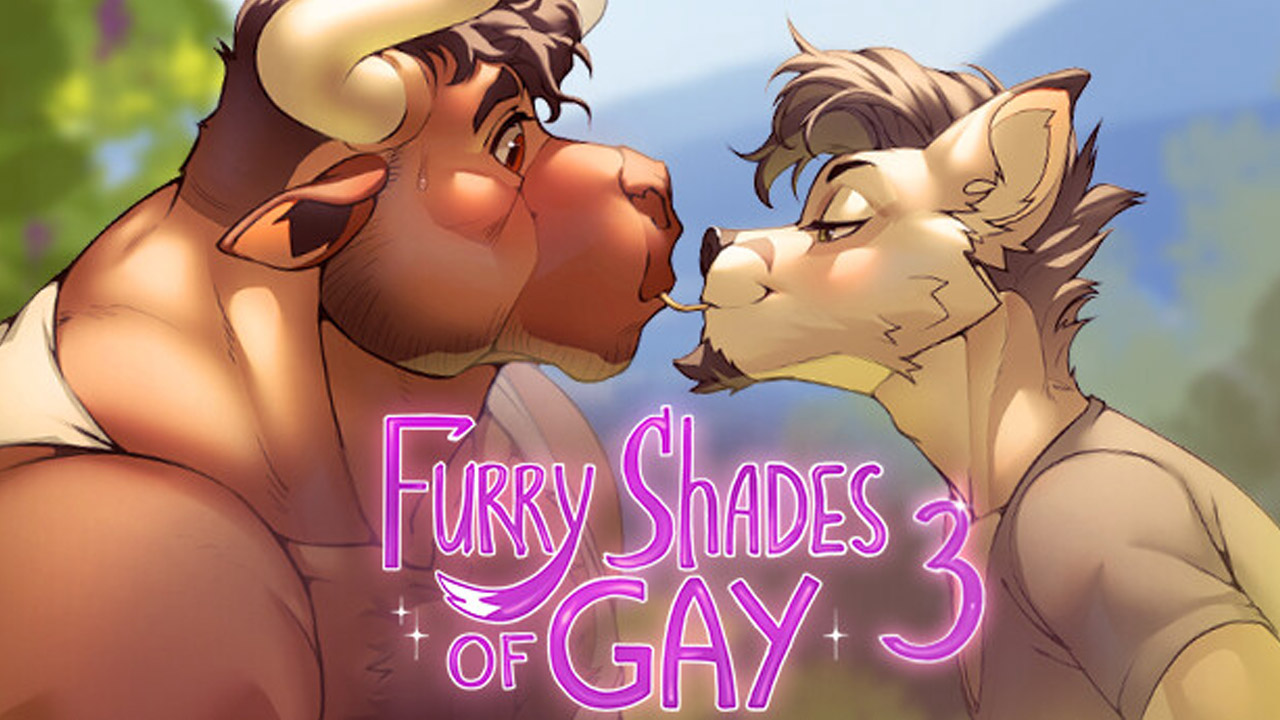To use the Roku mobile app as a remote for your Roku Stick, you’ll first need to download the app on your iOS or Android device. Once installed, open the app and make sure your Roku Stick and mobile device are connected to the same Wi-Fi network.
The app will automatically detect your Roku Stick and display it on the screen. You can now use your mobile device as a remote control for the Roku Stick. Simply tap on the various buttons on the app to navigate menus, select channels, and control playback. Additionally, the app enables screen mirroring with Android or Windows devices, allowing you to stream content from your mobile devices onto your TV.
You can also manage channels, use Play on Roku to share videos, photos, and songs on your TV, and manage notifications. If you want to enjoy private listening, plug in headphones to your mobile device and press the headphones icon on the app to turn the feature on/off.
Key Points:
- Download the Roku mobile app on your iOS or Android device
- Ensure that both your Roku Stick and mobile device are connected to the same Wi-Fi network
- The app will automatically detect and display your Roku Stick
- Use the app to navigate menus, select channels, and control playback
- Enable screen mirroring to stream content from your mobile device to your TV
- Use additional features such as managing channels, sharing videos and photos, managing notifications, and enabling private listening with headphones connected to your mobile device
Free Roku Mobile App For iOS And Android Devices
The first step in using your Roku mobile app as a remote for your Roku Stick is to ensure that you have the app downloaded on your iOS or Android device.
The Roku mobile app is available for free on both operating systems, allowing you to easily control your Roku device from the convenience of your mobile device.
Once you have downloaded the app, install it on your device and make sure it is connected to the same Wi-Fi network as your Roku Stick. This will ensure that the app and the device are able to communicate with each other seamlessly.
Transform Your Mobile Device Into A Roku Control Center
The Roku mobile app offers a variety of features that turn your mobile device into a control center for your Roku Stick.
With the app, you can easily navigate through the Roku interface, browse and select channels, and control playback on your TV.
You can use the mobile app to perform various functions, such as adjusting the volume, changing channels, and even searching for content using the built-in voice search feature. The app provides an intuitive and user-friendly interface, making it easy for you to find and watch your favorite shows and movies.
Furthermore, the mobile app also allows you to use screen mirroring with your Android or Windows device. This means that you can mirror the screen of your mobile device onto your TV, allowing you to play games, stream videos, or browse the internet on a larger screen.
Enhance Your Roku Experience With The Mobile App
The Roku mobile app offers a range of additional features that enhance your Roku experience.
One of these features is the ability to manage your channels directly from the app. You can easily add or remove channels, organize them into folders, and even rearrange their positions on your Roku home screen.
Another useful feature is the Play on Roku function. With this feature, you can easily share videos, photos, and songs from your mobile device to your TV. Simply select the media you want to share, choose your Roku device, and enjoy watching or listening to your content on the big screen.
Additionally, the Roku mobile app allows you to manage notifications. You can choose to receive notifications for things like software updates, new channel releases, and special offers. This ensures that you stay up to date with the latest features and content available on Roku.
One of the standout features of the Roku mobile app is private listening. This feature allows you to stream the audio from your Roku device directly to headphones connected to your mobile device. To use private listening, simply plug in your headphones and press the headphones icon within the app to turn it on or off. This is perfect for late-night viewing or when you don’t want to disturb others in the room.
In conclusion, the Roku mobile app is a powerful tool that transforms your mobile device into a convenient control center for your Roku Stick. With features such as channel management, screen mirroring, and private listening, the app enhances your Roku experience and provides a seamless and intuitive way to navigate and control your Roku device.
So go ahead, download the app, and take full advantage of all the features it has to offer.