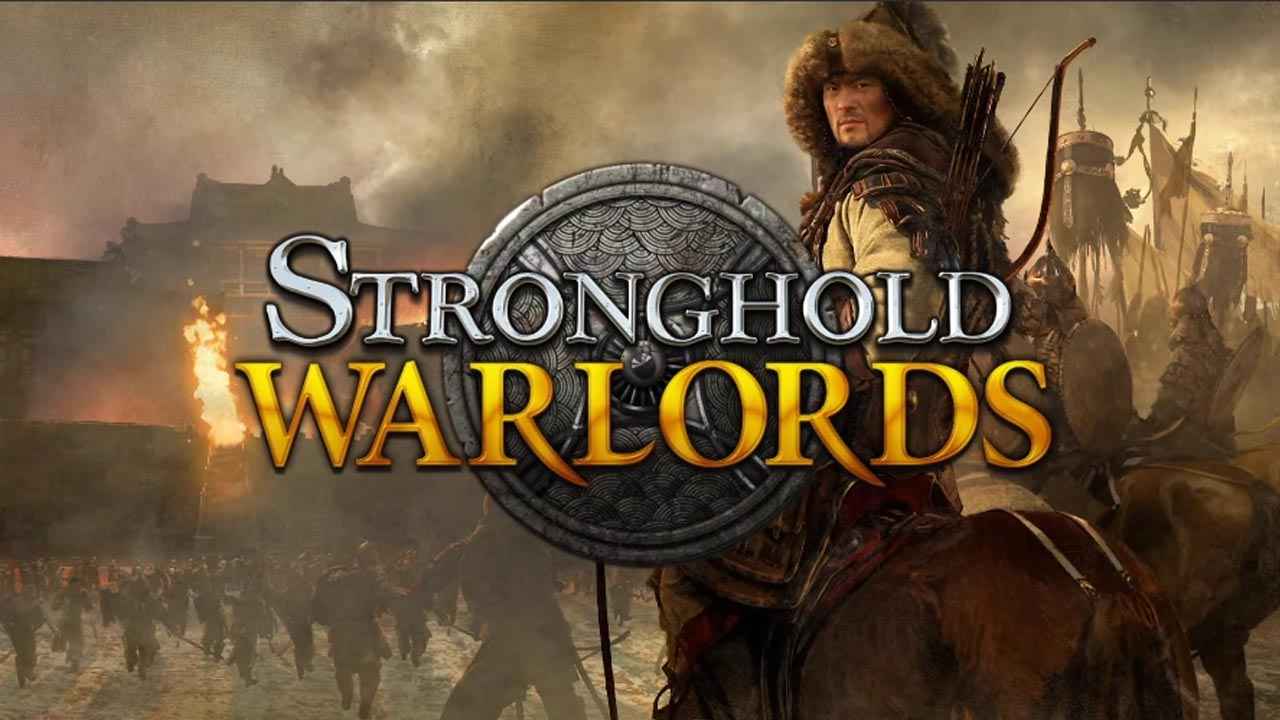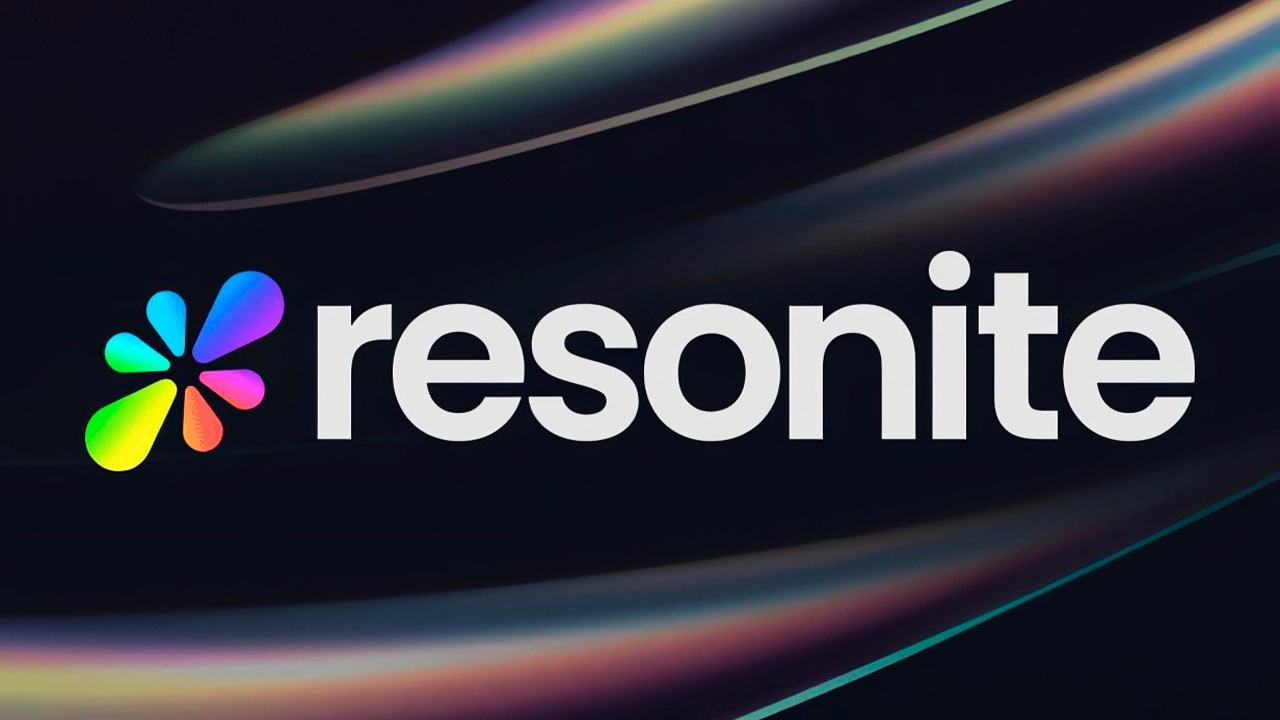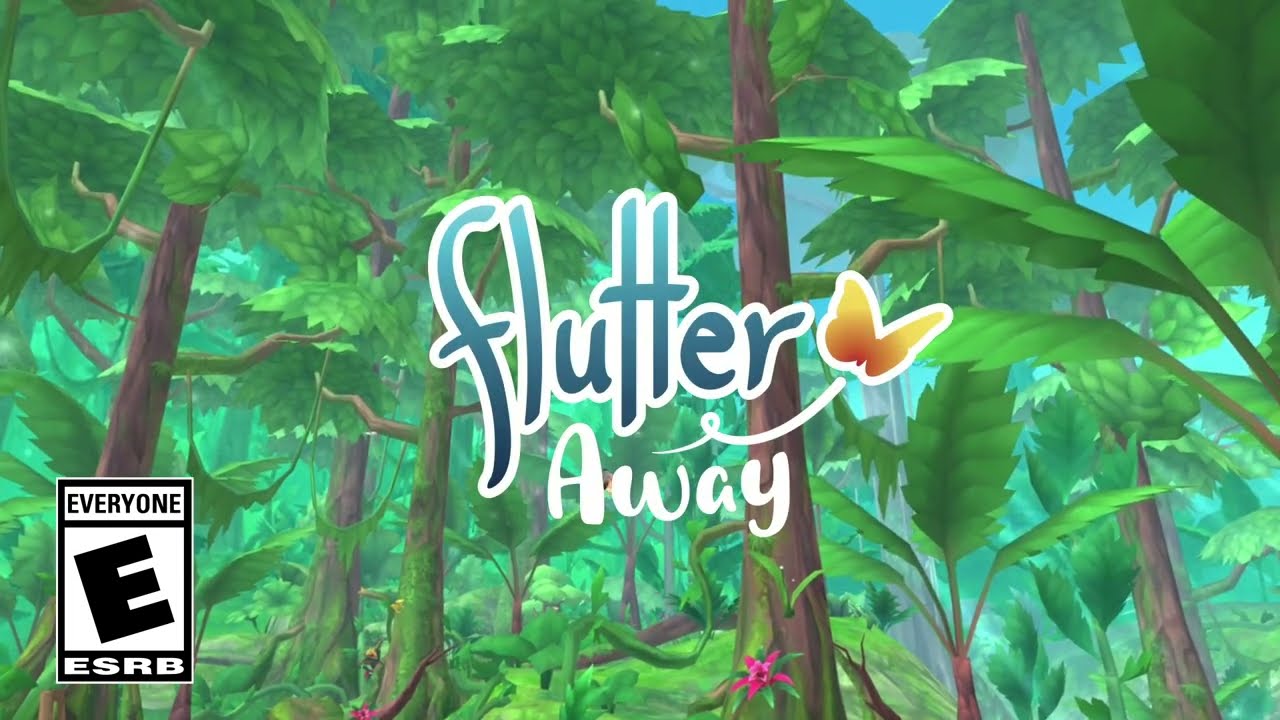How to install BG3 Mod Manager directly on the Steam Deck.
Prerequisites
I have a mods directory in my /home/deck directory. In there, I usually create a directory for each game that I install mods for. Which means in the case of Baldurs Gate 3 I created a directory /home/deck/mods/BG3. You can use any other directory, but I will assume you also created it.
- Beldurs Gate 3 had to be run at least once.
- You will need to switch to the Steam Deck desktop mode (Steam Menu -> Power -> Switch to Desktop mode)
- If you don’t have Lutris installed, then go to the Discover Store and install Lutris.
- Download BG3 Mod Manager from https://github.com/LaughingLeader/BG3ModManager/releases/latest/download/BG3ModManager_Latest.zip to /home/deck/mods/BG3/. Use Firefox or any other browser. If you don’t have one installed, use the Discover store.
- I assume you installed Baldurs Gate 3 on the internal Steam Deck drive
- I downloaded the BasketEquipmentSFW form Nexus Mods to /home/deck/mods/BG3
Extract BG3 Mod Manager
Open DoLphin and go to “/home/deck/mods/BG3”. Create a directory “BG3ModManager” by right-clicking somewhere empty “Create New” -> “Folder” and give it the name “BG3ModManager”. After the directory is created, right click on the zip file, select “Extract” -> “Extract archive to” and select BG3ModManager.
Add BG3 Mod Manager to Lutris
Open Lutris, select the hamburger menu (the three lines) on the top and select “Add games” and then “Add locally installed games”
Give it a name, e.g. BG3 Mod Manager and select Wine as runner.
Switch to Game options tab. Add the executable “/home/deck/mods/BG3/BG3ModManager/BG3ModManager.exe” and add the wine prefix “/home/deck/mods/BG3/wine_pfx”. Now save. Just as a quick explanation. A wine prefix will basically be the Windows C drive.
Install DotNet 4.7.2
Make sure you select “Wine” on the left side. Highlight your BG3 Mod Manager and then click the little wine glass beside “Play” button on the bottom. From there start winetricks, which is needed to install DotNet 4.7.2.
Starting it might take a bit as the prefix needs to be created. Don’t get nervous. When it opens, select “Select the default wineprefix” and press ok.
Select “Install a Windows DLL or component” and press ok.
Scroll down, select dotnet472 and click ok. It looks like nothing will be happening. Just let it run. It is running in the background. The process took around 15 minutes on my Steam Deck. It needs to download a whole bunch of stuff and install it. Once it is done, you get back to the window where you can select to install a windows DLL, fonts and so on. Just close it completely. We are done with winetricks.
Link your BG3 user directory
Go back to Dolphin and go to “/home/deck/mods/BG3/wine_pfx/drive_c/users/deck/AppData/Local/”. Right click somewhere and select “Create New” -> “Link to File or Directory”. Name for the link is “Larian Studios” and the “File or directory to link to” is “/home/deck/.steam/steam/steamapps/compatdata/1086940/pfx/drive_c/users/steamuser/AppData/Local/Larian Studios/”. Click ok.
Start BG3 Mod Manager and install the Mod
Go back to Lutris and “Play” the BG3 Mod Manager.
It will ask you to select a folder. Just click open.
Go to “Settings” -> “Open Preferences”
Set “Game Data Path” to “Z:\home\deck\.steam\steam\steamapps\common\Baldurs Gate 3\Data” and the “Game Executable Path” to “Z:\home\deck\.steam\steam\steamapps\common\Baldurs Gate 3\bin\bg3.exe”
Go to “File” -> “Import Mod” and select the downloaded mod in your “Z:\home\deck\mods\BG3” folder (If you downloaded it there). You don’t need to unpack it. You can give it the .zip.
After it is imported, drag it from the right side to the left. Then select “File” -> “Save order”. Might be that the GUI glitches a bit but it will do it.
Your mod is now active. Don’t start Baldurs Gate 3 from the manager. Start it from the Steam client.
Happy modding.