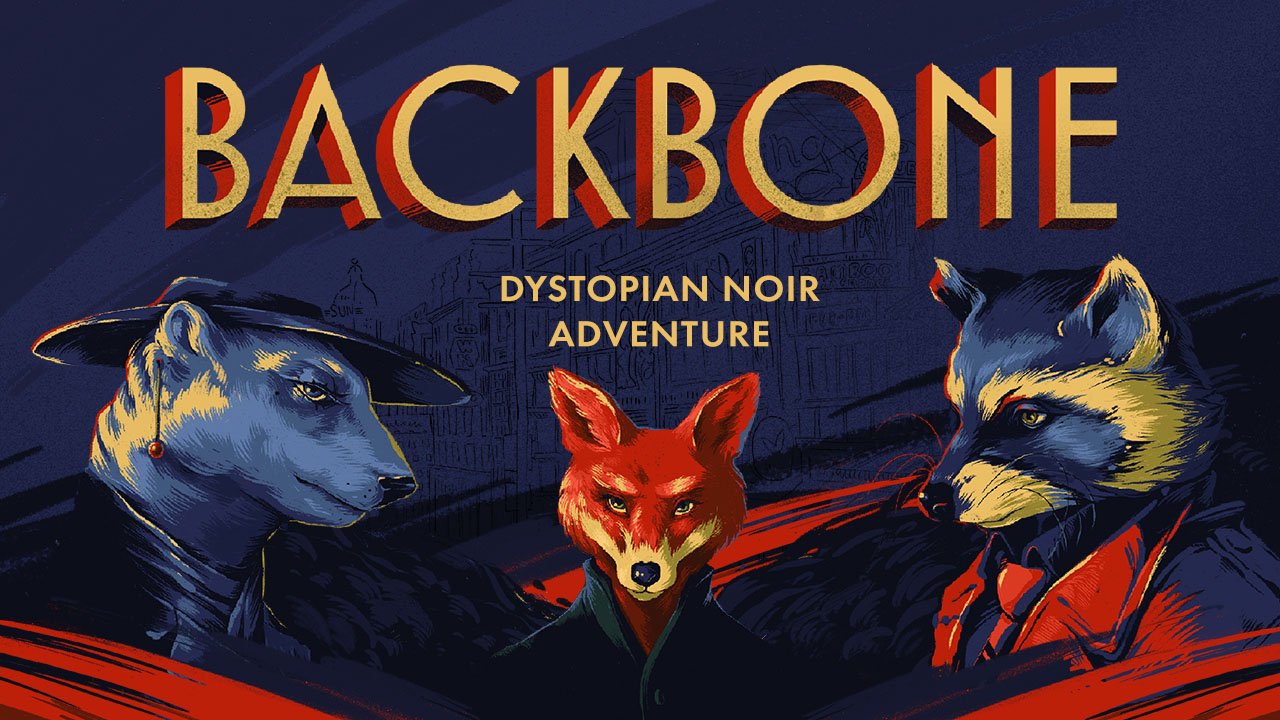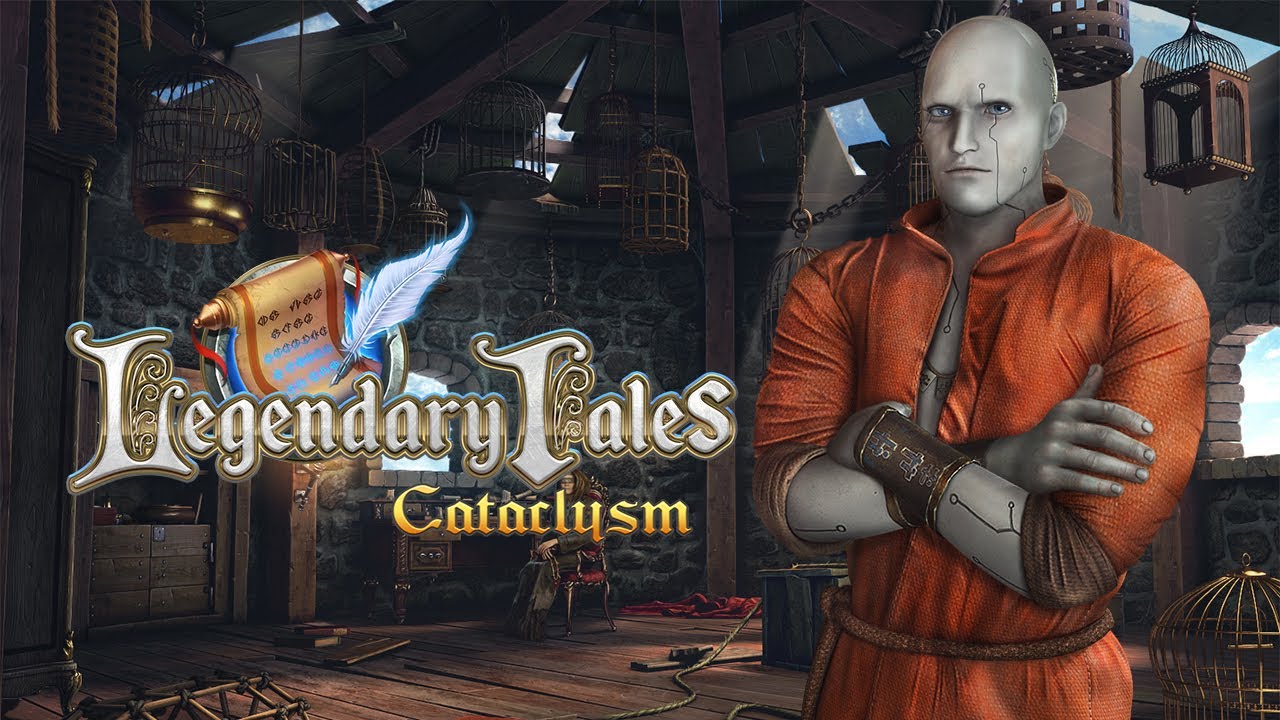A guide on how to permanently erase the sys_information_962 and sys_information_963 files from both your computer and Steam Cloud.
Introduction
If you’re reading this guide, you SOMEHOW lost your soul to a small child and would like to get it back without any signs of it ever happening, but none of the methods online have been working for you. Thankfully it’s still possible to get rid of sys_info_962 and sys_info 963 and it’s not all that much harder than it used to be!
Prerequisites
Before you begin, there’s a few things you’re going to need to do.
Steam ID and the App ID Folder
First things first, you’re going to need your Steam ID. You can find this by clicking your username at the top right corner of Steam, and then clicking on “Account Settings”. On the account settings page, your Steam ID will be directly under your username.
With this, we can find the Undertale App ID folder. On your computer, open the File Explorer, click on “This PC” in the menu on the left, and then choose your C Drive. From here, open “Program Files (x86)” , “Steam” and then “Userdata”. In this menu, you’ll have to pick the folder that matches your Steam ID. Finally, find the folder called “391540” and open it. We’ll come back to this folder later, just leave it open for now.
The UNDERTALE Folder
In a separate File Explorer window, click the bar at the top and type in %appdata% and hit enter. This will take you to the “Roaming” folder. In the bar that you typed %appdata% in earlier, click on “AppData” to go to the AppData folder, and then click on the “Local” folder, and then find the “UNDERTALE” folder. Same as before, we’ll come back to this folder later, so just leave it open for now.
Downgrading Undertale
Finally, all that’s left is to downgrade your copy of Undertale to an older version. In Steam, right click on Undertale, and click on “Properties”, In this menu, click on “Betas” and then “Beta Participation”. Choose “old_version_100 – old_version_100” and Steam will automatically install version 1.0 of Undertale. This will be very important, and is kinda the whole reason this method even works.
Avoiding Consequences by Deleting the Files
With all the prerequisites out of the way, we can finally start work on getting your soul back.
Corrupting your Steam Cloud Data
First things first, exit out of Steam completely. Once that’s done, go back to the 391540 folder we found earlier, and open the remote folder from within it. Inside you’ll either see a file called “sys_information_962” or “sys_information_963”, depending on whether you sold your soul to Chara or not. It doesn’t matter which one you got though, the process is still the same regardless. Open the file with Notepad. If the file has text in it, completely erase it, If it’s empty, add any text to it that you’d like. Save your changes, and close the file.
Next, go back to the 391540 file, and delete the file called “remotecache.vdf”, and then open Steam. If you see that Undertale has a “File Conflict”, you’re on the right track. Try to launch Undertale, and Steam will pop up a warning stating that there’s a “Cloud Conflict”. Before doing anything, go back to the 391540 folder, and delete everything in it, and then go back to the Cloud Conflict menu and choose the “Local Save” option, and hit continue. This will get rid of the file that’s been replacing your sys_information_962 or sys_information_963 file every time you delete it, but we’re still not done yet.
Getting Rid of Genocide For Good
To finish things up, right click on Undertale and click on “Properties” again. In the General menu, disable the “Keep save games in the Steam Cloud for Undertale” option off, and then exit out of Steam again. Delete the 391540 folder in it’s entirety, and then the UNDERTALE folder you found during the beginning of the guide. Open Steam, and go back to the Betas menu from earlier, and then choose “None”.
All that’s left is to load Undertale, make it to the first save point, and save the game. Close Steam, enable the “Keep save games in the Steam Cloud for Undertale” option, and that’s it! You successfully conned a small child out of the soul you promised them!
Avoiding Consequences without Deleting the Files
If you don’t care about getting rid of the sys_information_962 or sys_information_963 files and just want to play through Undertale without the consequences of Genocide, there is an easier way to do so, and you can completely avoid the steps in the previous section.
In the UNDERTALE folder, find the sys_information_962 or sys_information_963 file and right click it, and select “Properties”. From there, click on “Security” and then press “Edit…” Under “Group or user names” choose “SYSTEM” and then under “Permissions for “SYSTEM” check deny for each option. Press “Apply” and then “OK” at the bottom, and you’re done. No more Genocide for you!
As a side note though, if you ever uninstall and reinstall Undertale, or attempt to delete the files, you’ll need to go through this process again.
Conclusion
This guide is a modified version of Tom Fawkes’ guide from November 13, 2015, updated to work with the current version of Steam and Undertale. Without his guide, this wouldn’t have been possible.