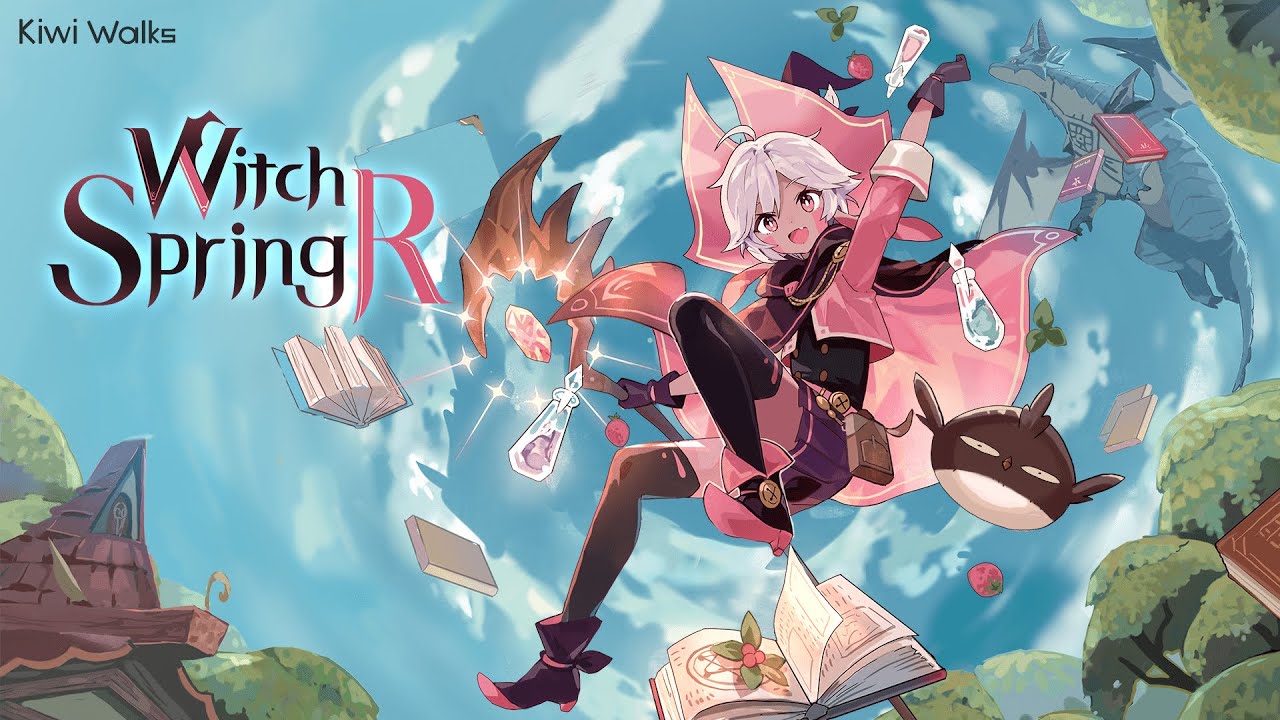To cast Instagram videos and photos to Chromecast, there are two methods you can use. The first method involves using the Chrome browser on a desktop or laptop. Simply visit the Instagram website, click on the three dots, and select the “Cast” option. This will allow you to cast Instagram content to your Chromecast for a better user experience and potentially for marketing purposes.
The second method for casting Instagram to Chromecast is through screen mirroring. While no specific steps are provided for this method, it can generally be done on Android devices. To begin, connect your Chromecast device to your TV. Then, open the Google Home app on your smartphone and ensure that both devices are connected to the same Wi-Fi network. Select your Chromecast device in the app, tap “Cast My Screen,” and then launch the Instagram app to preview and cast your desired videos and photos.
If you are an iPhone user, casting Instagram to Chromecast will require a third-party screen mirroring app. Download a suitable app and connect your iPhone to the same Wi-Fi network as your Chromecast. Then, select your Chromecast device within the app and start casting.
In conclusion, casting Instagram videos and photos to Chromecast can be accomplished using either the Chrome browser or through screen mirroring. Following the steps outlined and ensuring that all devices are on the same Wi-Fi network will allow you to cast Instagram content to your Chromecast for a more enjoyable viewing experience.
If you have any further questions, don’t hesitate to reach out, and feel free to share this article with your friends.
Key Points:
- Two methods to cast Instagram videos and photos to Chromecast: using the Chrome browser or screen mirroring
- To use the Chrome browser method, visit the Instagram website, click on the three dots, and select “Cast”
- For Android devices, connect Chromecast to TV, open Google Home app, select Chromecast device, tap “Cast My Screen,” and launch Instagram app to cast content
- iPhone users need a third-party screen mirroring app, download a suitable app, connect iPhone and Chromecast to the same Wi-Fi network, select Chromecast device in the app and start casting
- Ensure all devices are connected to the same Wi-Fi network for successful casting
- Casting Instagram content to Chromecast provides a better user experience and potential marketing opportunities.
Two Methods For Casting Instagram To Chromecast
Instagram has become an integral part of our lives, serving as not only a platform for sharing photos and videos but also as a powerful marketing tool for businesses. To enhance user experience and expand their reach, many Instagram users are now opting to cast their favorite content to their Chromecast-enabled TVs.
There are two methods that you can use to achieve this: using the Chrome browser or utilizing screen mirroring.
Steps To Cast Instagram Videos And Photos Using The Chrome Browser
The Chrome browser method allows you to cast Instagram from your desktop or laptop, providing a seamless experience for browsing, liking, and sharing while enjoying the content on a larger screen. Follow these steps to cast Instagram to Chromecast using the Chrome browser:
- Connect your Chromecast device to your TV and make sure it is properly set up.
- On your desktop or laptop, open the Chrome browser and visit the Instagram website.
- Once on Instagram, locate the three dots in the upper-right corner and click on them to open the dropdown menu.
- From the dropdown menu, select the “Cast…” option.
This will display a list of available casting devices on your network.
- Choose your Chromecast device from the list, and click “Cast.”
- After a few moments of loading, your Instagram content will be cast onto your TV, allowing you to view and interact with it on a larger screen.
Note: This method is currently only available on the Chrome browser for desktop or laptop computers. It does not work on mobile devices.
Steps To Cast Instagram Videos And Photos Using Screen Mirroring Method
The second method for casting Instagram to your Chromecast is through the screen mirroring feature. While no specific steps are provided for Android devices, the general idea is to mirror your phone or tablet’s screen to your Chromecast-enabled TV.
Follow these basic steps for screen mirroring:
- Connect your Chromecast device to your TV and make sure it is properly set up.
- On your Android device, swipe down from the top of the screen to open the notification shade.
- Look for an option labeled “Cast” or “Screen Mirroring” and tap on it.
- This will display a list of available casting devices on your network.
Select your Chromecast device from the list.
- Once connected, launch the Instagram app on your Android device and start browsing, liking, and sharing your favorite content.
Note: Unfortunately, no specific steps are provided for screen mirroring on Android devices. However, for iPhone users, screen mirroring requires you to download a third-party app.
Continue reading to learn more.
Steps To Cast Instagram Videos And Photos Using iPhone Screen Mirroring
If you’re an iPhone user and want to cast Instagram to your Chromecast, you’ll need to download a third-party screen mirroring app since native screen mirroring is not available on iPhones. Follow these steps to cast Instagram videos and photos using an iPhone:
- Download a third-party screen mirroring app from the App Store.
There are several apps available, so choose one that suits your needs and install it on your iPhone.
- Connect your iPhone to the same Wi-Fi network as your Chromecast.
- Open the screen mirroring app on your iPhone and follow the provided instructions to connect to your Chromecast device.
- Once connected, launch the Instagram app on your iPhone and start exploring the vast world of Instagram on your TV screen.
Note: It is important to remember that screen mirroring may have slight delays or inconsistencies compared to casting directly from the Instagram app. However, it provides a viable solution for iPhone users who wish to cast Instagram to Chromecast.
In conclusion, casting Instagram videos and photos to Chromecast can greatly enhance your viewing experience and extend your reach as a content creator or business. Whether you prefer using the Chrome browser or screen mirroring, these methods allow you to enjoy Instagram content on a larger screen.
If you have any questions or need further assistance, feel free to reach out. Don’t forget to share this comprehensive guide with your friends and colleagues to help them explore the wonders of casting Instagram to Chromecast.