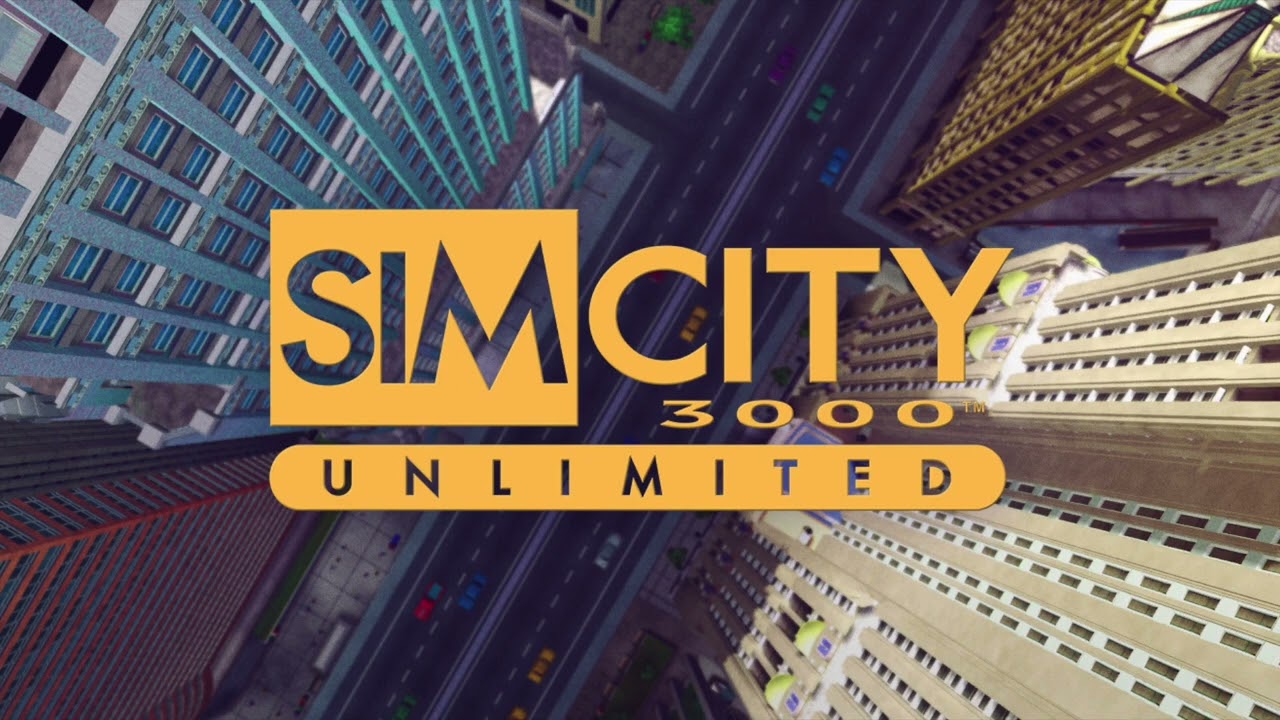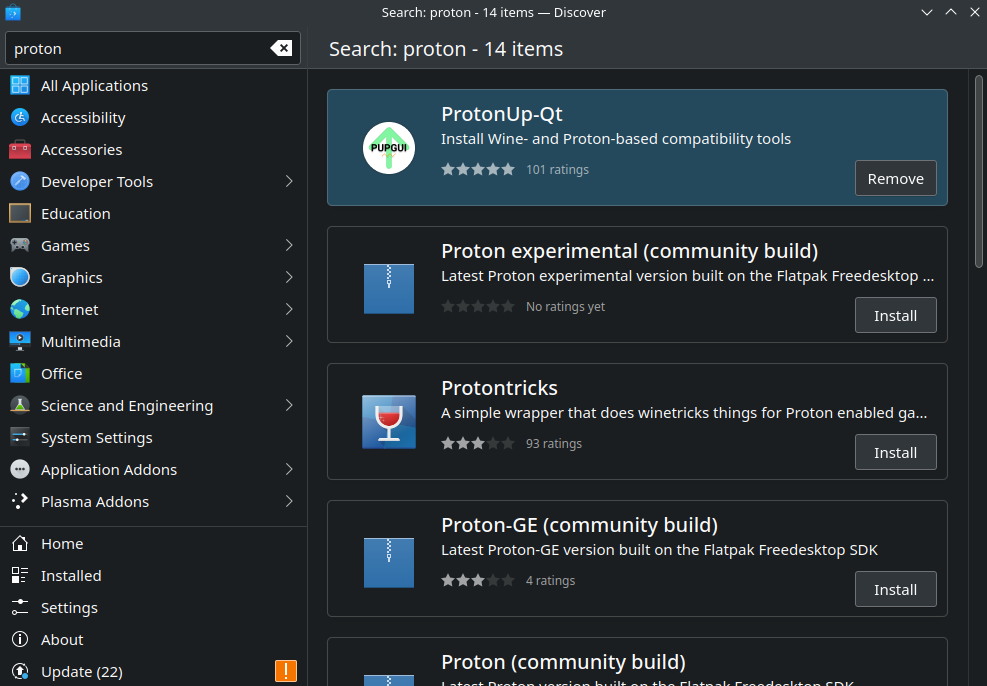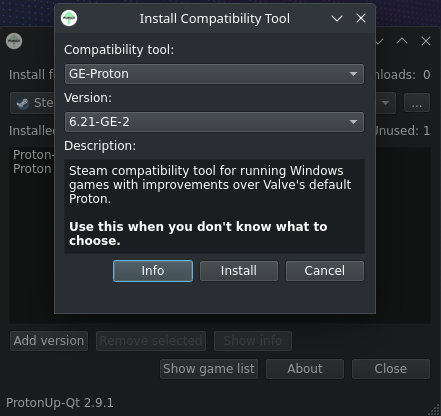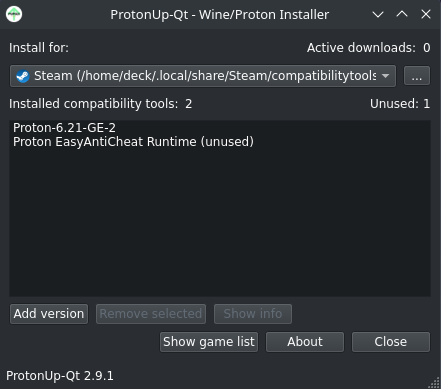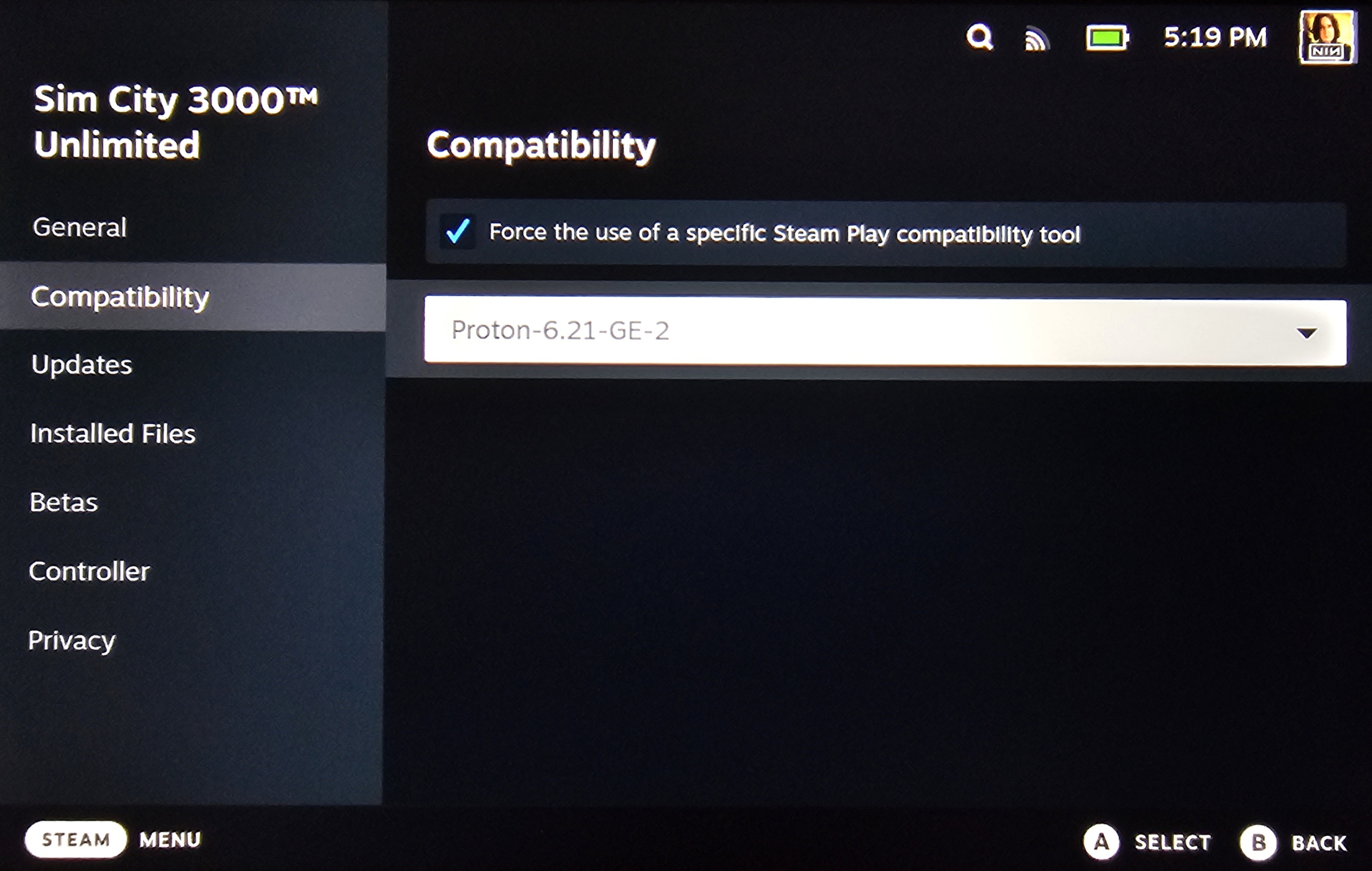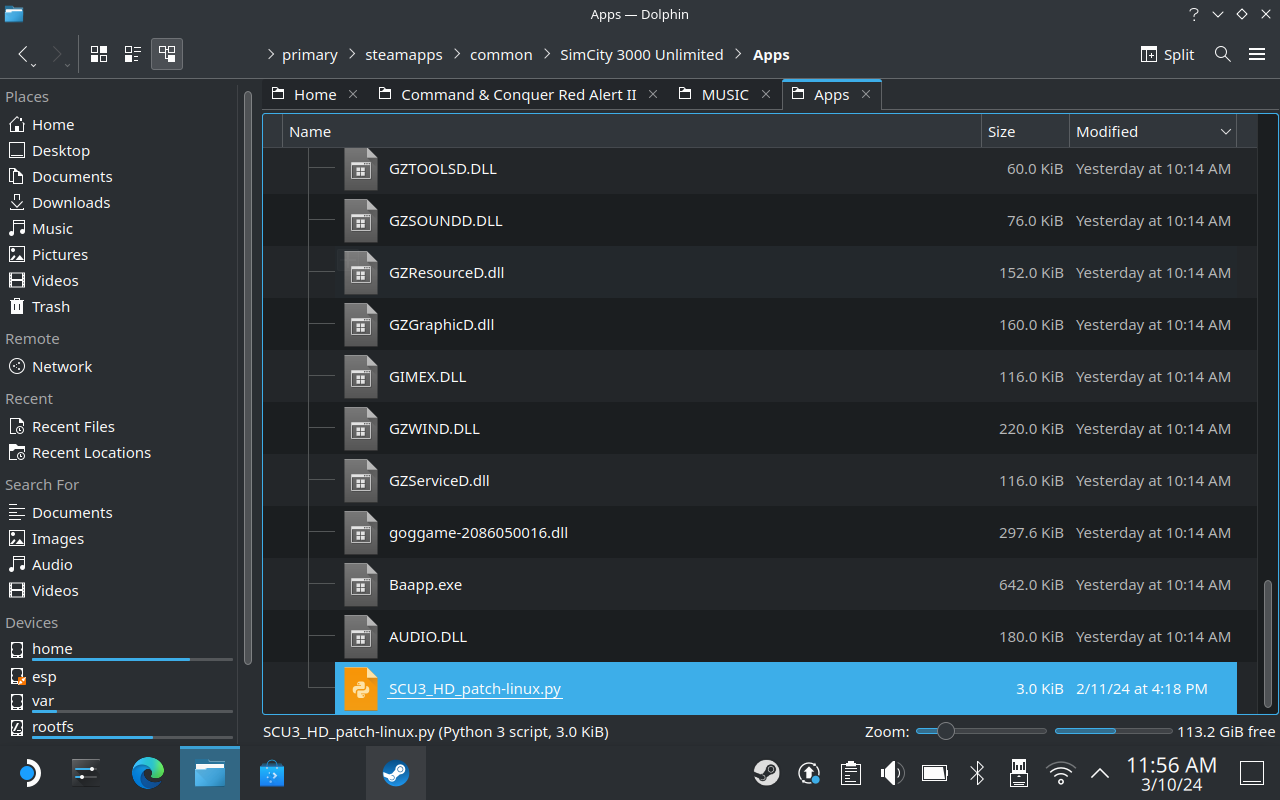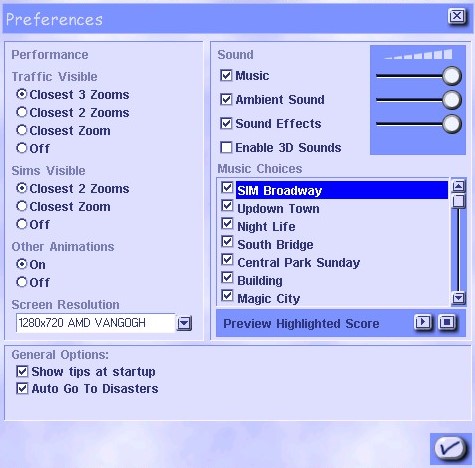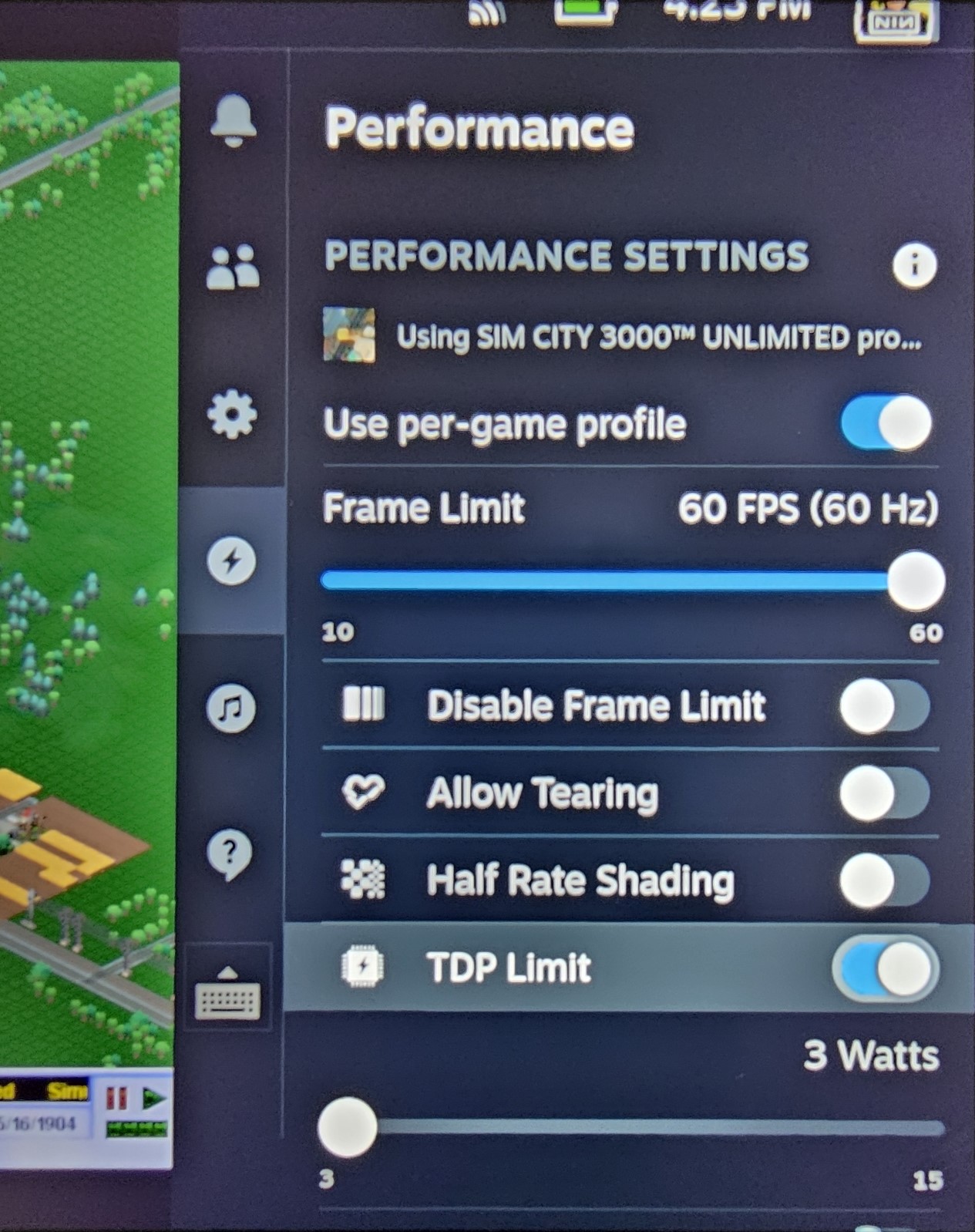Learn how to get your game up and running on the Steam Deck for some portable city-bankrupting action. Plus, discover the steps to install the HD resolution patch and enhance power efficiency.
Introduction
Running SimCity 3000 Unlimited on the Steam Deck can be quite tricky. This guide aims to assist you in getting your game up and running smoothly. It will walk you through the process of installing the HD resolution patch and configuring a power profile suitable for the game. While this solution appears to be relatively straightforward, it may not work for everyone due to the experimental nature of the setup. If you encounter any issues, I recommend exploring alternative guides for running the game on the Deck and Linux. Special thanks to u/-PolarisInParis- for recommending the use of Proton-6.21-GE-2 on the Steam Deck subreddit.
Installing ProtonUp-qt and Proton-6.21-GE-2
Step 1:
- Switch to desktop mode.
Step 2:
- Open Discover and search for ProtonUp-qt.
- Install it.
Step 3:
- Launch ProtonUp-Qt.
- Click “Add Version”, then navigate to the “Version” drop-down menu.
- Scroll down until you locate “Proton-6.21-GE-2”.
- Click “Install”. If you see “Proton-6.21-GE-2” appear in the list, the installation was successful.
Step 4:
- If you haven’t installed the HD resolution patch yet, you can skip this step.
- Once you’re back in gaming mode, head to SimCity 3000 Unlimited’s Steam library “Properties” menu.
- Navigate to “Compatibility”, where you should now be able to select “Proton-6.21-GE-2” as a compatibility tool.
If everything goes smoothly, the game should now load into a city without any issues!
HD Resolution Patch Installation
Step 1:
- If you’re not already in desktop mode, switch to it.
Step 2:
- Use your browser to search for “SimCity 3000 Revival Project HD Patch” or simply click on this link.
- Download the scripts and unzip the ZIP file.
Step 3:
- Navigate to the game’s installation directory (\steamapps\common\SimCity 3000 Unlimited).
- Access the “Apps” folder.
- Drag the “SCU3_HD_patch-linux.py” file into the “Apps” folder.
Step 4:
- After copying the file, right-click within the folder and open a terminal window.
- Enter the following command line:
python3 SCU3_HD_patch-linux.py
- This will execute the patcher and generate a backup of your original SC3U.EXE file. If successful, you’ll see a confirmation message.
Step 5:
- Now, when you launch the game (assuming Proton-6.21-GE-2 is already installed), you’ll find a wider range of resolutions available in the “Preferences” panel.
- Choose your preferred resolution and restart the game. Personally, I prefer “1280×720” for seamless transitions when docking the system to my TV during gameplay.
Adjusting the Power Profile
To optimize your Steam Deck’s battery usage while playing the game, consider setting an application-specific TDP limit:
Step 1:
- Start the game.
Step 2:
- Access your Deck’s “Quick Settings” panel.
- Navigate to the “Performance” tab and enable “Use per-game profile”.
- Then, enable “TDP Limit” and adjust the slider to 3 watts.
If everything was configured correctly, SimCity 3000 Unlimited should now be playable on your Steam Deck without draining the battery excessively.